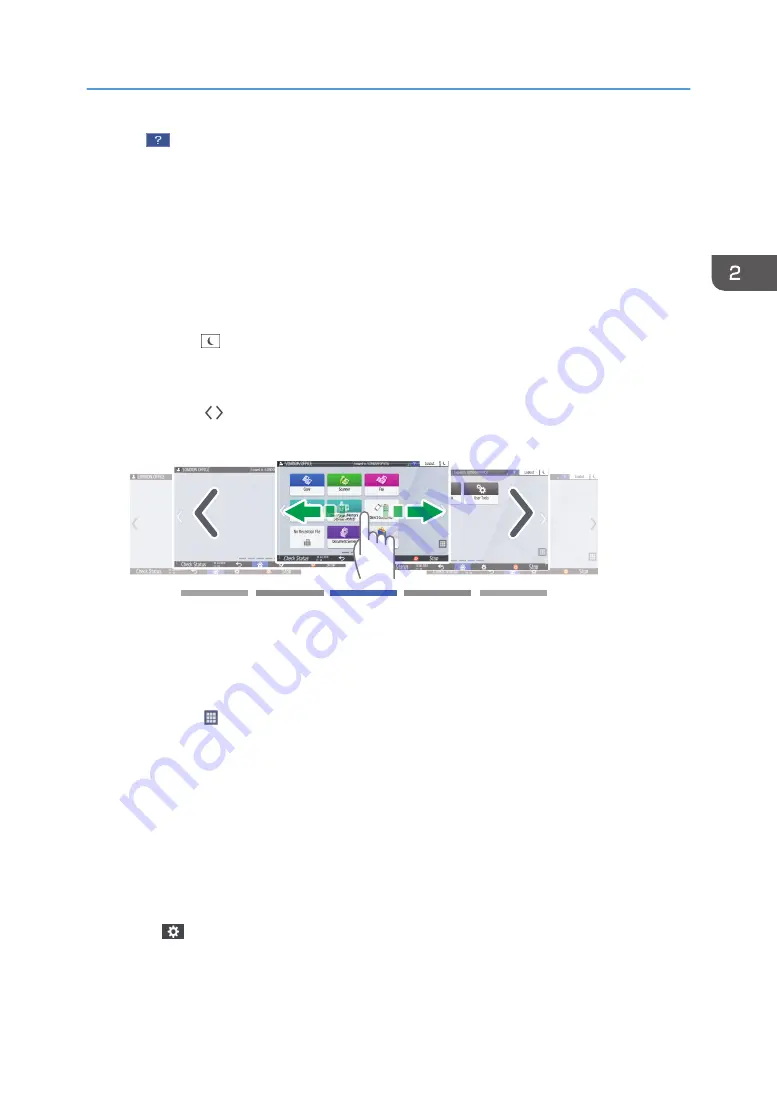
3. Help
When the machine is connected to the Internet and Help is available for the screen that is displayed or the
error that has occurred, press this icon to display a Help screen.
Select the [Accept cookies] check box in the control panel browser to display Help properly.
See "Browser Settings", User Guide (Full Version).
4. [Login]/[Logout]
These keys are displayed when user authentication or administrator authentication is enabled. Press the keys to
log in to or log out from the machine.
page 56 "Logging In from the Control Panel"
5. [Energy Save]
Press to enter or exit Sleep mode.
page 19 "Energy Saving Mode"
6. Switch Screens
Press to scroll the screens right and left. The Home screen has 5 screens.
DZC180
You can switch between the screens by flicking.
page 32 "Intuitive Screen Operation Using Fingertips"
You can hide the screen with no icons by setting [Home Screen Blank Pages] to [Do not Display Blank Pages].
See "Display/Input", User Guide (Full Version).
7. Application list
Press to display applications that are not displayed on the Home screen.
page 49 "Adding a Frequently Used Application or Widget to the Home Screen"
8. Current display position
Shows which of the five screens is currently displayed.
9. [Stop]
Press to stop scanning or printing.
You can change the setting to stop only a job in progress with [Stop Key to Suspend Print Job].
See "Others", User Guide (Full Version).
10. [Menu]
Displayed if a menu is available in the currently selected application.
On the Home screen, press to restore the icons to their factory default positions.
How to Use the Home Screen
31
Summary of Contents for IM 2500 Series
Page 2: ......
Page 12: ...10...
Page 72: ...DZW181 3 Close the ADF cover DZW182 2 Getting Started 70...
Page 108: ...4 Fax 106...
Page 150: ...5 Print 148...
Page 184: ...8 Web Image Monitor 182...
Page 388: ...11 Specifications for The Machine 386...
Page 398: ...MEMO 396 EN GB EN US EN AU D0CH 7421B...
Page 399: ...2021 2022...
Page 400: ...D0CH 7421B AU EN US EN GB EN...






























