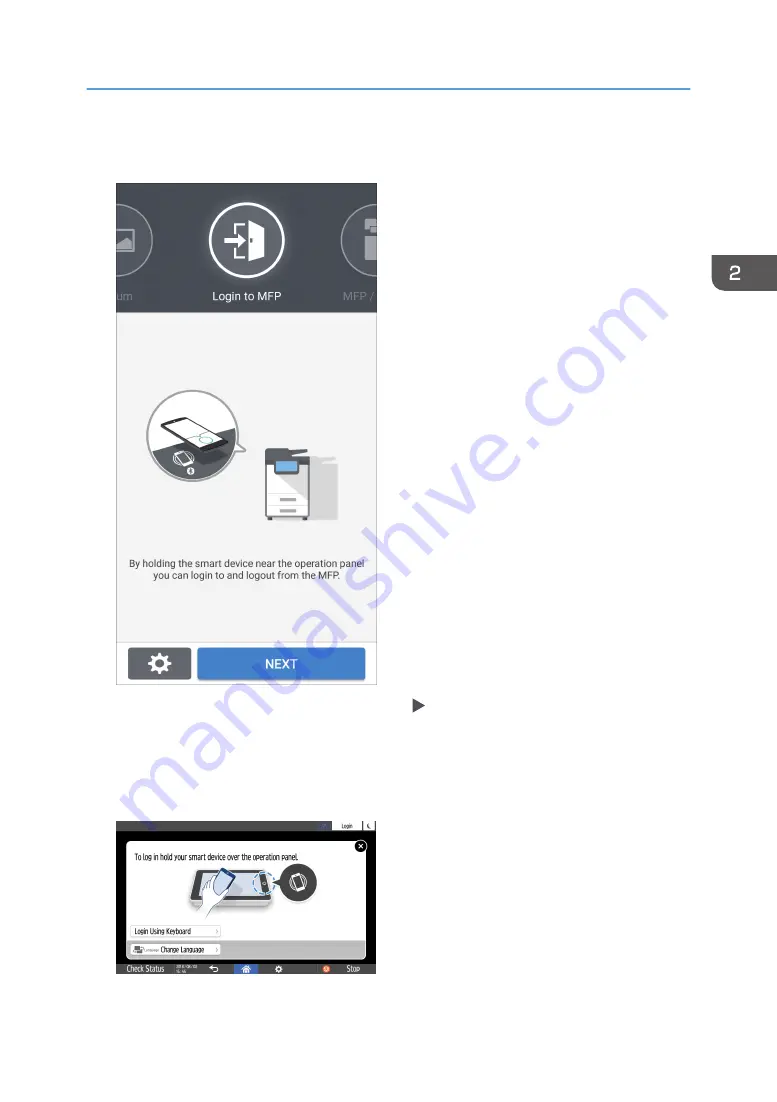
2.
Start the RICOH Smart Device Connector application on the mobile device, and then flick
left or right to display the login screen.
If the login screen is not displayed, press [Settings] [Navigation Display Item], and then enable
the display of [Login to MFP] on RICOH Smart Device Connector.
3.
Press [NEXT].
4.
Display the login screen on the control panel of the machine, and hold the mobile device
over the Bluetooth label.
Logging In from the Control Panel
59
Summary of Contents for IM 2500 Series
Page 2: ......
Page 12: ...10...
Page 72: ...DZW181 3 Close the ADF cover DZW182 2 Getting Started 70...
Page 108: ...4 Fax 106...
Page 150: ...5 Print 148...
Page 184: ...8 Web Image Monitor 182...
Page 388: ...11 Specifications for The Machine 386...
Page 398: ...MEMO 396 EN GB EN US EN AU D0CH 7421B...
Page 399: ...2021 2022...
Page 400: ...D0CH 7421B AU EN US EN GB EN...






























