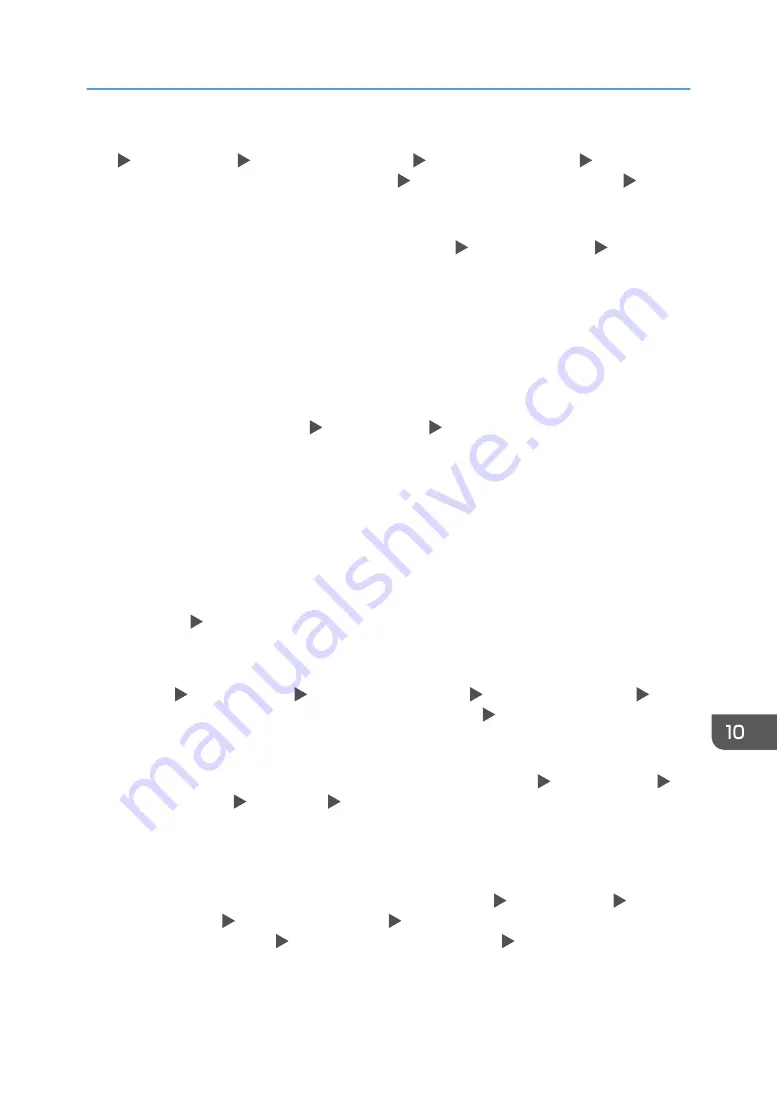
• Check whether the name in "Group" is correctly specified including the case-sensitivity in [Settings]
[System Settings] [Settings for Administrator] [Authentication/Charge] [Administrator
Authentication/User Authentication/App Auth.] [User Authentication Management]
[Windows Authentication].
• Select the user in the address book, press [Edit], and then check that [Unavailable] is specified for
each function under the [User Management / Others] tab [User Management] [Available
Functions / Applications].
• Check whether "Global Scope" is specified as the scope of the group in a property for the user
group created in DC, and the group type specified in "Security". Also check whether an account is
registered to the user group that has been created. If more than one DC exists, check whether a
trust relationship between DCs is established.
*2 To resolve the domain name, see the following:
• Check whether [Domain Name Configuration] and [DNS Configuration] or [WINS Configuration]
is specified correctly in [Settings] [System Settings] [Network/Interface].
• Enter the IP address in [Domain Name Configuration] to check the connection. If authentication can
be performed using the IP address, check [DNS Configuration] or [WINS Configuration] again.
• If authentication by IP address is not possible, check whether LM/NTLM is set to be denied in the
domain controller security policy or domain security policy. Also check that the port is not closed in
the firewall between the device and the domain controller or in the firewall settings of the domain
controller. When the Windows firewall is enabled, create a new rule that allows communication on
port 137 and port 139 in "Advanced" of the Windows firewall. Open the TCP/IP properties from
the network connection properties, select the "Enable NetBIOS Over TCP/IP" check box on
[Advanced] [WINS] tab, and open port 137.
*3 For Kerberos authentication, check the following:
• Check that "Realm Name", "KDC Server Name", "Domain Name" are specified correctly in
[Settings] [System Settings] [Settings for Administrator] [Authentication/Charge]
[Administrator Authentication/User Authentication/App Auth.] [Register/Change/Delete
Realm]. Enter "Realm Name" in upper case.
• Configure the setting so that the difference in time between the clocks on KDC and device is less
than five minutes. The clock on the machine can be adjusted in [Settings] [System Settings]
[Date/Time/Timer] [Date/Time] [Set Time].
• Kerberos authentication fails if auto-obtaining of KDC in Windows authentication fails. When auto-
obtaining cannot be activated, switch to manual.
*4 For LDAP settings, check the following:
• Check whether the LDAP server is correctly specified in [Settings] [System Settings] [Settings
for Administrator] [Authentication/Charge] [Administrator Authentication/User
Authentication/App Auth.] [User Authentication Management] [LDAP Authentication] or
[Custom Authentication].
When Other Messages Appear
295
Summary of Contents for IM 2500 Series
Page 2: ......
Page 12: ...10...
Page 72: ...DZW181 3 Close the ADF cover DZW182 2 Getting Started 70...
Page 108: ...4 Fax 106...
Page 150: ...5 Print 148...
Page 184: ...8 Web Image Monitor 182...
Page 388: ...11 Specifications for The Machine 386...
Page 398: ...MEMO 396 EN GB EN US EN AU D0CH 7421B...
Page 399: ...2021 2022...
Page 400: ...D0CH 7421B AU EN US EN GB EN...






























