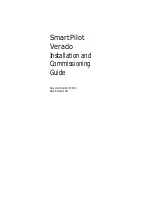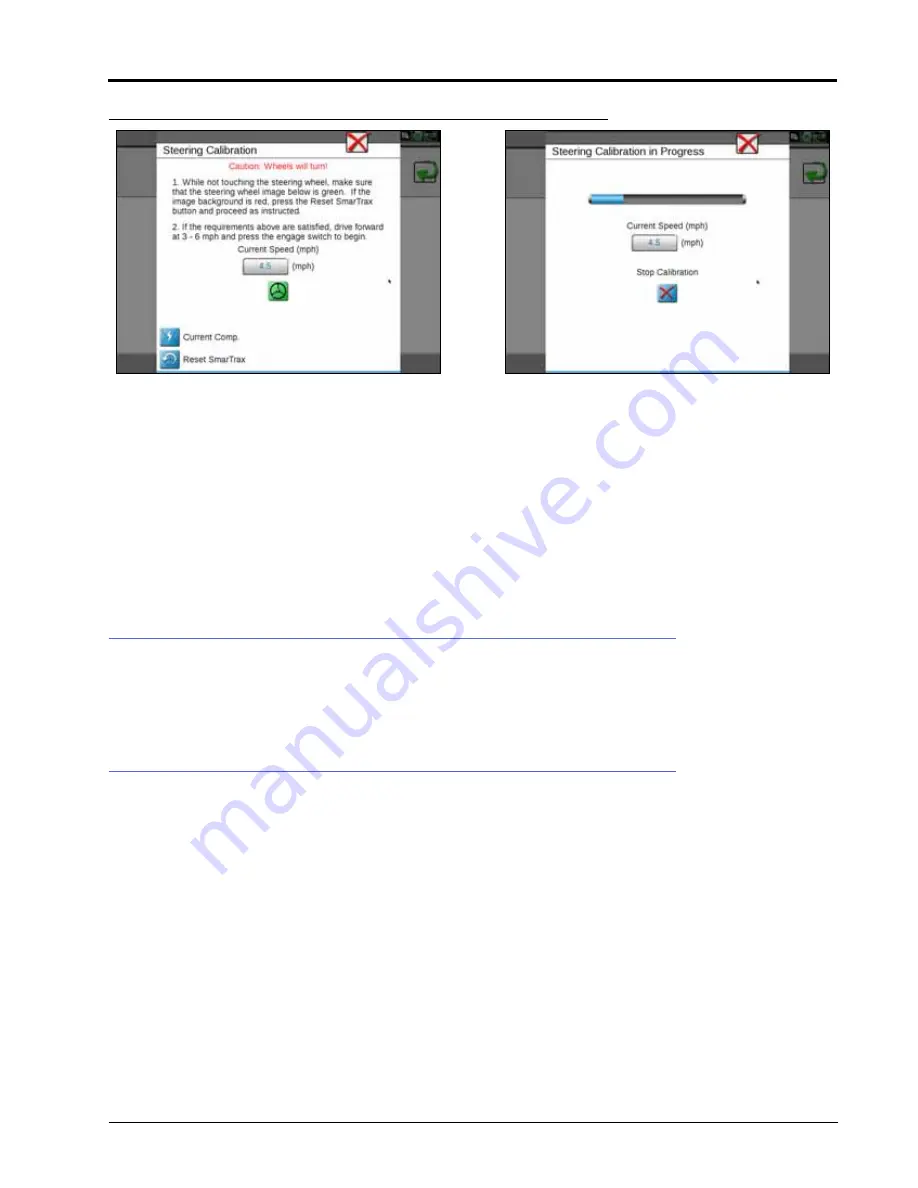
P/N 016-5030-020 Rev. D
29
VIPER 4
FIGURE 27. Steering Calibration Screen
1. Position the machine in an open space with several acres of smooth ground available to perform the machine’s
steering calibration.
2. Press the foot/engage switch to begin calibration.
NOTE:
During calibration, the machine will turn hard to the left or right and progressively turn in the
opposite direction, then turn hard in that direction and progressively turn back in the opposite
direction. Adjust the speed and vehicle location as necessary.
NOTE:
If an error message is displayed during calibration, refer to the “Error Messages” section on page 100
for possible causes and corrective action to complete the calibration process.
START A JOB
Refer to the ROS (Raven Operating System) Basic Operation Manual (P/N 016-0171-539) for instructions on
starting a job and setting guidance lines.
SYSTEM ADJUSTMENTS
System tools allow fine-tuning of the system to adjust for operating conditions and improve steering accuracy. To
adjust the steering response in the field computer, press and hold the SmarTrax MD widget while within a job. The
following screen will appear:
Summary of Contents for SmarTrax MD
Page 6: ...Table of Contents iv SmarTrax MD Calibration Operation Manual ...
Page 10: ...CHAPTER 1 4 SmarTrax MD Calibration Operation Manual ...
Page 14: ...CHAPTER 2 8 SmarTrax MD Calibration Operation Manual ...
Page 46: ...CHAPTER 3 40 SmarTrax MD Calibration Operation Manual ...
Page 76: ...CHAPTER 4 70 SmarTrax MD Calibration Operation Manual ...
Page 112: ...CHAPTER 6 106 SmarTrax MD Calibration Operation Manual ...
Page 116: ...CHAPTER 7 110 SmarTrax MD Calibration Operation Manual ...
Page 131: ...P N 016 5030 020 Rev D 125 ROADWAY HOMOLOGATION CERTIFICATION ...
Page 132: ...CHAPTER 8 126 SmarTrax MD Calibration Operation Manual ...