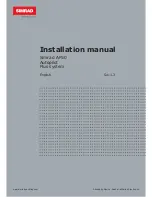Summary of Contents for SmarTrax MD
Page 6: ...Table of Contents iv SmarTrax MD Calibration Operation Manual ...
Page 10: ...CHAPTER 1 4 SmarTrax MD Calibration Operation Manual ...
Page 14: ...CHAPTER 2 8 SmarTrax MD Calibration Operation Manual ...
Page 46: ...CHAPTER 3 40 SmarTrax MD Calibration Operation Manual ...
Page 76: ...CHAPTER 4 70 SmarTrax MD Calibration Operation Manual ...
Page 112: ...CHAPTER 6 106 SmarTrax MD Calibration Operation Manual ...
Page 116: ...CHAPTER 7 110 SmarTrax MD Calibration Operation Manual ...
Page 131: ...P N 016 5030 020 Rev D 125 ROADWAY HOMOLOGATION CERTIFICATION ...
Page 132: ...CHAPTER 8 126 SmarTrax MD Calibration Operation Manual ...