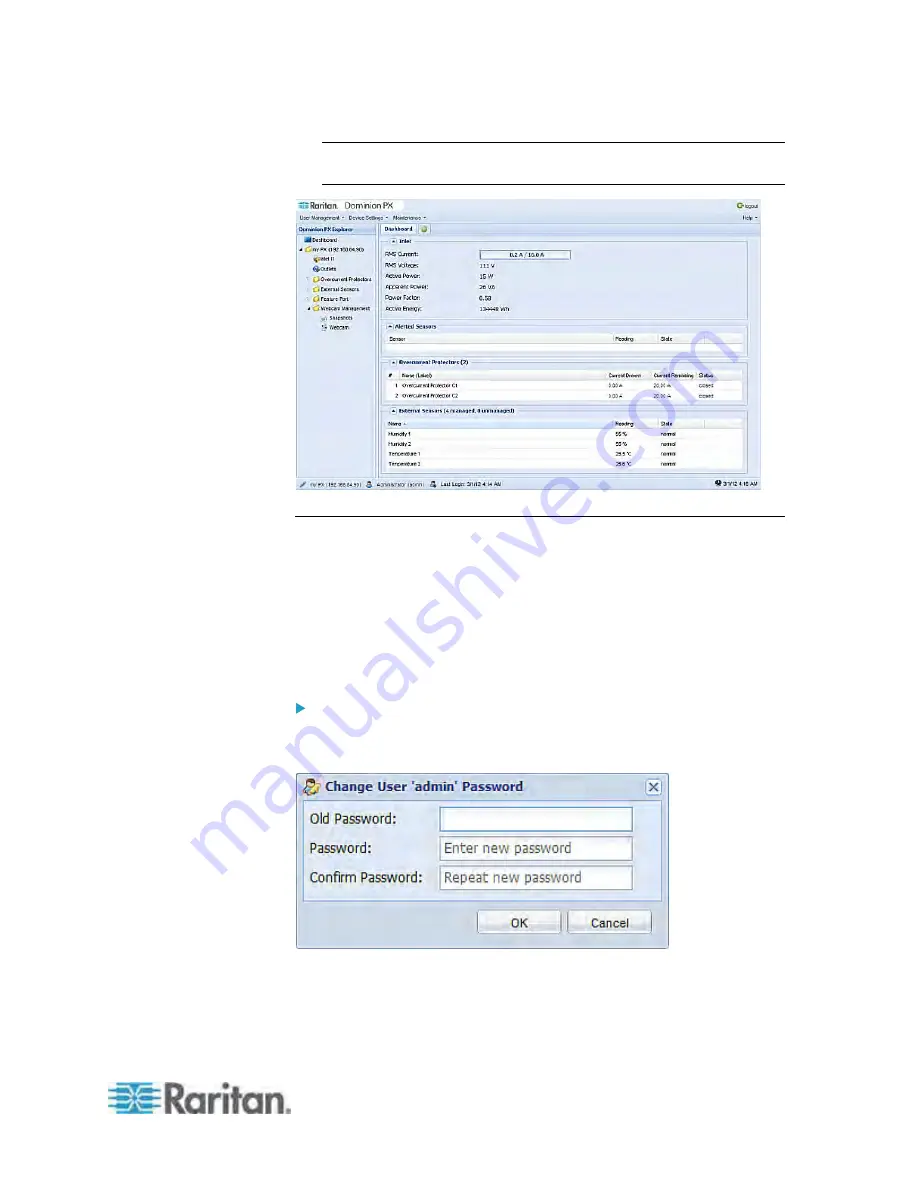
Chapter 5: Using the Web Interface
67
Note: Depending on your hardware configuration, elements shown on
the Dominion PX page may appear slightly different from this image.
Changing Your Password
Normal users can change their own passwords if they have the Change
Own Password permission. See
Setting Up Roles
(on page 107).
If you are the administrator (admin), the Dominion PX web interface
automatically prompts you to change the password if this is your first time
to log in to the Dominion PX. If you have the Administrator Privileges, you
can change other users' passwords, as well. See
Modifying a User
Profile
(on page 106).
To change your password:
1. Choose User Management > Change Password. The Change User
Password dialog appears.
2. Type the current password in the Old Password field.
3. Type your new password in the Password and Confirm Password
fields. The password can be 4 to 32 characters long. It is case
sensitive.












































