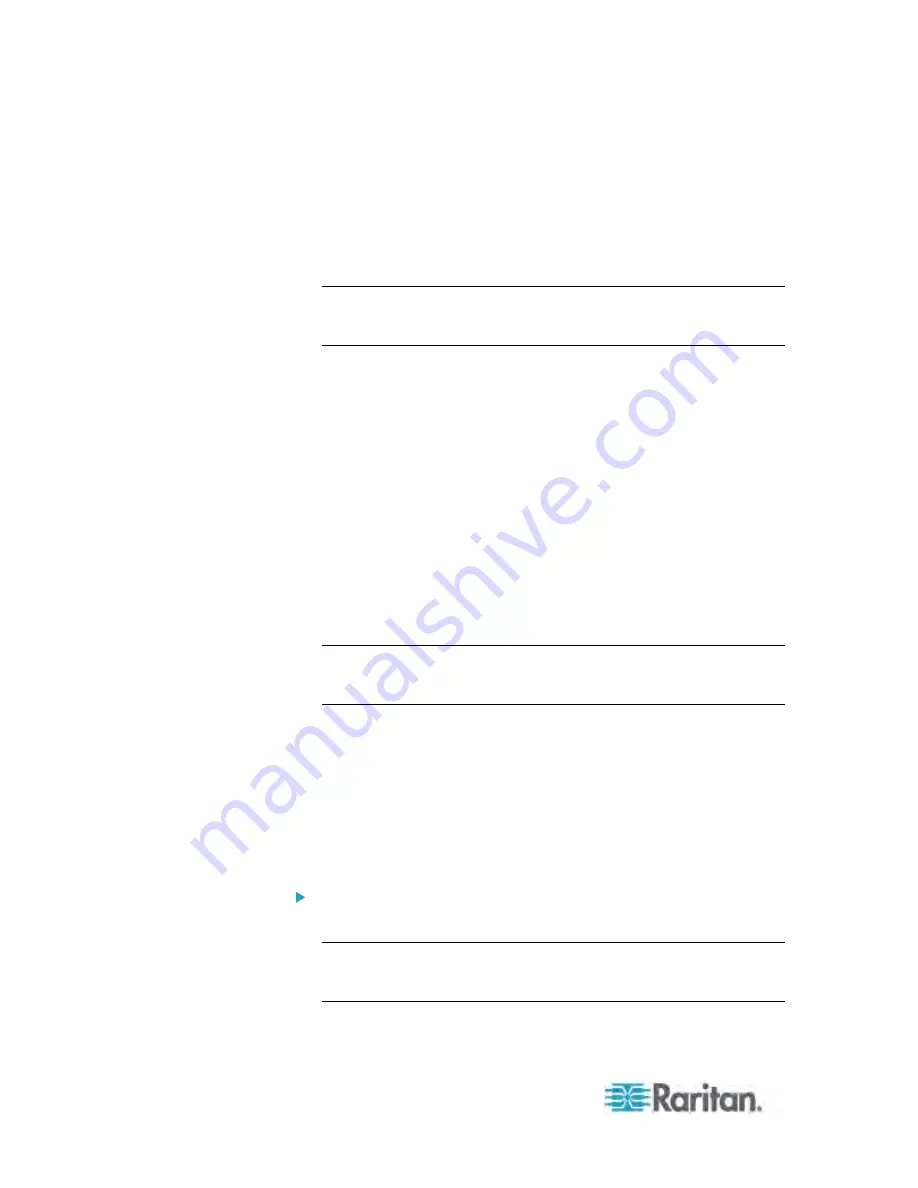
Chapter 5: Using the Web Interface
190
Vibration: The detector/switch is designed to detect the vibration in
the floor.
6. Type a new name in the Name field.
7. Describe the sensor's location by assigning alphanumeric values to
the X, Y and Z coordinates. See
Describing the Sensor Location
(on page 191).
Note: When the term "Rack Units" appears inside the parentheses in
the Z location field, indicating that the Z coordinate format is set to
Rack Units, you must type an integer number.
8. If the selected environmental sensor is a numeric sensor, its threshold
settings are displayed in the dialog. Click Edit or double-click the
Threshold Configuration table to adjust the threshold, deassertion
hysteresis and assertion timeout settings.
To enable any threshold, select the corresponding checkbox. To
disable a threshold, deselect the checkbox.
After any threshold is enabled, type an appropriate numeric value
in the accompanying text box.
To enable the deassertion hysteresis for all thresholds, type a
numeric value other than zero in the Deassertion Hysteresis field.
See
What is Deassertion Hysteresis?
(on page 153).
To enable the assertion timeout for all thresholds, type a numeric
value other than zero in the Assertion Timeout (samples) field.
See
What is Assertion Timeout?
(on page 154).
Note: The Upper Critical and Lower Critical values are points at which
the Dominion PX considers the operating environment critical and
outside the range of the acceptable threshold.
9. Click OK to save the changes.
10. Repeat Steps 3 through 9 to configure additional environmental
sensors.
Setting the Z Coordinate Format
You can use either the number of rack units or a descriptive text to
describe the vertical locations (Z coordinates) of environmental sensors.
To determine the Z coordinate format:
1. Click the PDU folder.
Note: The PDU folder is named "my PX" by default. The name
changes after customizing the device name. See
Naming the PDU
(on page 83).
2. Click Setup in the Settings section. The Pdu Setup dialog appears.









































