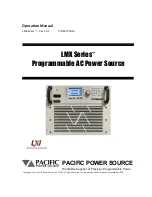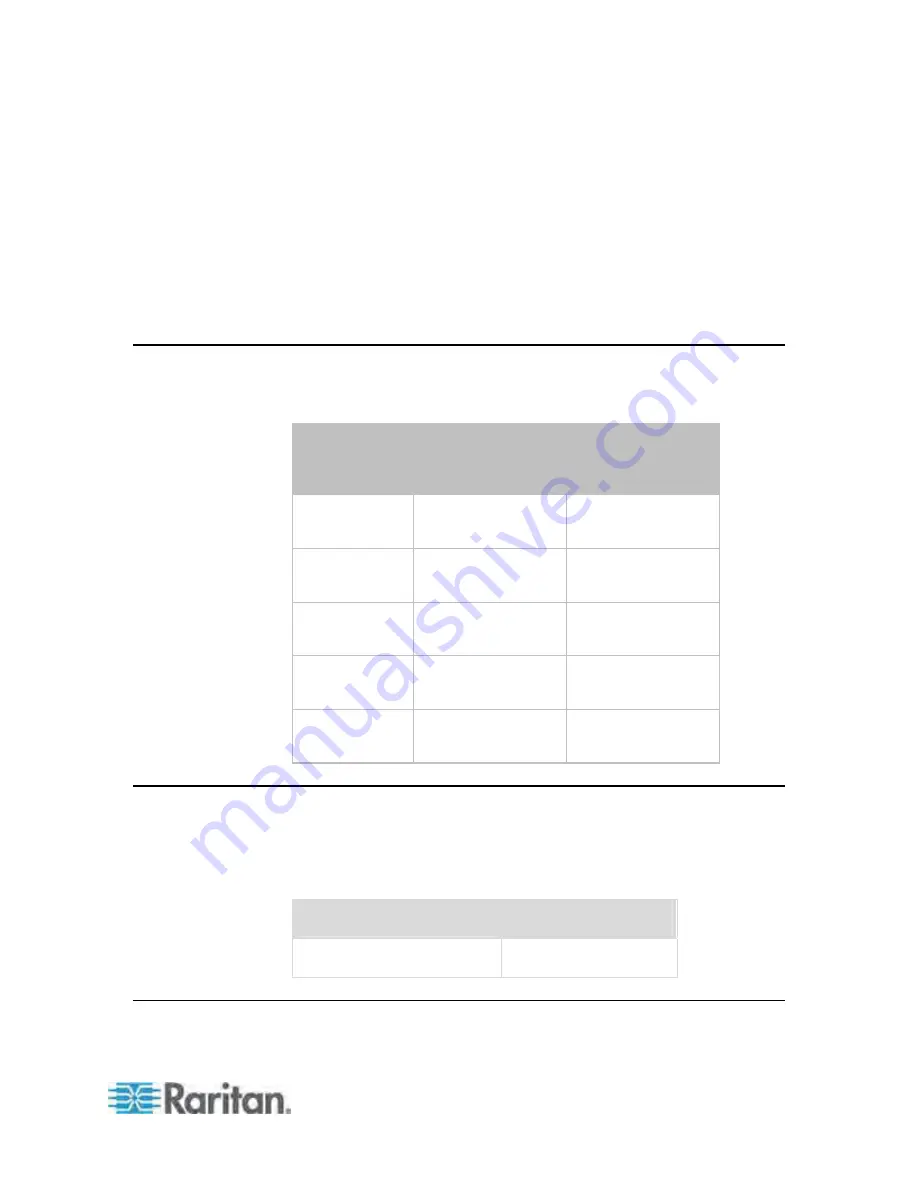
387
In This Chapter
Power Measurement Accuracy .............................................................387
Maximum Ambient Operating Temperature ..........................................387
Serial RS-232 Port Pinouts....................................................................387
Sensor RJ-12 Port Pinouts ....................................................................388
Power Measurement Accuracy
The following measurement accuracy applies to all Raritan PDUs whose
model names begin with PX2 or PXE.
Power
measurement
accuracy
Measurement
accuracy range
RMS voltage
(V)
1%
RMS current
(A)
1%+/-0.1A
0.1A to rated current
Active power
(Watts)
1%
20W to rated power
Apparent
power (VA)
1%
20VA to rated power
Active energy
(Watts-hour)
1%
Maximum Ambient Operating Temperature
The maximum ambient operating temperature (TMA) for Dominion PX
varies from 50 to 60 degrees Celsius, depending on the model and
certification standard (CE or UL). If necessary, contact Raritan Technical
Support for this information for your model.
Specification
Measure
Max Ambient Temperature
50 to 60 degrees Celsius
Serial RS-232 Port Pinouts
Appendix A Specifications