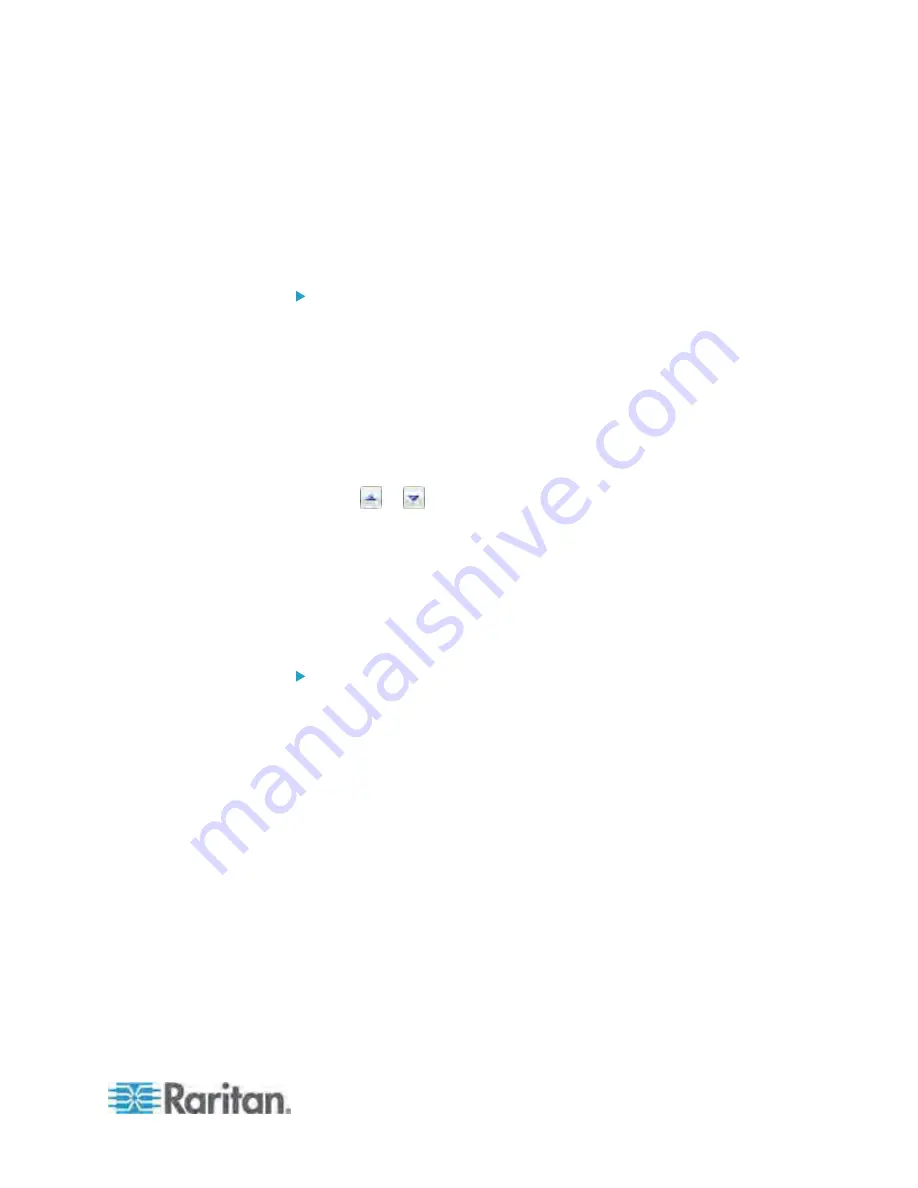
Chapter 5: Using the Web Interface
115
8. Click OK to quit the Configure IP Access Control Settings dialog, or
the changes are lost.
Sorting Firewall Rules
The rule order determines which one of the rules matching the same IP
address is performed.
To sort the firewall rules:
1. Choose Device Settings > Security > IP Access Control. The
Configure IP Access Control Settings dialog appears.
2. To sort the IPv4 firewall rules, click the IPv4 tab. To sort the IPv6
firewall rules, click the IPv6 tab.
3. Ensure the Enable IPv4 Access Control checkbox is selected on the
IPv4 tab, or the Enable IPv6 Access Control checkbox is selected on
the IPv6 tab.
4. Select a specific rule by clicking it.
5. Click or
to move the selected rule up or down until it reaches
the desired location.
6. Click OK to save the changes.
Deleting Firewall Rules
When any firewall rules become obsolete or unnecessary, remove them
from the rules list.
To delete a firewall rule:
1. Choose Device Settings > Security > IP Access Control. The
Configure IP Access Control Settings dialog appears.
2. To delete the IPv4 firewall rules, click the IPv4 tab. To delete the IPv6
firewall rules, click the IPv6 tab.
3. Ensure the Enable IPv4 Access Control checkbox is selected on the
IPv4 tab, or the Enable IPv6 Access Control checkbox is selected on
the IPv6 tab.
4. Select the rule that you want to delete. To make multiple selections,
press Ctrl+click or Shift+click to highlight multiple ones.
5. Click
Delete.
6. A message appears, prompting you to confirm the operation. Click
Yes to remove the selected rule(s) from the rules list.
7. Click OK to save the changes.






























