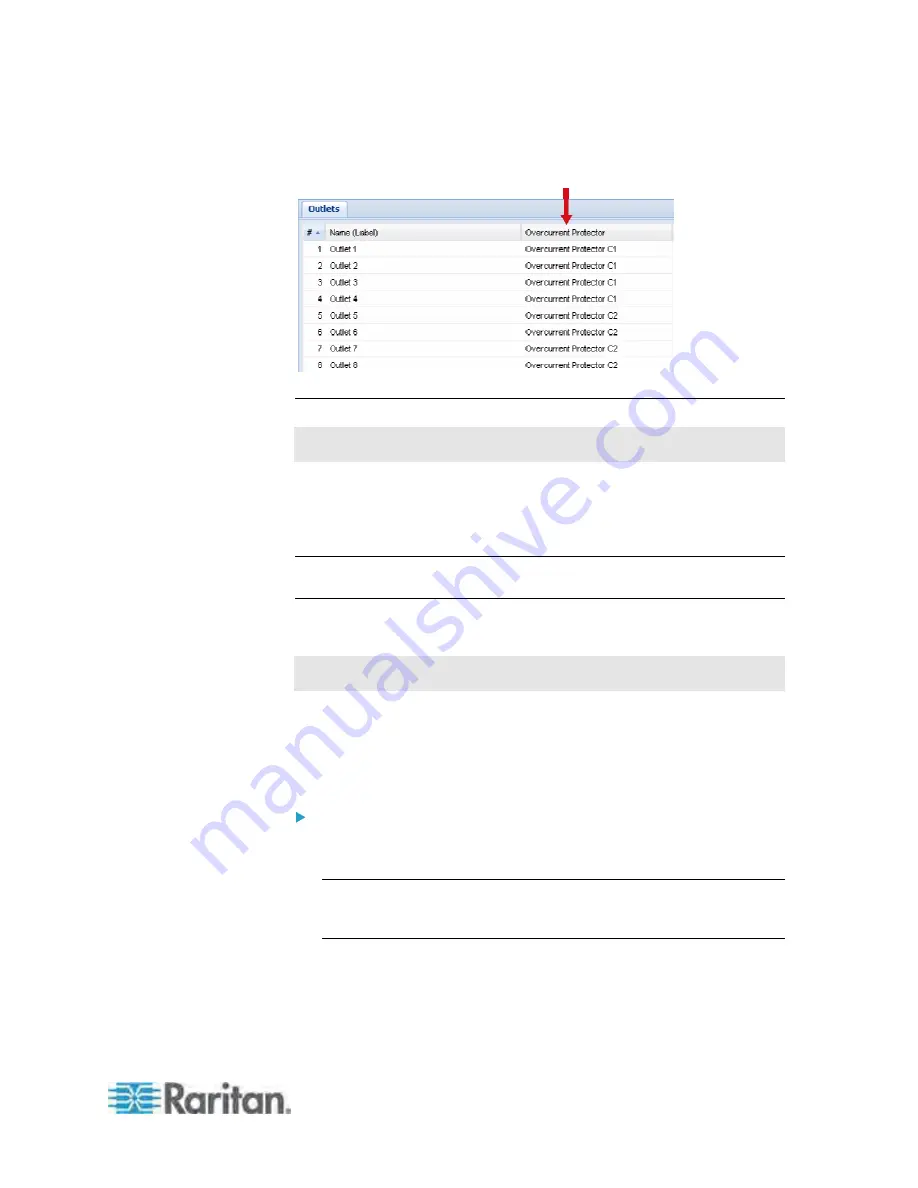
Chapter 5: Using the Web Interface
135
All outlets are listed with associated circuit breakers shown in the
Overcurrent Protector column.
Outlet Switching
This section only applies to outlet-switching capable PDUs.
You can change the power status of one or multiple outlets with one click
in the web interface. To change the power state, the PDU must be
implemented with the outlet switching function, and you must have the
Switch Outlet
permission.
Note: If your Dominion PX device does not support outlet switching, no
outlets can be switched on/off regardless of the permissions you have.
Switching Multiple or All Outlets
This section only applies to outlet-switching capable PDUs.
The power state can be changed regardless of each outlet's current state.
That is, you can turn the outlets on or off or power cycle them even if they
are already in the selected state.
Power cycling the outlet(s) turns the outlet(s) off and then back on.
To turn on or off multiple or all outlets, or cycle their power:
1. If the PDU folder is not expanded, expand it to show all components
and component groups. See
Expanding the Tree
(on page 71).
Note: The PDU folder is named "my PX" by default. The name
changes after customizing the device name. See
Naming the PDU
(on page 83).
2. Click the Outlets folder, and the Outlets page opens in the right pane.
3. Select the outlets whose power states you want to change, and
ensure their checkboxes are all selected.
To select all outlets, select the top checkbox in the header row.






























