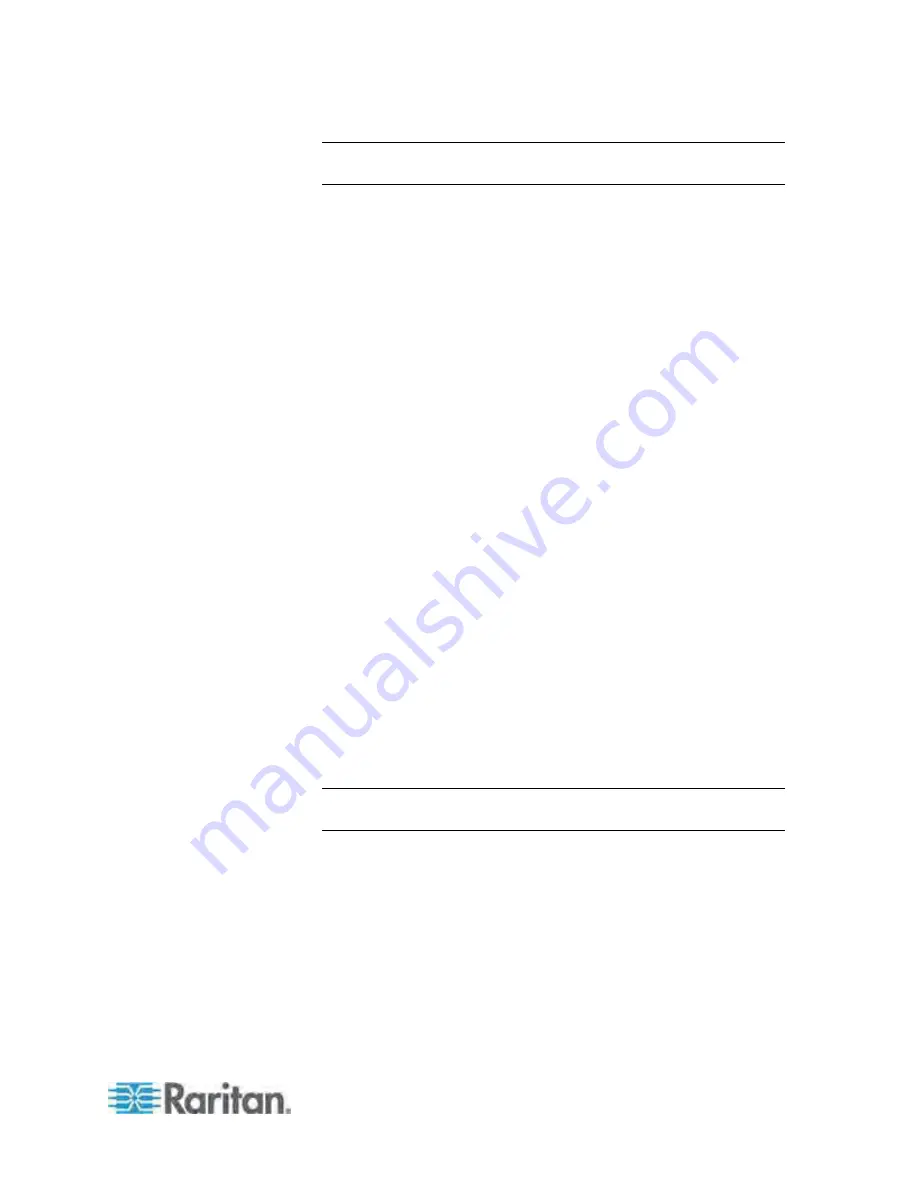
Appendix E: Integration
405
Note: If the PDU is not in this type of configuration, leave the Proxy
Index field blank.
4. Enter an asset tag number or other asset management code in the
External Key field.
Optional.
5. Enter data in Custom Field 1 and Custom Field 2.
Optional.
The
labels may have been changed in Power IQ to identify these fields.
6. If the PDU is a Dominion PX, enter a valid Username and Password
for the PDU in the Dominion PX Credentials section. Re-enter the
password in the Password Confirm field.
7. Select the SNMP Version.
For SNMP version 1/2c PDUs, enter an SNMP Community String
that has at least READ permissions to this PDU. This enables
polling the PDU for data. Enter an SNMP community string that
has both READ and WRITE permissions to the PDU to enable
power control, outlet renaming, and buffered data retrieval.
For SNMP version 3 PDUs, enter the Username and select an
Authorization Level. The authorization levels are:
noAuthNoPriv - No Authentication Passkey, No Encoding
Passkey
authNoPriv - Authentication Passkey, No Encoding Passkey
authPriv - Authentication Passkey, Encoding Passkey
a. Depending on the Authorization Level selected, you must enter
additional credentials for Authorization and Privacy.
b. Authorization Protocol: Select MD5 or SHA.
c. Enter the PDU's Authorization Passkey, then re-enter the passkey
in the Authorization Passkey Confirm field.
d. Privacy Protocol: Select DES or AES.
e. Enter the PDU's Privacy Passkey, then re-enter the passkey in
the Privacy Passkey Confirm field.
Note: You must enable the SNMP agent on all PDUs added to Power
IQ.
8. Select "Validate and wait for discovery to complete before
proceeding" to check credentials and view the discovery process
status as you add this PDU.
Optional.
See Validating PDU
Credentials in the Power IQ User Guide.
9. Click
Add.






























