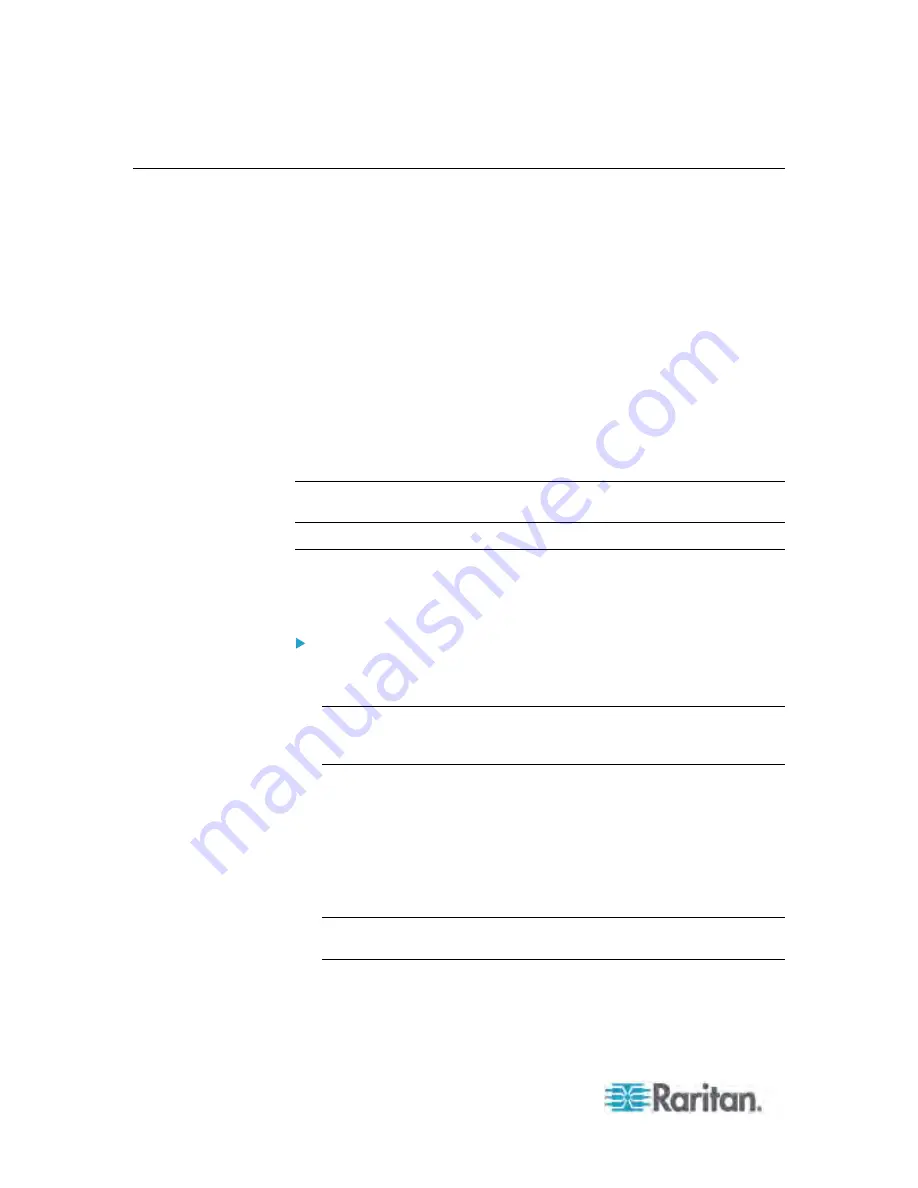
Chapter 5: Using the Web Interface
150
Setting Power Thresholds
Setting and enabling the thresholds causes the Dominion PX to generate
alert notifications when it detects that any component's power state
crosses the thresholds.
There are four thresholds for each sensor: Lower Critical, Lower Warning,
Upper Warning and Upper Critical.
Upper and Lower Warning thresholds indicate the sensor reading
enters the warning range before the critical threshold.
Upper and Lower Critical thresholds indicate the sensor reading is at
the critical level.
To avoid generating a large amount of alert events, the deassertion
hysteresis for each threshold is enabled. You can change the default
hysteresis value if necessary. For more information on the deassertion
hysteresis, see
What is Deassertion Hysteresis?
(on page 153).
Note: After setting the thresholds, remember to configure the event rules.
See
Configuring Event Rules
(on page 155).
Setting Inlet Thresholds
You can set the inlet thresholds so that the alerts are generated when the
inlet current and/or voltage crosses the thresholds.
To set the inlet thresholds:
1. If the PDU folder is not expanded, expand it to show all components
and component groups. See
Expanding the Tree
(on page 71).
Note: The PDU folder is named "my PX" by default. The name
changes after customizing the device name. See
Naming the PDU
(on page 83).
2. Click Inlet I1 in the Dominion PX Explorer pane, and the Inlet I1 page
opens in the right pane.
3. Click Setup. The Inlet I1 Setup dialog appears.
4. In the Threshold Configuration table, click the sensor whose
thresholds you want to configure.
5. Click Edit. A threshold setup dialog for the selected sensor appears.
Tip: You can also double-click the desired sensor in the Threshold
Configuration table to trigger this dialog.
6. Configure the Lower Critical, Lower Warning, Upper Warning and
Upper Critical thresholds respectively.






























