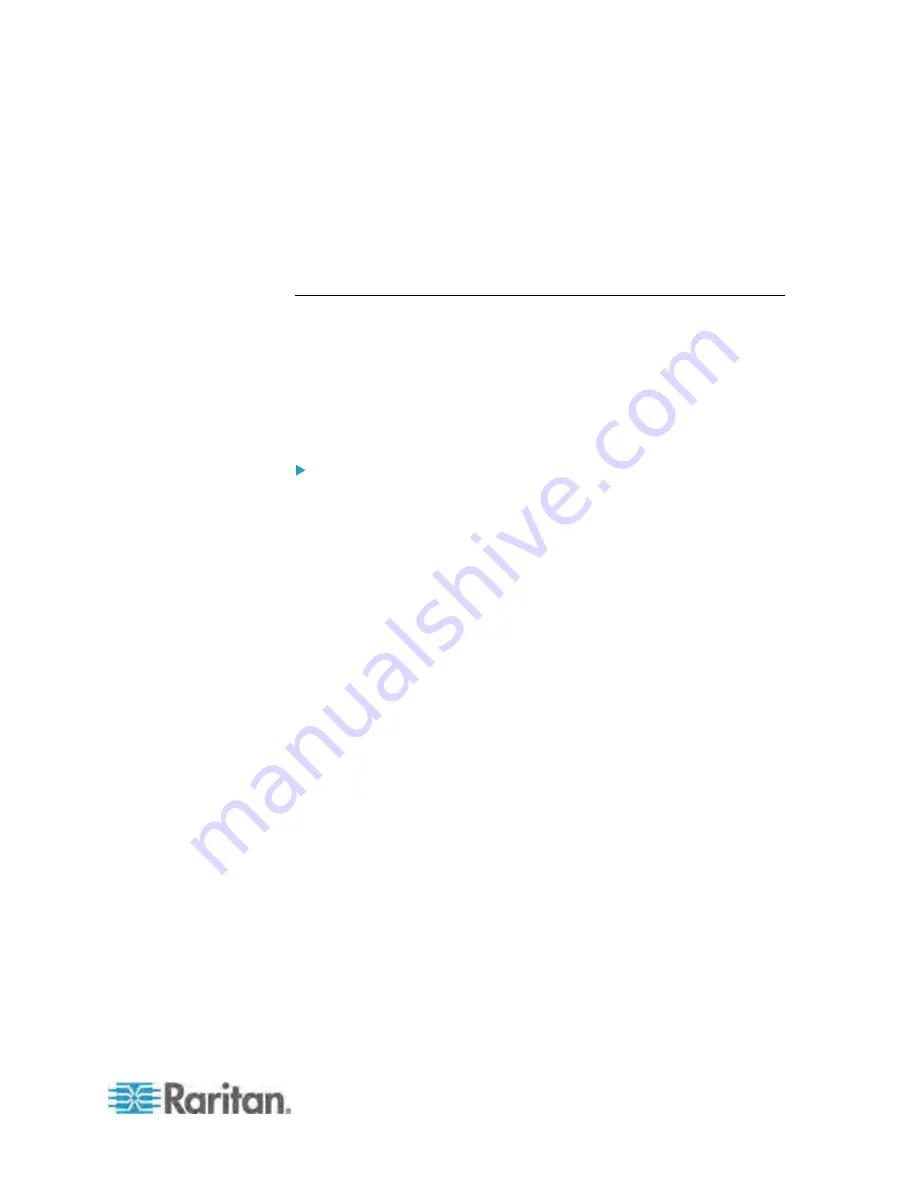
Chapter 5: Using the Web Interface
101
a. Type the recipient's email address in the Recipient Email
Addresses field. Use a comma to separate multiple email
addresses.
b. Click Send Test Email.
9. Click OK to save the changes.
10. Check if the recipient(s) receives the email successfully.
Setting the EnergyWise Configuration
If a Cisco
®
EnergyWise energy management architecture is implemented
in your place, you can enable the Cisco EnergyWise endpoint
implemented on the Dominion PX device so that this device becomes part
of the Cisco EnergyWise domain.
The Cisco EnergyWise feature implemented on the Dominion PX is
disabled by default.
To set the Cisco EnergyWise configuration:
1. Choose Device Settings > EnergyWise. The EnergyWise
Configuration dialog appears.
2. In the Enable EnergyWise field, select the "enable" checkbox to
enable the Cisco EnergyWise feature.
3. In the "Domain name" field, type the name of a Cisco EnergyWise
domain where the Dominion PX belongs. The domain name
comprises up to 127 printable ASCII characters.
Spaces and asterisks are NOT acceptable.
4. In the "Domain password" field, type the authentication password
(secret) for entering the Cisco EnergyWise domain. The password
comprises up to 127 printable ASCII characters.
Spaces and asterisks are NOT acceptable.
5. In the Port field, type a User Datagram Protocol (UDP) port number for
communication in the Cisco EnergyWise domain. The port ranges
from 1 to 65535. Default is 43440.
6. In the "Polling interval" field, type a polling interval to determine how
often the Dominion PX is queried in the Cisco EnergyWise domain.
The polling interval ranges from 30 to 600 seconds. Default is 180
seconds.
7. Click OK to save the changes.






























