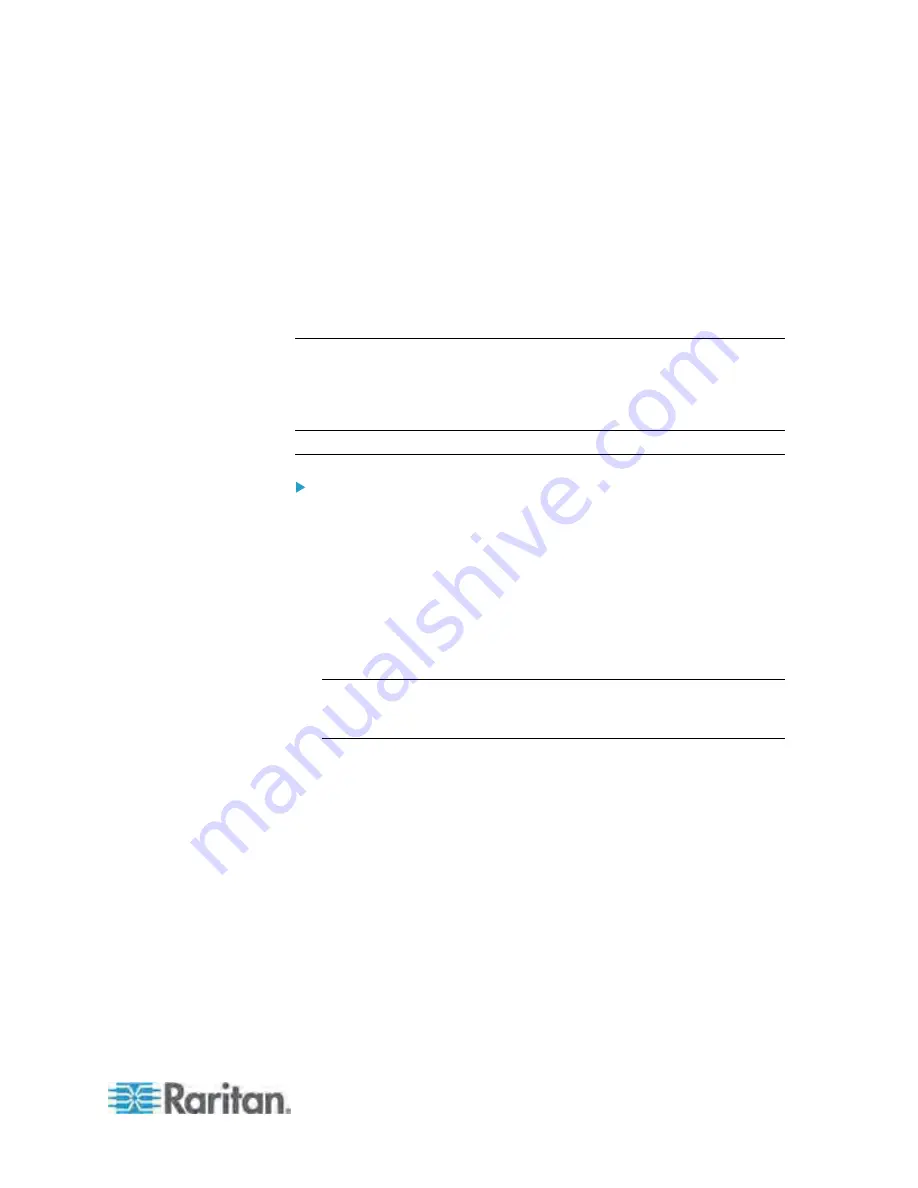
Chapter 5: Using the Web Interface
129
If using a Microsoft Active Directory server, consult your AD
administrator for the name of the Active Directory Domain.
Bind Distinguished Name (DN) and password (if anonymous bind is
NOT used)
The Base DN of the server (used for searching for users)
The login name attribute (or AuthorizationString)
The user entry object class
The user search subfilter (or BaseSearch)
Adding the LDAP Server Settings
To activate and use external LDAP/LDAPS server authentication, enable
LDAP authentication and enter the information you have gathered for any
LDAP/LDAPS server.
Note: An LDAPS server refers to an SSL-secured LDAP server.
To add the LDAP/LDAPS server settings:
1. Choose Device Settings > Security > Authentication. The
Authentication Settings dialog appears.
2. Select the LDAP radio button to activate remote LDAP/LDAPS server
authentication.
3. Click New to add an LDAP/LDAPS server for authentication. The
"Create new LDAP Server Configuration" dialog appears.
4. IP Address / Hostname - Type the IP address or hostname of your
LDAP/LDAPS authentication server.
Important: Without the SSL encryption enabled, you can type either
the domain name or IP address in this field, but you must type the fully
qualified domain name if the SSL encryption is enabled.
5. Type of external LDAP/LDAPS server. Choose from among the
options available:
OpenLDAP
Microsoft Active Directory. Active Directory is an implementation
of LDAP/LDAPS directory services by Microsoft for use in
Windows environments.
6. LDAP over SSL - Select this checkbox if you would like to use SSL.
Secure Sockets Layer (SSL) is a cryptographic protocol that allows
the Dominion PX to communicate securely with the LDAP/LDAPS
server.
7. Port - The default Port is 389. Either use the standard LDAP TCP port
or specify another port.






























