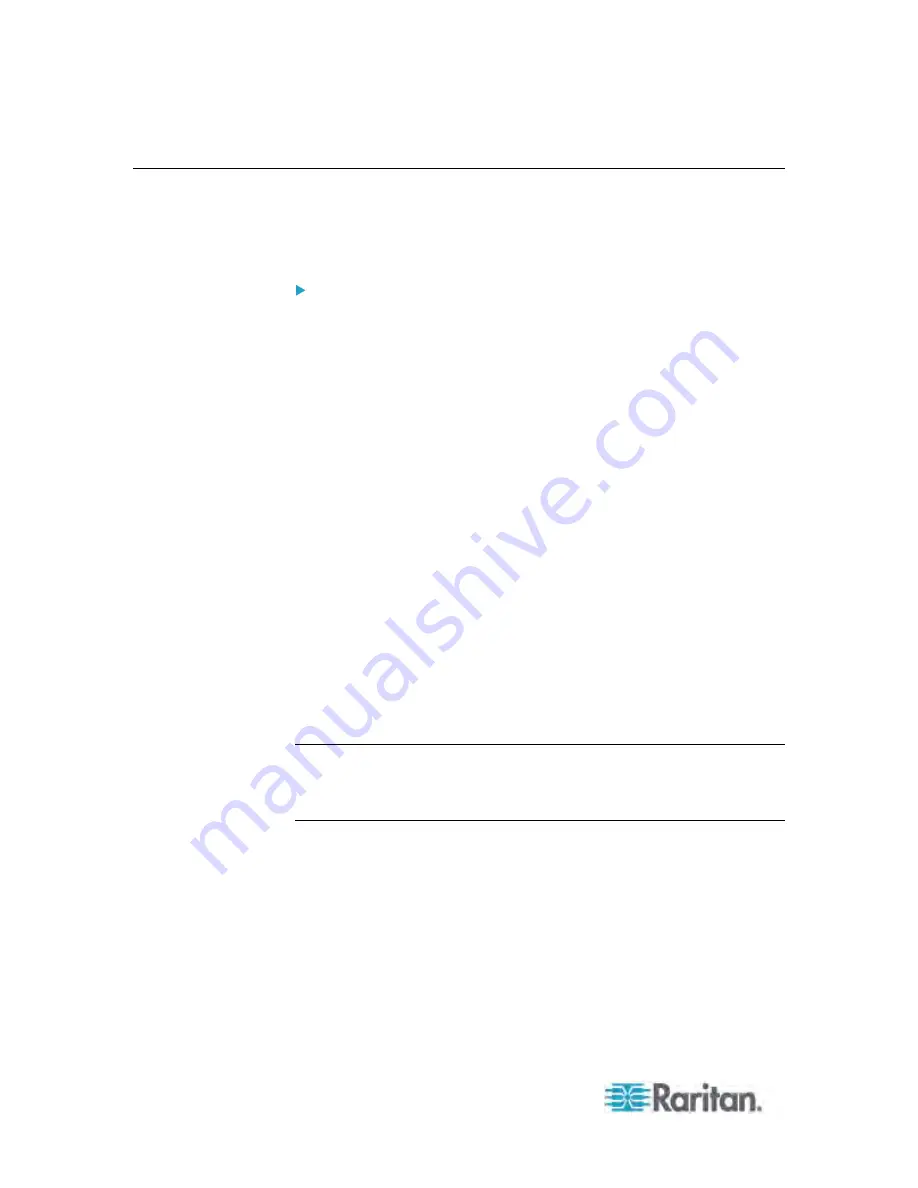
Chapter 6: Using SNMP
226
Configuring SNMP Traps
The Dominion PX automatically keeps an internal log of events that occur.
See
Configuring Event Rules
(on page 155). These events can also be
used to send SNMP traps to a third party manager.
To configure the Dominion PX to send SNMP traps:
1. Choose Device Settings > Event Rules. The Event Rule Settings
dialog appears.
2. On the Rules tab, select the System SNMP Trap Rule.
3. Select the Enabled checkbox to enable this event rule.
4. Click Save to save the changes.
5. Click the Actions tab if you have not configured the SNMP trap
actions.
6. Select System SNMP Trap Action to set up the trap destinations.
7. Type an IP address in the Host 1 field. This is the address to which
traps are sent by the SNMP system agent.
8. Type the communication port number in the Port 1 field.
9. Type the name of the SNMP community in the Community field. The
community is the group representing the Dominion PX and all SNMP
management stations.
10. To specify more than one SNMP trap destination, repeat Steps 8 to 10
for additional destinations. A maximum of 3 destinations can be
specified.
11. Click Save to save the changes.
12. Click Close to quit the dialog.
Note: You should update the MIB used by your SNMP manager when
updating to a new Dominion PX release. This ensures your SNMP
manager has the correct MIB for the release you are using. See
Downloading SNMP MIB
(on page 227).






























