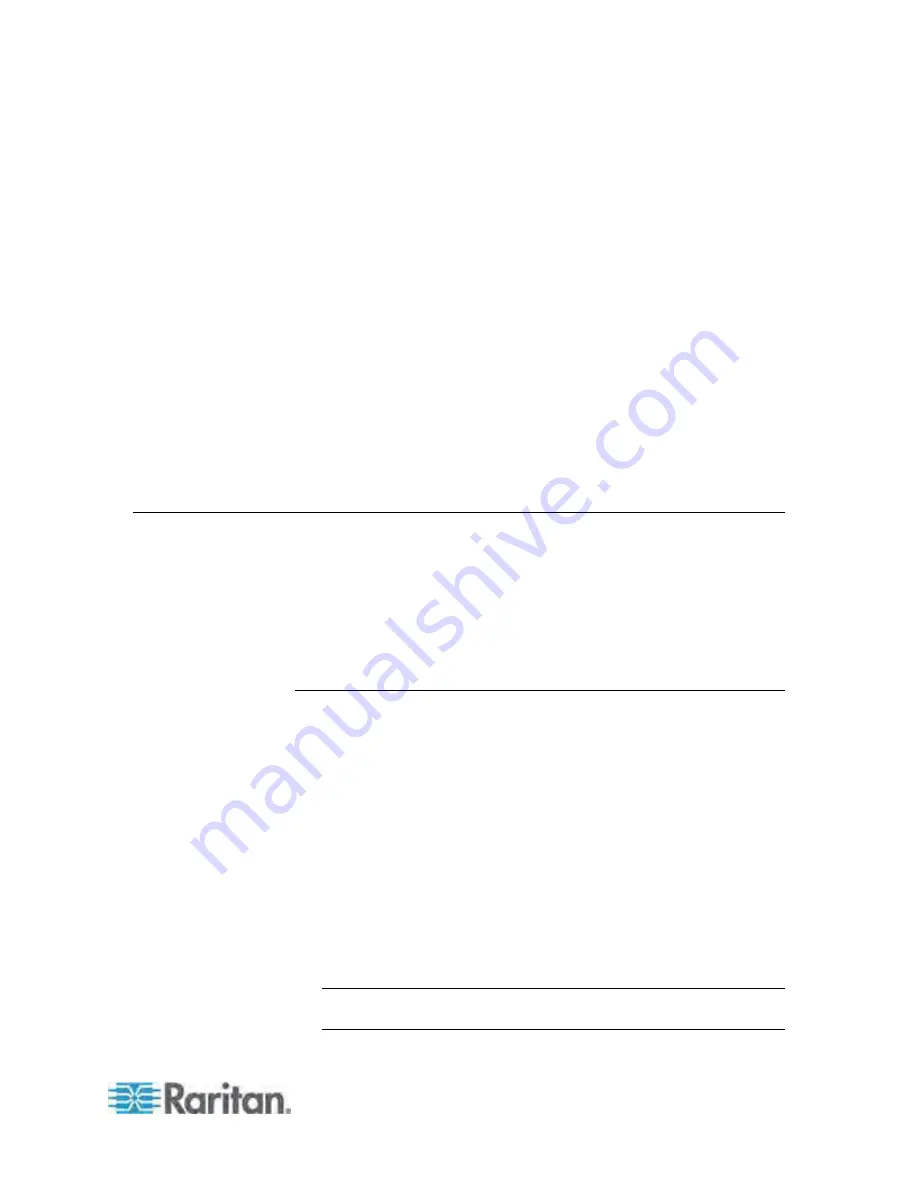
15
This chapter explains how to install a Dominion PX device and configure it
for network connectivity.
In This Chapter
Before You Begin ....................................................................................15
Installing Cable Retention Clips on the Inlet (Optional)...........................17
Connecting the PDU to a Power Source .................................................17
Configuring the Dominion PX ..................................................................18
Cascading the PDUs via USB .................................................................29
Installing Cable Retention Clips on Outlets (Optional) ............................32
Connecting Environmental Sensors (Optional) .......................................33
Connecting the Asset Management Sensor (Optional)...........................38
Connecting a Logitech Webcam (Optional).............................................48
Connecting a GSM Modem (Optional) ....................................................48
Connecting a Schroff LHX Heat Exchanger (Optional) ...........................49
Before You Begin
Before beginning the installation, perform the following activities:
Unpack the product and components
Prepare the installation site
Fill out the equipment setup worksheet
Check the branch circuit rating
Unpacking the Product and Components
1. Remove the Dominion PX device and other equipment from the box in
which they were shipped. See
Package Contents
(on page 3) for a
complete list of the contents of the box.
2. Compare the serial number of the equipment with the number on the
packing slip located on the outside of the box and make sure they
match.
3. Inspect the equipment carefully. If any of the equipment is damaged or
missing, contact Raritan's Technical Support Department for
assistance.
4. Verify that all circuit breakers on the Dominion PX device are set to
ON. If not, turn them ON.
For a PDU with fuses, ensure that all fuses are inserted and seated
properly. If there are any fuse covers, ensure that they are closed.
Note: Not all Dominion PX devices have overcurrent protection
mechanisms.
Chapter 3
Installation and Configuration






























