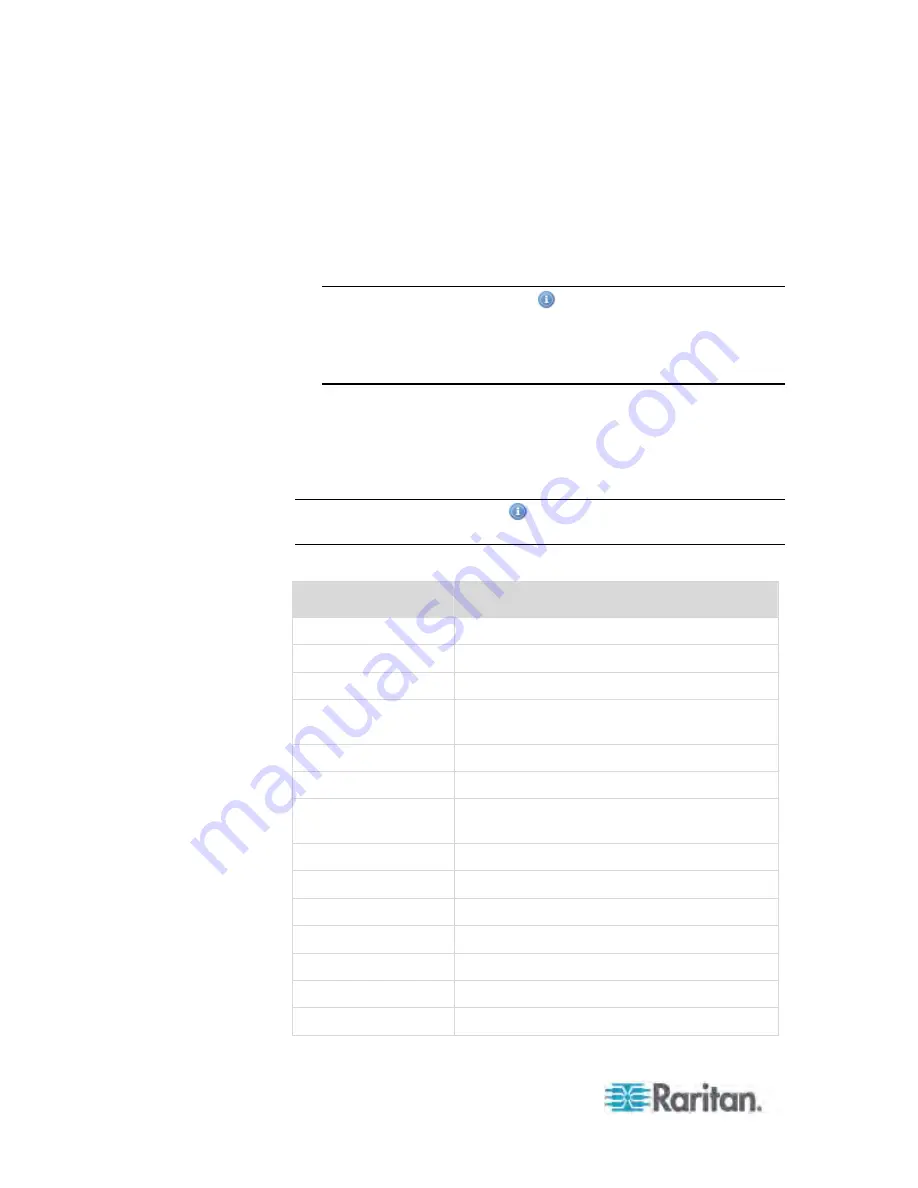
Chapter 5: Using the Web Interface
162
4. Select "Send SMTP message" from the Actions drop-down in the
Action Settings section of the dialog.
5. Select the Use Custom Log Message checkbox.
6. Build the message in the open text field that is provided by entering
custom information. If needed, use placeholders as part of the
message.
Note: Click the Information icon
to open the Event Context
Information dialog, which contains a list of placeholders and their
definitions.Then select the desired placeholder, and either
double-click it or click the "Paste into message" button to insert it into
the customized message.
7. Click
Save.
Email Message Placeholders
Following are placeholders that can be used in custom event email
messages.
Note: Click the Information icon
to open the Event Context Information
dialog, which contains a list of placeholders and their definitions.
Placeholder
Definition
[TIMESTAMP]
The timestamp of the event occurrence
[TARGETUSER]
The user, an action was triggered for
[USERIP]
The IP address, a user connected from
[ASSERTION]
Boolean flag whether an event condition was
entered (1) or left (0)
[EXTSENSORNAME] The name of an external sensor
[EXTSENSORSLOT]
The ID of an external sensor slot
[IFNAME]
The human readable name of a network
interface
[INLET]
The power inlet label
[INLETPOLE]
The inlet power line identifier
[INLETSENSOR]
The inlet sensor name
[LEDCOLOR]
The RGB LED color
[LEDMODE]
The LED indication mode
[LEDOPMODE]
The LED operating mode
[LHXFANID]
The ID of a fan connected to an LHX






























