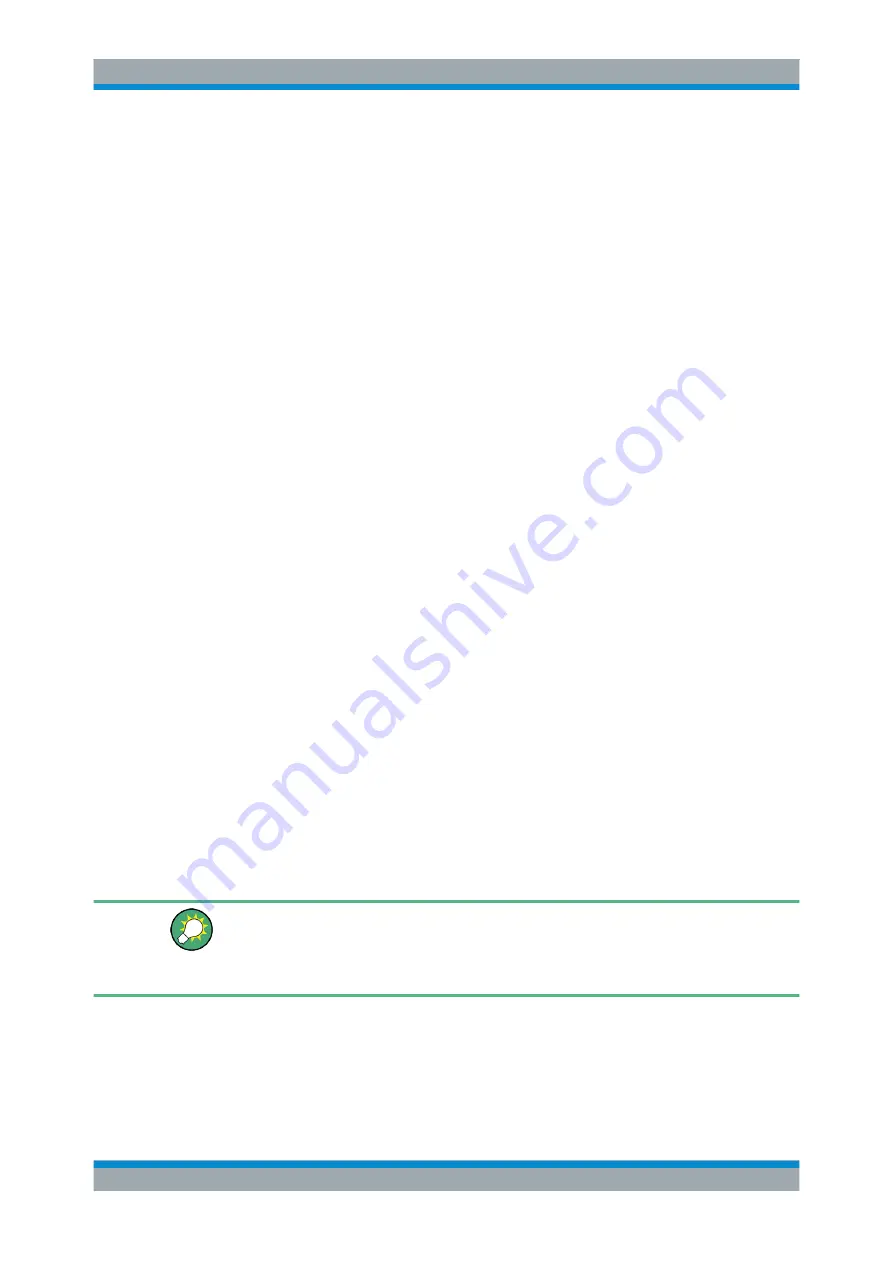
Understanding the R&S SGMA-GUI Software
R&S
®
SGT100A
65
User Manual 1176.8674.02 ─ 07
The
3. Change the settings and confirm with OK.
The edited settings are applied.
6.5.2.6
How to Delete an Instrument
1. In the R&S
SGMA-GUI main panel, select "Setup > Instruments".
The
dialog opens.
2. Select the instrument to be deleted and click the "Delete" button.
The selected instrument is deleted from the list of "Available Instruments".
6.5.2.7
How to Delete All Instruments
1. In the R&S
SGMA-GUI main panel, select "Setup > Instruments".
The
dialog opens.
2. Click the "Clear" button.
All instruments are deleted from the list of "Available Instruments".
6.5.2.8
How to Reserve the Instrument for Control
1. Open the "SGMA-GUI > Setup > Instruments > Configure Instruments" dialog,
select the instrument in the list of "Available Instruments" and select "Edit".
2. In the "Edit Instrument" dialog, enable "Exclusive Access".
3. Alternatively, send the SCPI command
the external PC the R&S SGMA-GUI is installed on.
The instrument is reserved for control from this external PC and cannot be
accessed from any other controller. A scan function started from another controller
finds the instrument but the instrument is indicated as locked.
The two functions "Exclusive Access" and monitoring are mutually exclusive!
The "Exclusive Access" must be disabled to remote control or monitor the instrument
form another external PC (see
Chapter 10.6, "Using the R&S SGMA-GUI to Monitor
6.5.3 Finding Out the Default Hostname of the Instrument
The default hostname of the instrument is a non-case-sensitive string built as follows:
Working with R&S SGMA-GUI






























