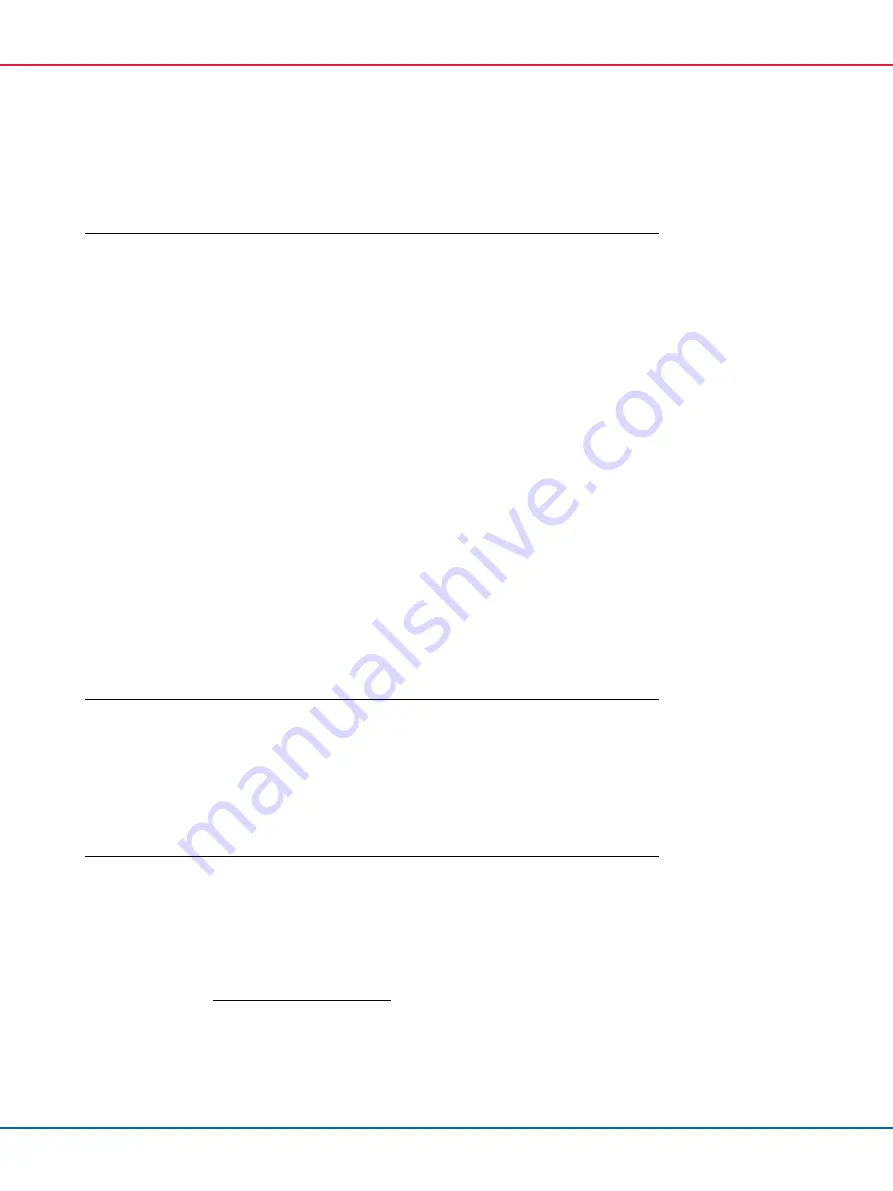
QIAsymphony SP/AS Consolidated Operating Guide 12/2017
167
13.5.1
File handling errors
Error
Comments and suggestions
Connection between
Management Console
and the instrument cannot
be established.
Make sure that the QIAsymphony SP/AS instruments are switched on and that the instruments
are properly connected to the network.
Certain antivirus software has the functionality to monitor and filter communication on port 80
(HTTP). This may lead to communication problems between the QIAsymphony Management
Console and the instrument.
Possible solutions:
Change the communications port on the instrument from port 80 to another port.
Disable the HTTP port filtering function in the antivirus software.
For more information about errors that may occur when using the Management Console, see the
QIAsymphony Management Console User Manual
.
USB stick or other USB
device was not
recognized.
Only use the USB stick provided with the QIAsymphony SP. Try connecting the USB stick to the
other USB port. Restart the QIAsymphony SP/AS instruments.
If the problem persists, contact QIAGEN Technical Services.
Note
: For file transfer, use the QIAsymphony Management Console.
Signature invalid.
During file transfer via a USB stick, all Assay Control Sets are loaded again. If an Assay Control
Set is unsigned, the error message
Signature invalid
will be displayed. However, the name of
the invalid file is not given. The newly transferred file could be invalid, but this is not necessarily
the case.
For protocols and Assay Control Sets only, check the validity in the QIAsymphony Management
Console. Delete any unsigned protocols or Assay Control Sets. Do not delete other file types.
13.5.2
File errors
General file errors
Error
Comments and suggestions
File not transferred.
Check that the file is in the correct folder on the USB stick.
File not correctly
converted.
Check that the content of the file and the general structure meets the requirements of the
CSV
Conversion
tool of the QIAsymphony Management Console.
Invalid check sum.
Ensure that the file was created by the QIAsymphony SP/AS instruments or using the
QIAsymphony Management Console.
Rack file errors
Error
Comments and suggestions
Rack file could not be
loaded.
Ensure that the rack file has been uploaded to the QIAsymphony SP/AS instruments.
Check the parameter
Ready for AS
. This parameter should be set to
Yes
.
If it is not set to
Yes
, the rack file must be modified. To do this, convert the
*.xml
file to
*.csv
format using the
CSV Conversion
tool of the QIAsymphony Management Console. Then, correct
the parameter using Microsoft
®
Excel
®
or Notepad. See Section 8.12 of the
QIAsymphony
SP/AS User Manual — General Description
for more information.
Rack file contains wrong
labware.
Ensure that the racks/tubes and adapters that are written in the rack file are compatible with the
QIAsymphony SP/AS instruments. For a full list of compatible racks and adapters, visit
www.qiagen.com/goto/QIAsymphony.
Ensure that the names of the racks and adapters are correctly spelled and that there are no
incorrect blanks at the beginning or the end of the names.
Summary of Contents for QIAsymphony SP
Page 213: ...QIAsymphony SP AS Consolidated Operating Guide 12 2017 213 This page intentionally left blank...
Page 214: ...QIAsymphony SP AS Consolidated Operating Guide 12 2017 214 This page intentionally left blank...
Page 216: ...QIAsymphony SP AS Consolidated Operating Guide 12 2017 216 www qiagen com...
















































