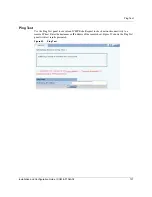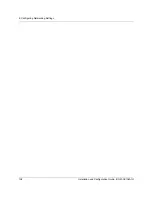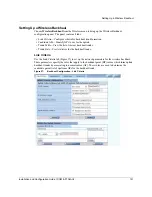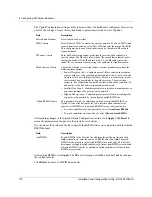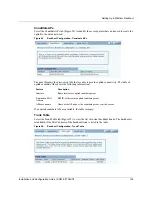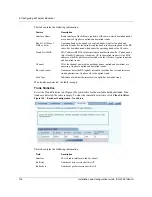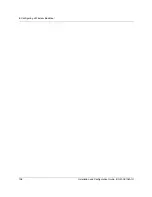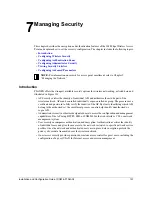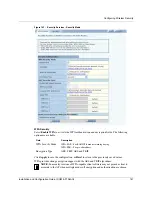7 Managing Security
140
Installation and Configuration Guide, (CQW-AP108AG)
Open encryption provides no protection, and is only recommended when security is not of concern.
WPA-AES is recommended for all installations, if possible.
Configure and view the following aspects of network and user security from the web interface:
•
Wireless Security—Select protocols for data encryption and user authentication.
•
Authentication Zones—Group resources for user authentication.
•
Administrator Security—Set the administrator login and password to access the AP.
•
RADIUS Servers—Identify authorized RADIUS servers and zones.
•
Security Statistics—View security-related statistics, including authentication, 802.1x
supplicant, and authentication diagnostic statistics.
•
Advanced—Configured advanced RADIUS properties.
Configuring Wireless Security
Choose
Wireless Security
from the Security Services menu to configure the protocols for data
encryption and user authentication. The Wireless Security panel contains two tabs:
•
Security Mode—Configure WPA, WEP, or open encryption and authentication.
•
SSID Auth—Identify the authentication server for the SSID.
Security Mode
Use the Security Mode tab (Figure 102) to assign the encryption and authentication methods,
including WPA, WEP, or Open. Allowing multiple encryption modes can be useful to support
installations with a mixture of client wireless adapters. There are some limitations to the allowed
combinations; it is not possible to enable both WEP and Open simultaneously. Also, Open and
WPA encryption modes require each mode to be mapped to a separate VLAN (see “Configuring
VLANs” on page 107).
Table 12:
Encryption Options
Type
Description
AES
Highest level of protection
TKIP
WEP with additional protection
WEP 128
First generation encryption using 128-bit keys, does not provide adequate
protection
WEP 64
First generation encryption using 64-bit keys, does not provide adequate
protection
Open
No protection
Summary of Contents for CQW-AP108AG
Page 2: ......
Page 13: ...Preface xiii Installation and Configuration Guide CQW AP108AG ...
Page 67: ...3 Using the Configuration Interfaces 54 Installation and Configuration Guide CQW AP108AG ...
Page 113: ...4 Configuring Radio Settings 100 Installation and Configuration Guide CQW AP108AG ...
Page 141: ...5 Configuring Networking Settings 128 Installation and Configuration Guide CQW AP108AG ...
Page 149: ...6 Configuring a Wireless Backhaul 136 Installation and Configuration Guide CQW AP108AG ...
Page 167: ...7 Managing Security 154 Installation and Configuration Guide CQW AP108AG ...
Page 177: ...8 Configuring Guest Access 164 Installation and Configuration Guide CQW AP108AG ...
Page 223: ...9 Managing the Network 210 Installation and Configuration Guide CQW AP108AG ...
Page 241: ...10 Maintaining the Access Point 228 Installation and Configuration Guide CQW AP108AG ...
Page 245: ...A Using the Command Line Interface 232 Installation and Configuration Guide CQW AP108AG ...
Page 247: ...B Regulatory and License Information 234 Installation and Configuration Guide CQW AP108AG ...
Page 289: ...C Alarms 276 Installation and Configuration Guide CQW AP108AG ...