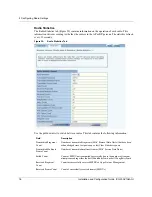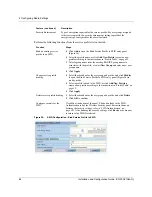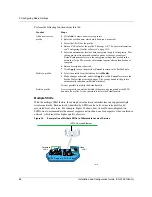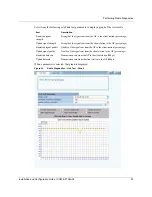4 Configuring Radio Settings
82
Installation and Configuration Guide, (CQW-AP108AG)
Follow these steps to rename the SSID or modify its configuration:
1
Click
Modify
to open the SSID Details table, which also provides access to service profiles for
the SSID.
2
Enter the new SSID name.
3
Click
Apply
. If an SSID is renamed, all configuration details related to the old SSID name,
such as service profile associations and security configuration, are automatically transferred,
and the radios that operate in AP mode now broadcast the new SSID in the beacon.
The default SSID cannot be modified. If an attempt is made to modify the default SSID, the system
prompts you to first rename it. If you select the current SSID in the table and click
Delete
, the SSID
reverts to the default.
The 108 Mbps Wireless AP can be configured to support multiple SSIDs. If this feature is enabled
on the Multiple SSID tab (“Multiple SSIDs” on page 86), then it is possible to add new SSIDs from
the SSID Table tab, in addition to modifying or deleting an existing SSID.
Perform the following functions on the SSID Table tab:
Function Description
Add new SSID (if multiple
SSID is enabled)
1
Click
Add
and enter the following information:
•
SSID name—This name is used only by the radio in AP mode. For
a radio in backhaul point mode, enter the SSID name in the
Backhaul Configuration, Link Criteria tab (see Chapter 6).
•
Max Number of Stations—Enter a maximum number of clients
stations, if desired. The range of values is 1-512. If the maximum
number of stations is reached and a new client tries to associate to
the AP, the association attempt is rejected. Association is also
rejected if the number of clients is less than the maximum but
exceeds the number of client stations permitted by the AP license.
2
Click
Apply
.
Modify an existing SSID
1
Select the SSID and click
Modify
to open the SSID Details table,
which also provides access to service profiles for the SSID.
2
Enter the new SSID name.
3
Confirm the maximum number of stations
4
Click
Apply
.
Delete an SSID (if multiple
SSID is enabled)
Click
Delete
, and click
OK
to confirm.
Change the SSID broadcast
setting (single SSID
configurations only)
For single SSID configurations, the SSID Table tab provides the option to
broadcast the SSID in the AP beacon, or to suppress broadcast of the
SSID for increased security. The SSID is never broadcast in multiple
SSID configurations.
To change the SSID broadcast setting:
1
Select
no
or
yes
.
2
Click
Apply
.
Summary of Contents for CQW-AP108AG
Page 2: ......
Page 13: ...Preface xiii Installation and Configuration Guide CQW AP108AG ...
Page 67: ...3 Using the Configuration Interfaces 54 Installation and Configuration Guide CQW AP108AG ...
Page 113: ...4 Configuring Radio Settings 100 Installation and Configuration Guide CQW AP108AG ...
Page 141: ...5 Configuring Networking Settings 128 Installation and Configuration Guide CQW AP108AG ...
Page 149: ...6 Configuring a Wireless Backhaul 136 Installation and Configuration Guide CQW AP108AG ...
Page 167: ...7 Managing Security 154 Installation and Configuration Guide CQW AP108AG ...
Page 177: ...8 Configuring Guest Access 164 Installation and Configuration Guide CQW AP108AG ...
Page 223: ...9 Managing the Network 210 Installation and Configuration Guide CQW AP108AG ...
Page 241: ...10 Maintaining the Access Point 228 Installation and Configuration Guide CQW AP108AG ...
Page 245: ...A Using the Command Line Interface 232 Installation and Configuration Guide CQW AP108AG ...
Page 247: ...B Regulatory and License Information 234 Installation and Configuration Guide CQW AP108AG ...
Page 289: ...C Alarms 276 Installation and Configuration Guide CQW AP108AG ...