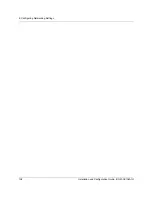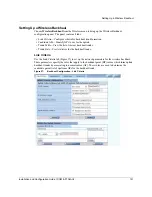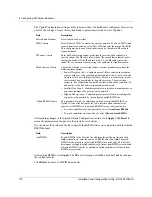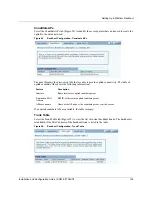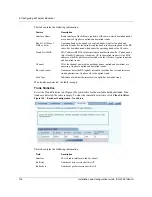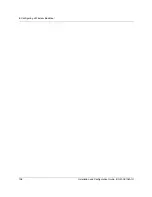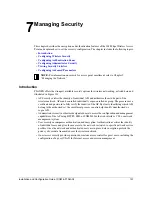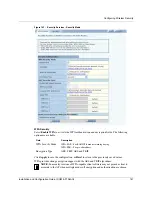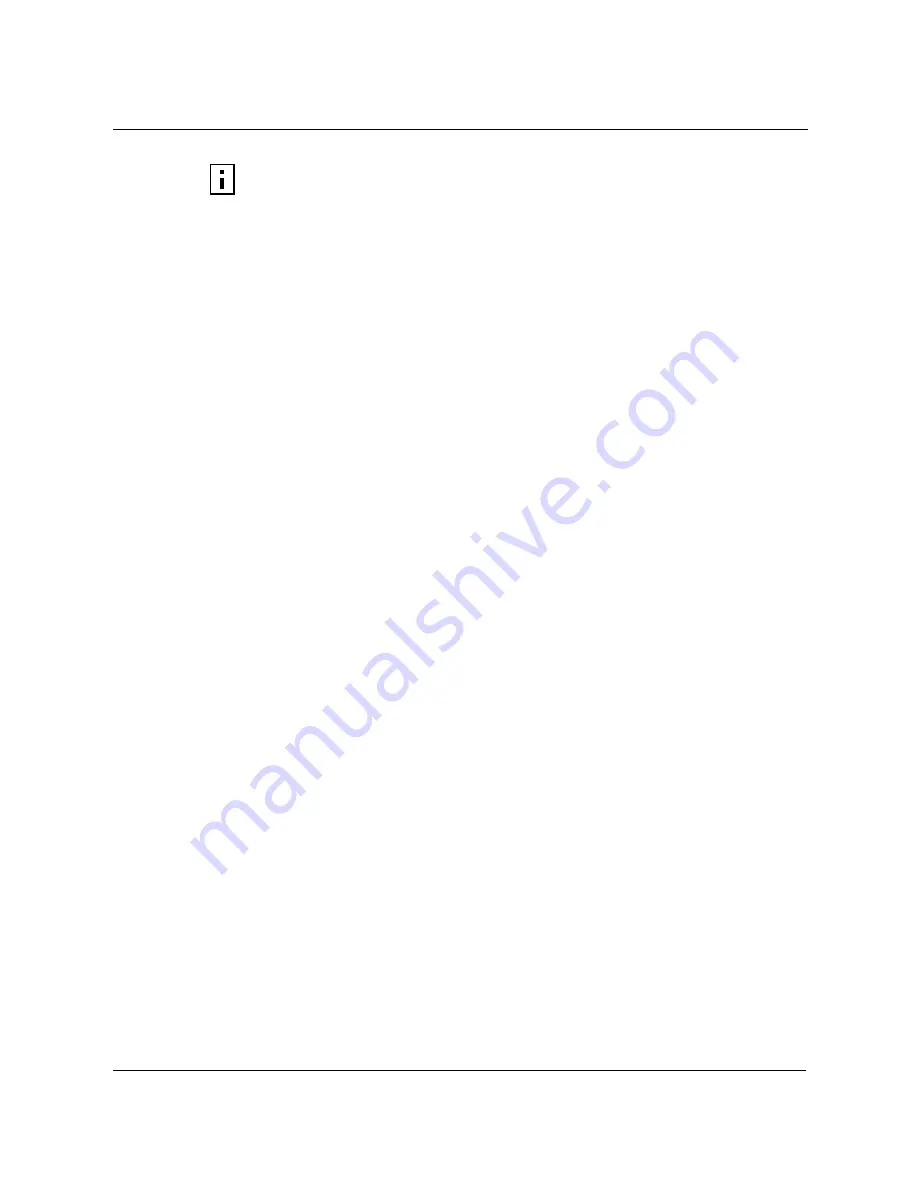
7 Managing Security
142
Installation and Configuration Guide, (CQW-AP108AG)
WEP Security
If it is necessary to configure WEP security, select
Enable WEP
to activate the WEP fields.
Configure the following values in the WEP security area:
Click
Apply
to save the settings or
Reset
to clear the fields on the panel.
Open Access
Select
Enable Open Access
to omit data encryption. A pop-up message warns of the potential
security risk in using open access. Click
OK
to continue.
SSID Authentication
Use the SSID Authentication tab (Figure 103) to assign RADIUS Authentication servers or a WPA
pre-shared key. RADIUS based authentication uses lists of servers, called authentication zones,
which are provided by the 108 Mbps Wireless AP security portal or an external RADIUS server.
Each SSID can be configured with the RADIUS servers used for EAP authentication and the WPA
pre-shared key (if applicable).
MAC-ACL lookups can be enabled for clients that associate with WPA-PSK, manual WEP-keys,
or with no security. MAC-ACL is not applicable if per user authentication is done where user name
is available.
NOTE:
Selecting WPA-EAP or WPA-PSK displays a link that leads to the SSID
Authentication tab. Refer to “SSID Authentication” on page 142 for instructions on
using this tab.
Field
Description
Enable WEP
Activate the WEP settings. The 108 Mbps Wireless AP supports WEP with
dynamic and manually entered keys. To use dynamic keys, select WEP, but
do not enter values in the Key fields.
Key-Length
Select 64-bit or 128-bit
Key 1 - Key 4
For manual keys, enter up to four WEP key values. Each WEP key is 26 hex-
ASCII characters. (required if security mode is WEP)
Summary of Contents for CQW-AP108AG
Page 2: ......
Page 13: ...Preface xiii Installation and Configuration Guide CQW AP108AG ...
Page 67: ...3 Using the Configuration Interfaces 54 Installation and Configuration Guide CQW AP108AG ...
Page 113: ...4 Configuring Radio Settings 100 Installation and Configuration Guide CQW AP108AG ...
Page 141: ...5 Configuring Networking Settings 128 Installation and Configuration Guide CQW AP108AG ...
Page 149: ...6 Configuring a Wireless Backhaul 136 Installation and Configuration Guide CQW AP108AG ...
Page 167: ...7 Managing Security 154 Installation and Configuration Guide CQW AP108AG ...
Page 177: ...8 Configuring Guest Access 164 Installation and Configuration Guide CQW AP108AG ...
Page 223: ...9 Managing the Network 210 Installation and Configuration Guide CQW AP108AG ...
Page 241: ...10 Maintaining the Access Point 228 Installation and Configuration Guide CQW AP108AG ...
Page 245: ...A Using the Command Line Interface 232 Installation and Configuration Guide CQW AP108AG ...
Page 247: ...B Regulatory and License Information 234 Installation and Configuration Guide CQW AP108AG ...
Page 289: ...C Alarms 276 Installation and Configuration Guide CQW AP108AG ...