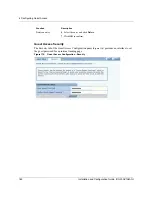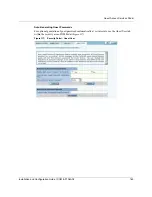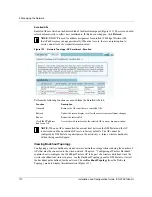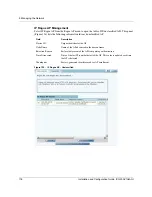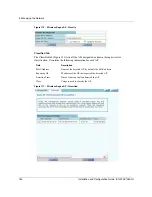9 Managing the Network
166
Installation and Configuration Guide, (CQW-AP108AG)
Using NM Portal
To use the 108 Mbps Wireless AP for NM Portal services, it is necessary to initialize (bootstrap)
the unit in NM Portal mode. Do so when initially configuring the AP, or by resetting the AP to
factory defaults prior to booting. Chapter 3, “Installing the Access Point,” explains how to initialize
an NM Portal and how to reset to factory defaults.
After the AP is initialized as a portal, access NM Portal services from the web interface at any time
by clicking
Manage Wireless Network
on the menu tree or on the Home panel (“The Home
Panel” on page 37). The NM Portal Network Management Explorer opens in a new browser
window (Figure 118).
Figure 118:
NM Portal Web Interface
This interface is similar to that of the standard 108 Mbps Wireless AP web interface. The menu tree
on the left contains a set of menus to access application features. Use the detail panels on the right
to set the configuration and monitor the state of the network. The alarm panel in the lower left
portion of the window shows the number of outstanding critical alarms collected across the NM
Portal managed network.
Home Panel
The Home panel (Figure 118) contains summary information about the network configuration
together with links to some of the Detail panels. Open the Home panel at any time by selecting
Home
from the menu tree.
Menu Tree
The menu tree contains the following menus:
•
Home—Open the Home panel.
NOTE:
Before resetting the AP to factory defaults, make sure to have the original
password shipped with the unit available.
Summary of Contents for CQW-AP108AG
Page 2: ......
Page 13: ...Preface xiii Installation and Configuration Guide CQW AP108AG ...
Page 67: ...3 Using the Configuration Interfaces 54 Installation and Configuration Guide CQW AP108AG ...
Page 113: ...4 Configuring Radio Settings 100 Installation and Configuration Guide CQW AP108AG ...
Page 141: ...5 Configuring Networking Settings 128 Installation and Configuration Guide CQW AP108AG ...
Page 149: ...6 Configuring a Wireless Backhaul 136 Installation and Configuration Guide CQW AP108AG ...
Page 167: ...7 Managing Security 154 Installation and Configuration Guide CQW AP108AG ...
Page 177: ...8 Configuring Guest Access 164 Installation and Configuration Guide CQW AP108AG ...
Page 223: ...9 Managing the Network 210 Installation and Configuration Guide CQW AP108AG ...
Page 241: ...10 Maintaining the Access Point 228 Installation and Configuration Guide CQW AP108AG ...
Page 245: ...A Using the Command Line Interface 232 Installation and Configuration Guide CQW AP108AG ...
Page 247: ...B Regulatory and License Information 234 Installation and Configuration Guide CQW AP108AG ...
Page 289: ...C Alarms 276 Installation and Configuration Guide CQW AP108AG ...