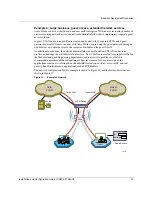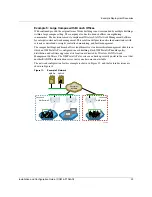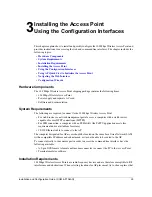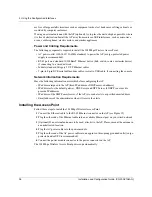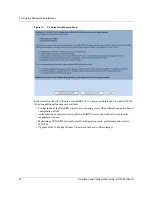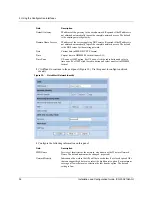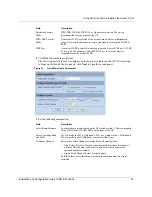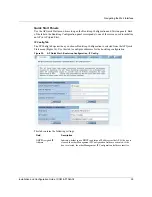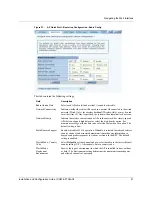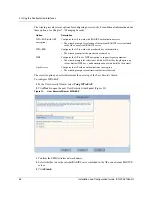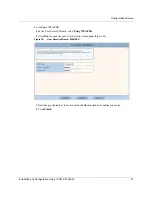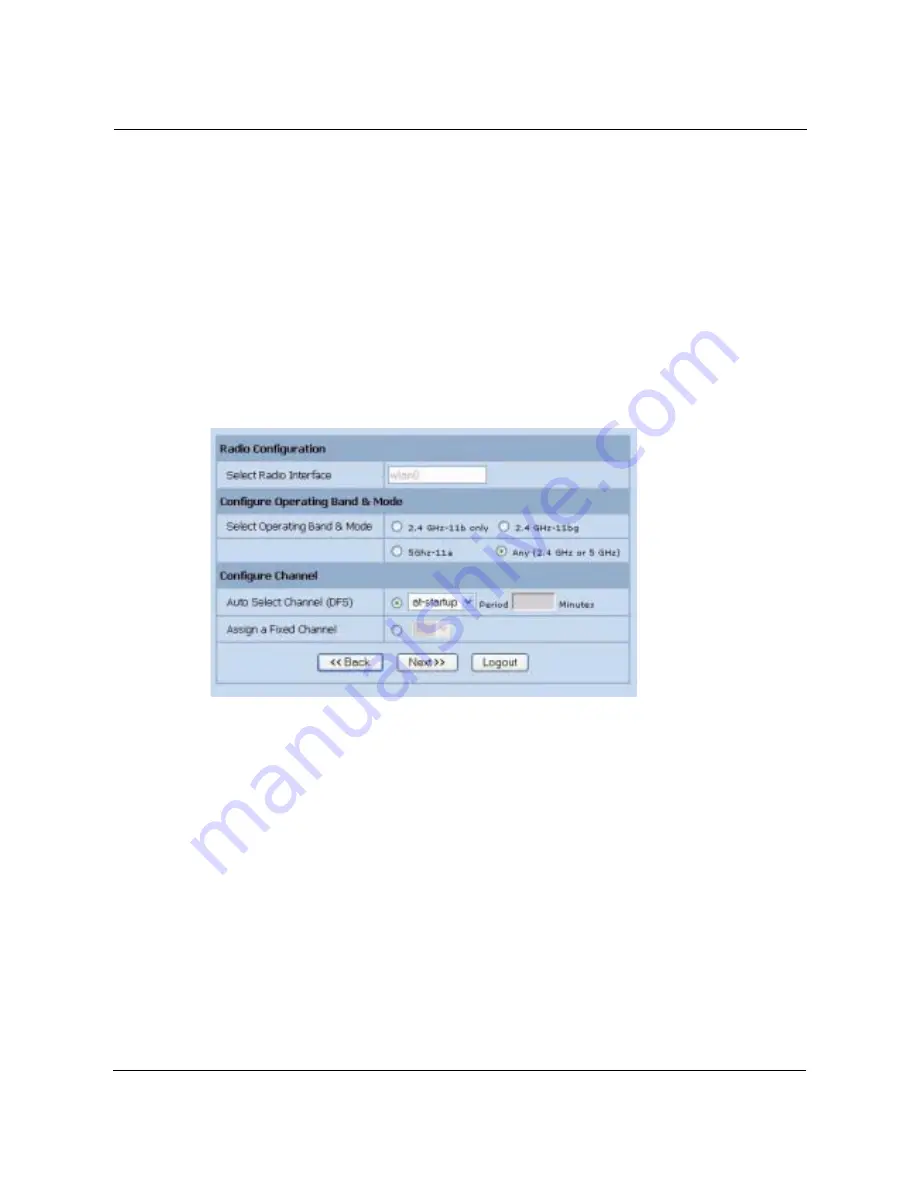
Using AP Quick Start to Initialize the Access Point
Installation and Configuration Guide, (CQW-AP108AG)
35
4
Click
Next
after making selections.
The last two panels (Figure 21) configure each of up to two radios on the AP. After entering
settings on the first of the two panels, click
Next
to open the second panel.
Figure 21:
QuickStart Radio Parameters
5
Set the following information:
Bootstrap Security
Mode
WPA-PSK, WEP-64, WEP-128, or Open security option. The option
determines the security mode for the AP.
WPA-PSK Security
Mode
Activated if WPA is selected as the security mode. Enter a alphanumeric
string at least eight characters in length. (required if security mode is WPA-
PSK).
WEP Key
Activated if WEP is selected as the security mode. Enter a WEP key. A WEP-
64 key is 10 hex characters, and a WEP-128 key is 26 hex characters.
(required if security mode is WEP)
Field
Description
Select Radio Interface
Specific radio to be configured on the AP (wlan0 or wlan1). These correspond
to the WLAN0 and WLAN1 LEDs on the front of the AP.
Select Operating Band
and Mode
802.11b mode in the 2.4-GHz band, 802.11b or g mode in the 2.4-GHz band,
802.11a mode in the 5-GHz band, or auto selection (Any).
Configure Channel
Select Auto-Select Channel or Assign Fixed Channel options:
•
Auto-Select: Select At Start-up to automatically determine the channel
when the AP is booted, or Periodic to auto-select the channel at the
specified number of minutes.
•
Assign Fixed Channel: Select a static channel.
In both of these cases, the channel set used for auto-scanning can also be
restricted.
Field
Description
Summary of Contents for CQW-AP108AG
Page 2: ......
Page 13: ...Preface xiii Installation and Configuration Guide CQW AP108AG ...
Page 67: ...3 Using the Configuration Interfaces 54 Installation and Configuration Guide CQW AP108AG ...
Page 113: ...4 Configuring Radio Settings 100 Installation and Configuration Guide CQW AP108AG ...
Page 141: ...5 Configuring Networking Settings 128 Installation and Configuration Guide CQW AP108AG ...
Page 149: ...6 Configuring a Wireless Backhaul 136 Installation and Configuration Guide CQW AP108AG ...
Page 167: ...7 Managing Security 154 Installation and Configuration Guide CQW AP108AG ...
Page 177: ...8 Configuring Guest Access 164 Installation and Configuration Guide CQW AP108AG ...
Page 223: ...9 Managing the Network 210 Installation and Configuration Guide CQW AP108AG ...
Page 241: ...10 Maintaining the Access Point 228 Installation and Configuration Guide CQW AP108AG ...
Page 245: ...A Using the Command Line Interface 232 Installation and Configuration Guide CQW AP108AG ...
Page 247: ...B Regulatory and License Information 234 Installation and Configuration Guide CQW AP108AG ...
Page 289: ...C Alarms 276 Installation and Configuration Guide CQW AP108AG ...