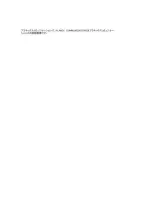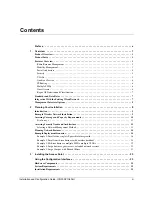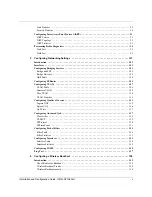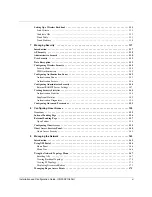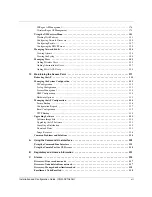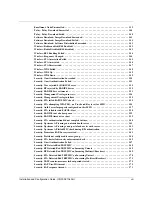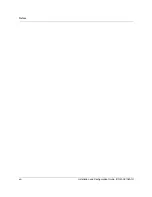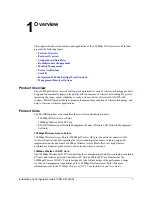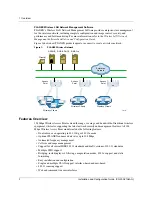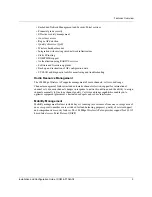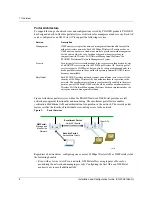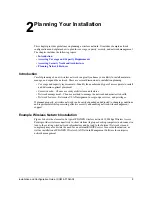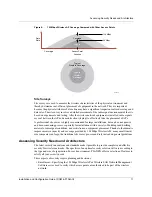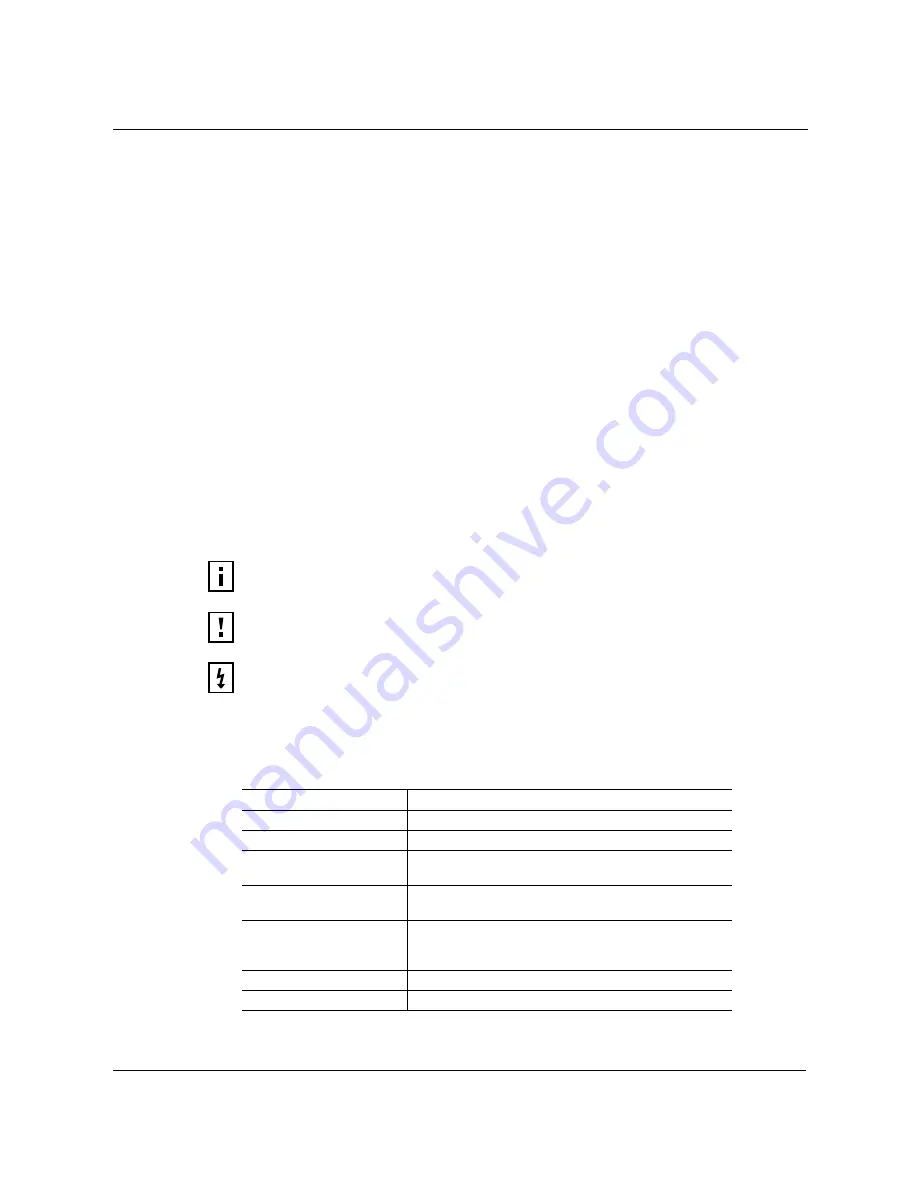
Preface
xi
Installation and Configuration Guide, (CQW-AP108AG)
• Chapter 8, “Configuring Guest Access,”
describes how to configure guest access for the
network.
• Chapter 9, “Managing the Network,”
explains how to use the NM Portal features of the 108
Mbps Wireless Access Point to manage multiple APs across your network.
• Chapter 10, “Maintaining the Access Point,”
describes the tools available to maintain the
108 Mbps Wireless Access Point.
• Appendix A, “Using the Command Line Interface,”
describes how to use the console and
command line interface (CLI) to configure the 108 Mbps Wireless Access Point, with cross-
references to the PLANEX Command Line Interface Reference Manual.
• Appendix B, “Regulatory and License Information,”
provides regulatory specifications. for
the 108 Mbps Wireless Access Point.
• Appendix C, “Alarms,”
provides a description of the alarms generated by the 108 Mbps
Wireless Access Point.
• Glossary
— Provides definitions for acronyms, networking terminology, and PLANEX-
specific terms.
Conventions Used in this Guide
This guide uses the following conventions for instructions and information.
Notes, Cautions, and Warnings
Notes, cautions, and time-saving tips use the following conventions and symbols.
Command Conventions
Table 1 describes the command syntax used in this document.
NOTE:
Notes contain helpful suggestions or information that may be of
importance to the task at hand.
CAUTION:
Caution indicates that there is a risk of equipment damage or loss
of data when certain actions are performed.
WARNING:
Warnings are intended to alert you to situations that could result
in injury (such as exposure to electric current, for example).
Table 1:Command Conventions
Convention
Description
boldface
Commands and keywords.
italic
Command input that is supplied by you.
[
]
Optional keywords and default responses to system
prompts appear within square brackets.
{
x
|
x
|
x
}
A choice of keywords (represented by
x
) appears in
braces separated by vertical bars. You must select one.
Ctrl
Represents the key labeled
Ctrl
. For example, when you
read
^D
or
Ctrl-D
, you should hold down the Control
key while you press the D key.
panel font
Examples of information displayed on a panel.
boldface panel font
Examples of information the user must enter.
Summary of Contents for CQW-AP108AG
Page 2: ......
Page 13: ...Preface xiii Installation and Configuration Guide CQW AP108AG ...
Page 67: ...3 Using the Configuration Interfaces 54 Installation and Configuration Guide CQW AP108AG ...
Page 113: ...4 Configuring Radio Settings 100 Installation and Configuration Guide CQW AP108AG ...
Page 141: ...5 Configuring Networking Settings 128 Installation and Configuration Guide CQW AP108AG ...
Page 149: ...6 Configuring a Wireless Backhaul 136 Installation and Configuration Guide CQW AP108AG ...
Page 167: ...7 Managing Security 154 Installation and Configuration Guide CQW AP108AG ...
Page 177: ...8 Configuring Guest Access 164 Installation and Configuration Guide CQW AP108AG ...
Page 223: ...9 Managing the Network 210 Installation and Configuration Guide CQW AP108AG ...
Page 241: ...10 Maintaining the Access Point 228 Installation and Configuration Guide CQW AP108AG ...
Page 245: ...A Using the Command Line Interface 232 Installation and Configuration Guide CQW AP108AG ...
Page 247: ...B Regulatory and License Information 234 Installation and Configuration Guide CQW AP108AG ...
Page 289: ...C Alarms 276 Installation and Configuration Guide CQW AP108AG ...