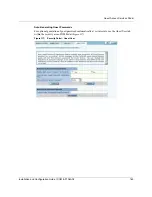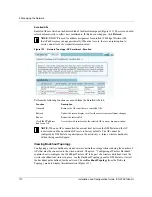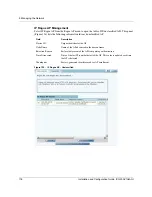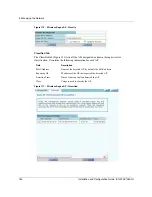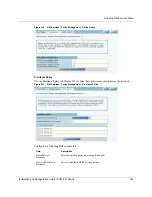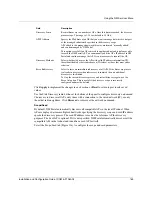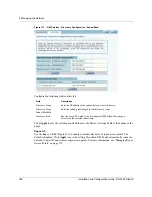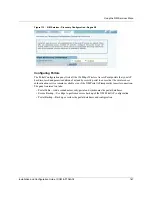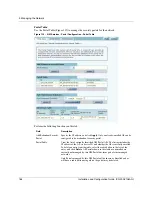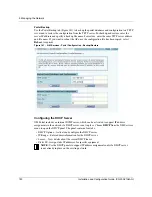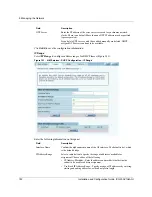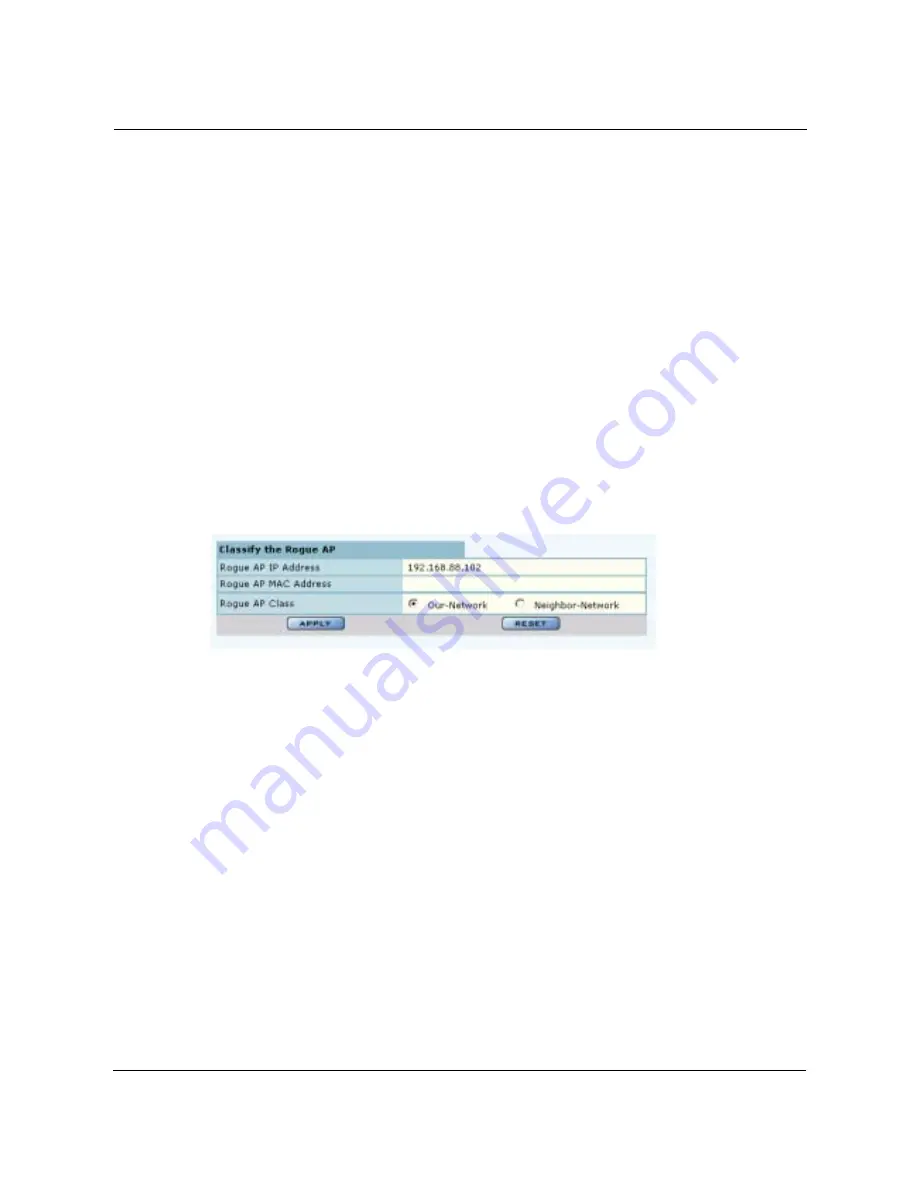
Managing Rogue Access Points
Installation and Configuration Guide, (CQW-AP108AG)
177
Perform the following functions from this tab:
Figure 127:
IP Rogue AP - Classify
Classified Tab
The Classified tab (Figure 128) lists all the APs designated as known through IP classification. It
contains the following information for each classified AP:
Function
Steps
Classify an AP as
known
1
Select the AP from the list. APs are identified by PLANEX device ID and
IP address, if known.
2
Click
Classify-Node
to open the Classify the Rogue AP panel
(Figure 127).
3
Select
Our-Network
to classify the AP as known within your wireless
network. Select
Neighbor-Network
to classify the AP as known in a
neighboring network.
4
Click
Apply
.
The AP is now classified. The classification information is retained in the NM
Portal database and presented on the Classified tab (Figure 128). This
information is retained upon AP reboot.
Delete an AP from the
rogue list
Click
Delete
and click
OK
to confirm. If an AP is deleted from the list
and then discovered in a subsequent scan, it is added to the list again.
Delete from the list all
APs classified as IP
rogues
Click
Delete all IP-Unclassified Rogues
, and click
OK
to confirm.
Field
Description
AP
Name of the AP, by default, the MAC address
Device ID
Unique identifier for the AP
Thumbprint
Factory-generated identifier used for AP enrollment
Portal Services
Portal services (enrollment, security, NM portal) configured on the AP
Operational State
Indicator of whether the AP is currently active
Discovery Method
IP or wireless discovery
Time Discovered
Time of the last IP scan that detected the AP. This value is updated each time
the AP is detected.
Node State
Identifies whether the AP has been classified as a member of Our-Network or
Neighbor-Network
MAC Address
MAC address of the AP
Summary of Contents for CQW-AP108AG
Page 2: ......
Page 13: ...Preface xiii Installation and Configuration Guide CQW AP108AG ...
Page 67: ...3 Using the Configuration Interfaces 54 Installation and Configuration Guide CQW AP108AG ...
Page 113: ...4 Configuring Radio Settings 100 Installation and Configuration Guide CQW AP108AG ...
Page 141: ...5 Configuring Networking Settings 128 Installation and Configuration Guide CQW AP108AG ...
Page 149: ...6 Configuring a Wireless Backhaul 136 Installation and Configuration Guide CQW AP108AG ...
Page 167: ...7 Managing Security 154 Installation and Configuration Guide CQW AP108AG ...
Page 177: ...8 Configuring Guest Access 164 Installation and Configuration Guide CQW AP108AG ...
Page 223: ...9 Managing the Network 210 Installation and Configuration Guide CQW AP108AG ...
Page 241: ...10 Maintaining the Access Point 228 Installation and Configuration Guide CQW AP108AG ...
Page 245: ...A Using the Command Line Interface 232 Installation and Configuration Guide CQW AP108AG ...
Page 247: ...B Regulatory and License Information 234 Installation and Configuration Guide CQW AP108AG ...
Page 289: ...C Alarms 276 Installation and Configuration Guide CQW AP108AG ...