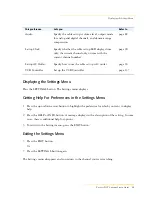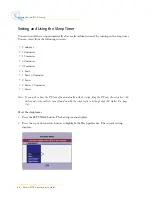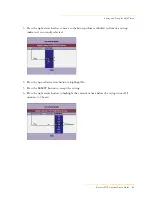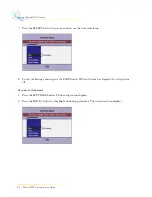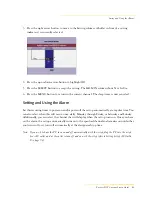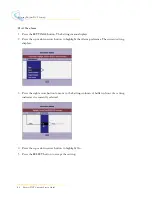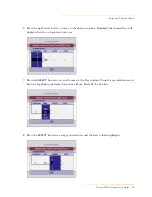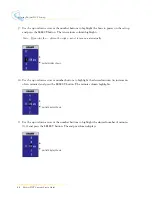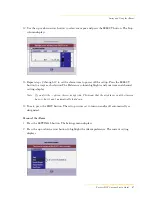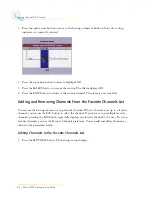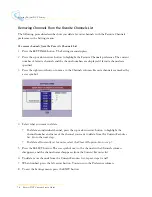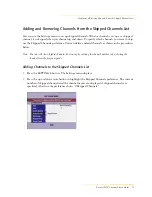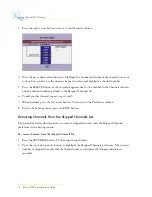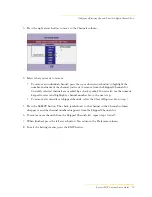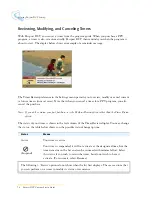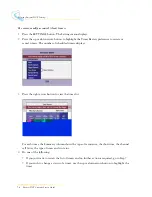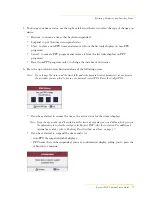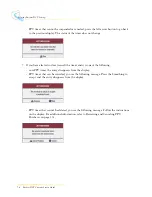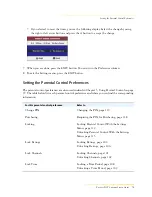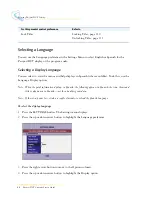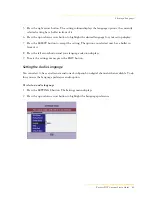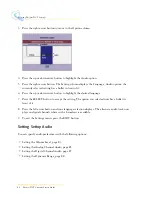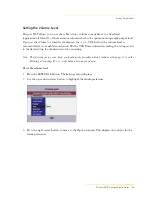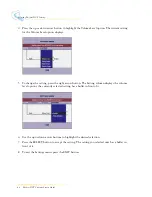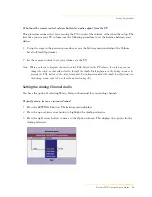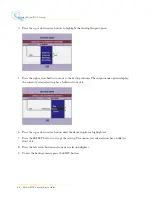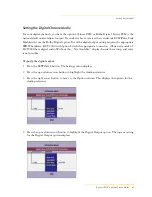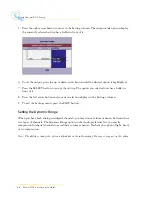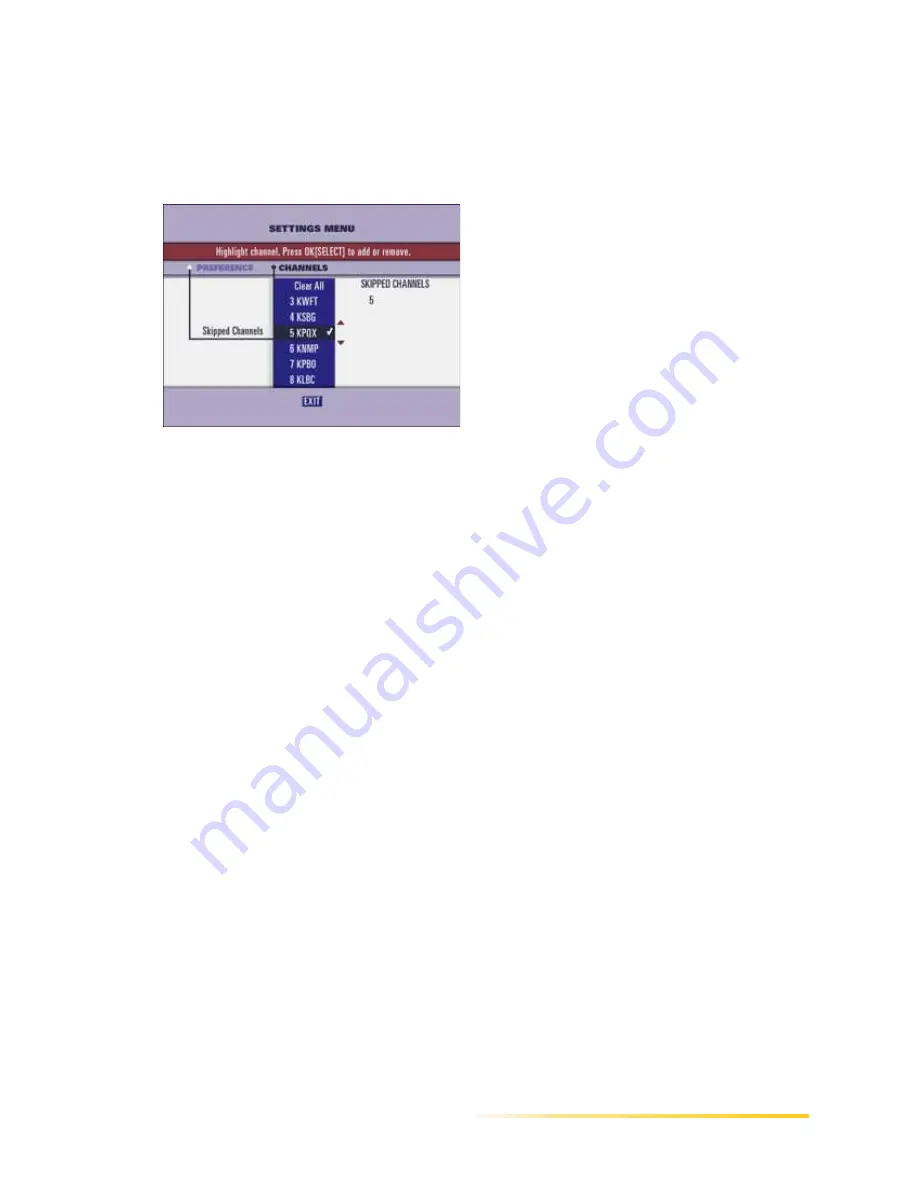
Adding and Removing Channels From the Skipped Channels List
Passport DCT Customer Service Guide
73
...........................................................................................................................
......
3
Press the right arrow button to move to the Channels column.
4
Select what you want to remove:
•
To remove an individual channel, press the up or down arrow button to highlight the
number and name of the channel you want to remove from the Skipped Channels list.
Currently selected channels are marked by a check symbol. You can also use the numeric
keypad to select and highlight a channel number. Go to the next step.
•
To remove all currently set skipped channels, select the Clear All option. Go to step 7.
5
Press the SELECT button. The check symbol next to the channel in the Channels column
disappears, and the channel number disappears from the Skipped Channels list.
6
To remove more channels from the Skipped Channels list, repeat steps 4 and 5.
7
When finished, press the left arrow button. You return to the Preference column.
8
To exit the Settings menu, press the EXIT button.
Summary of Contents for passport DCT
Page 1: ......
Page 8: ...vi Passport DCT Customer Service Guide ...
Page 9: ...Passport DCT Customer Service Guide 1 ...
Page 16: ...8 Passport DCT Customer Service Guide Introducing Passport DCT ...
Page 17: ...Passport DCT Customer Service Guide 9 ...
Page 31: ...Passport DCT Customer Service Guide 23 ...
Page 97: ...Setting Settop Audio ...
Page 104: ...96 Passport DCT Customer Service Guide Selecting Passport DCT Settings ...
Page 130: ...122 Passport DCT Customer Service Guide Using Parental Control ...
Page 144: ...136 Passport DCT Customer Service Guide Purchasing PPV Programs ...