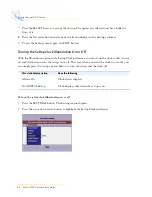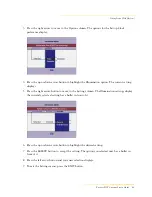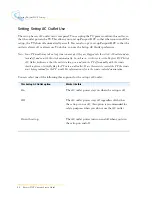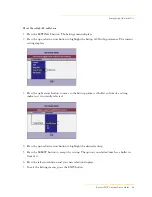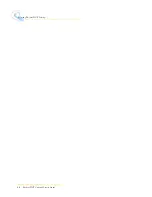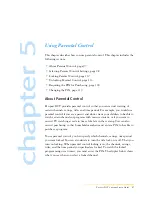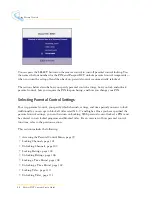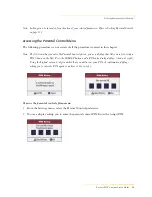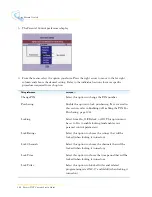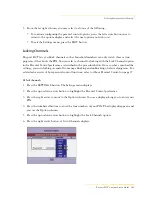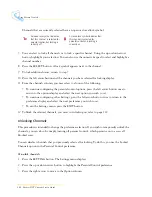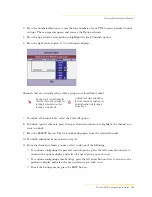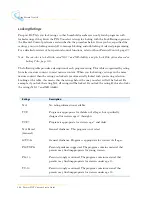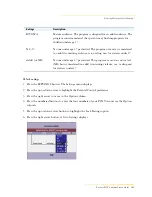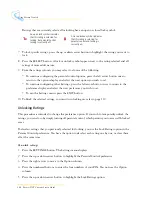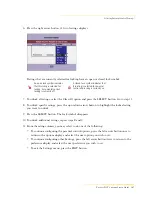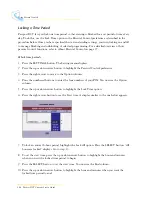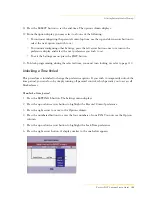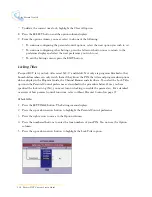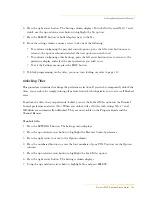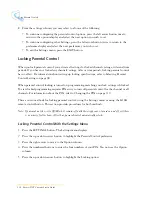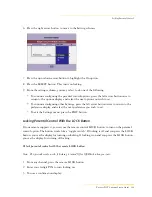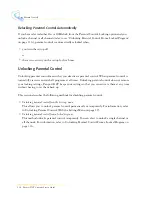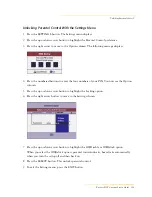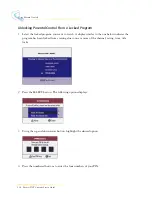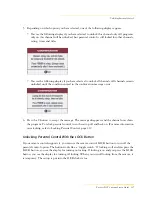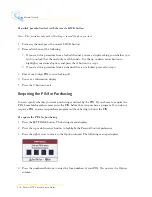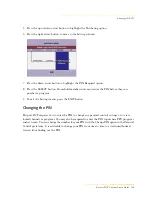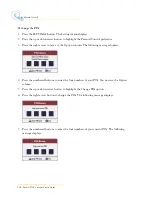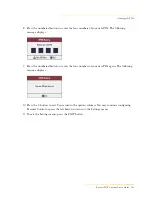106
Passport DCT Customer Service Guide
........................................................................................
Using Parental Control
Ratings that are currently selected for locking have an open or closed lock symbol.
7
To lock specific ratings, press the up or down arrow button to highlight the rating you want to
lock.
8
Press the SELECT button. A lock or unlock symbol appears next to the rating selected and all
ratings of more adult nature.
9
From the ratings column, you may select to do one of the following:
• To continue configuring the parental control options, press the left arrow button once to
return to the options display and select the next option you wish to set.
• To continue configuring other Settings, press the left arrow button twice to return to the
preference display and select the next preference you wish to set.
• To exit the Settings menu, press the EXIT button.
10 To block the selected ratings, you must turn locking on; refer to page 112.
Unlocking Ratings
This procedure is intended to change the preference option. If you wish to temporarily unlock the
ratings, you can do so by simply turning off parental control, which permits you to access all blocked
areas.
To deselect ratings that you previously selected for locking, you use the Lock Ratings option in the
Parental Control preference. You have the option to deselect each rating one by one, or clear them
all at the same time.
To unlock ratings
1
Press the SETTINGS button. The Settings menu displays.
2
Press the up or down arrow button to highlight the Parental Control preference.
3
Press the right arrow to move to the Option column.
4
Press the numbered buttons to enter the four numbers of your PIN. You now see the Option
column.
5
Press the up or down arrow button to highlight the Lock Ratings option.
An open lock symbol indicates
that this rating is selected for
locking, but parental control
locking is currently off.
A closed locked symbol indicates
that this rating is selected for
parental control and locking is
currently on.
Summary of Contents for passport DCT
Page 1: ......
Page 8: ...vi Passport DCT Customer Service Guide ...
Page 9: ...Passport DCT Customer Service Guide 1 ...
Page 16: ...8 Passport DCT Customer Service Guide Introducing Passport DCT ...
Page 17: ...Passport DCT Customer Service Guide 9 ...
Page 31: ...Passport DCT Customer Service Guide 23 ...
Page 97: ...Setting Settop Audio ...
Page 104: ...96 Passport DCT Customer Service Guide Selecting Passport DCT Settings ...
Page 130: ...122 Passport DCT Customer Service Guide Using Parental Control ...
Page 144: ...136 Passport DCT Customer Service Guide Purchasing PPV Programs ...