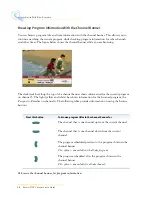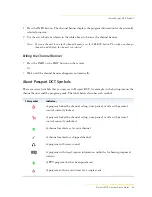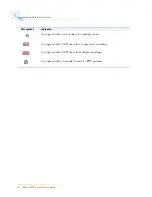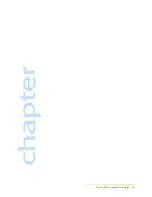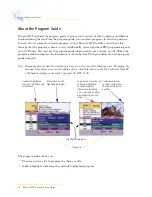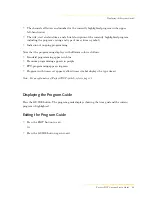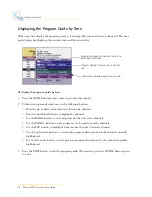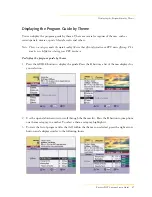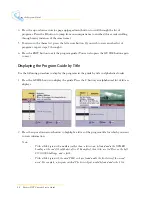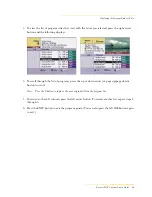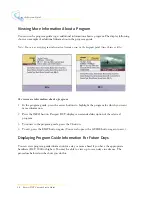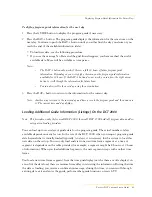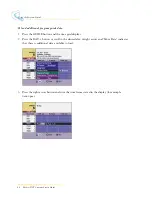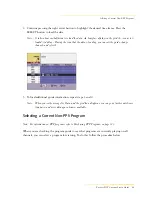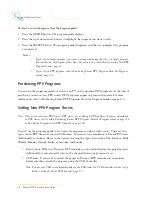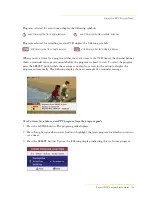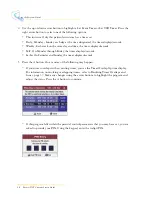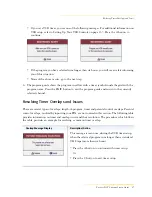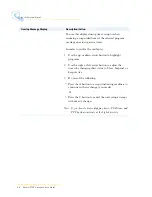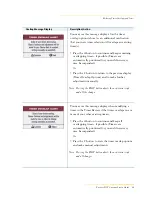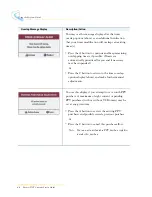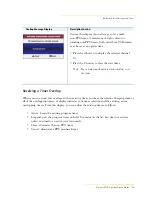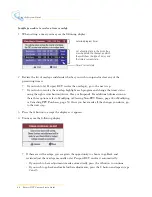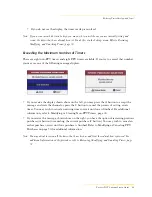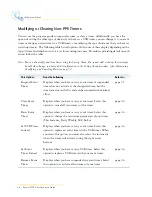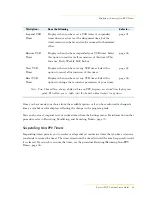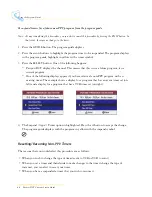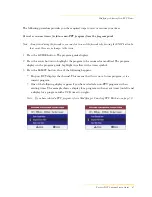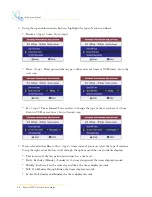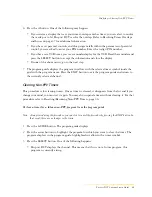34
Passport DCT Customer Service Guide
........................................................................................
Using the Program Guide
To select a current program from the program guide
1
Press the GUIDE button. The program guide displays.
2
Press the up or down arrow button to highlight the program you want to view.
3
Press the SELECT button. The program guide disappears and the settop displays the program
you selected.
Notes:
-
If you select a future program, you receive a message indicating that this is a future program.
You cannot view the program at this time, but you can set a timer. Refer to Setting Non-PPV
Program Timers, page 34.
-
If you select a PPV program, refer to Purchasing Future PPV Programs From the Program
Guide, page 124.
Purchasing PPV Programs
You can use the program guide to see what is on TV and to purchase PPV programs. At the time of
purchase, you also set any PPV timers. PPV programs appear in green in the guide. For more
information, refer to Purchasing Future PPV Programs From the Program Guide on page 124.
Setting Non-PPV Program Timers
Note: This section covers non-PPV timers; PPV timers are set during a PPV purchase. For more information
on PPV timers, refer to either Purchasing Future PPV Programs From the Program Guide on page 124
or Purchasing Programs From PPV Channels on page 128.
You can use the program guide to set timers for programs you don’t wish to miss. There are two
types of non-PPV timers, event and VCR timers. You can set up a maximum of 8 non-PPV timers.
Additionally, each timer offers you the option of setting the type of recurrence: This Instance, Daily,
Weekly, Monday through Friday, or Saturday and Sunday.
• Event timers: When set, Passport DCT reminds you one minute before the program starts.
Additionally, it automatically turns to the channel when your program starts.
• VCR timer: If you want to record the program, Passport DCT reminds you one minute
before and then records the program using the VCR Controller.
Note: To have your VCR record automatically via the VCR timer, the VCR Controller must be set up.
Refer to Setting Up Your VCR Controls, page 137.
Summary of Contents for passport DCT
Page 1: ......
Page 8: ...vi Passport DCT Customer Service Guide ...
Page 9: ...Passport DCT Customer Service Guide 1 ...
Page 16: ...8 Passport DCT Customer Service Guide Introducing Passport DCT ...
Page 17: ...Passport DCT Customer Service Guide 9 ...
Page 31: ...Passport DCT Customer Service Guide 23 ...
Page 97: ...Setting Settop Audio ...
Page 104: ...96 Passport DCT Customer Service Guide Selecting Passport DCT Settings ...
Page 130: ...122 Passport DCT Customer Service Guide Using Parental Control ...
Page 144: ...136 Passport DCT Customer Service Guide Purchasing PPV Programs ...