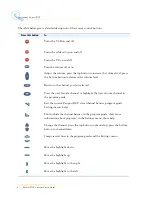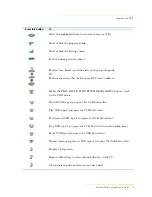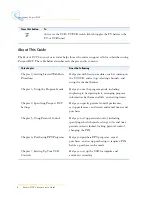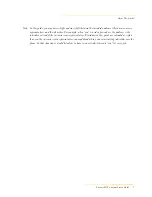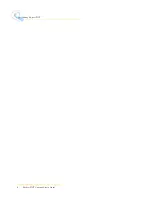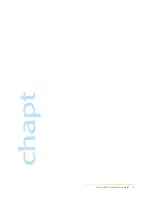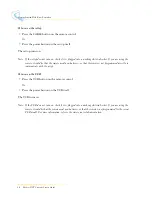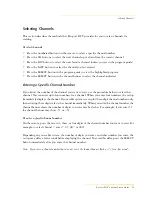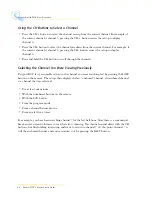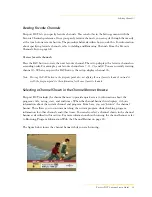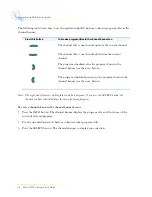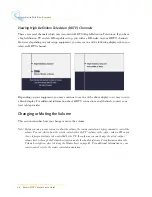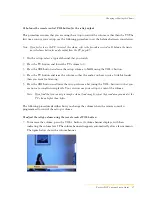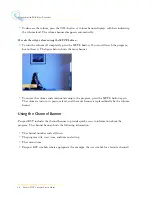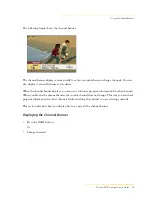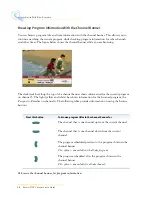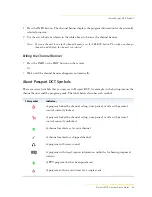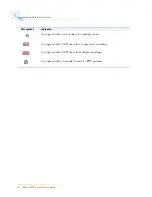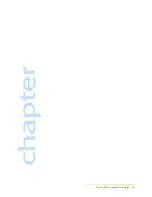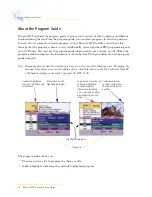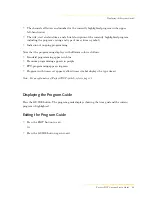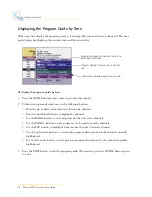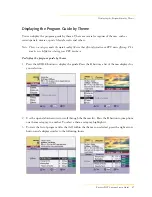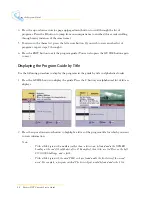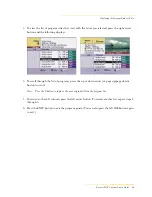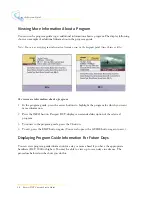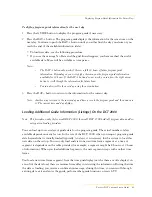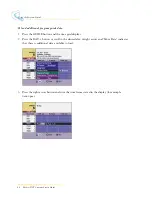Changing or Muting the Volume
Passport DCT Customer Service Guide
17
...........................................................................................................................
......
To balance the remote control VOL button for the settop output
This procedure assumes that you are using the settop to control the volume, rather than the TV. The
first time you use your settop, use the following procedure to set the balance between your devices.
Note: If you prefer to use the TV to control the volume, refer to the procedure covered in To balance the remote
control volume button for audio output from the TV, page 85.
1
On the settop, select a typical channel that you watch.
2
Press the TV button and lower the TV volume to 0.
3
Press the CBL button and raise the settop volume to MAX using the VOL+ button.
4
Press the TV button and raise the volume so that the audio you hear is just a little bit louder
than you want for listening.
5
Press the CBL button and lower the settop volume a bit (using the VOL - button) so that you
are now at
normal
listening levels. You can now use your settop to control the volume.
Note: If you find that you cannot get enough volume (loud enough), repeat the procedure again and set the
TV volume higher than before.
The following procedure describes how you change the volume when the remote control is
programmed to control the settop’s volume.
To adjust the settop volume using the remote control VOL button
• To increase the volume, press the VOL+ button. A volume banner displays, with bars
indicating the volume level. The volume banner disappears automatically after a few moments.
The figure below shows the volume banner.
Summary of Contents for passport DCT
Page 1: ......
Page 8: ...vi Passport DCT Customer Service Guide ...
Page 9: ...Passport DCT Customer Service Guide 1 ...
Page 16: ...8 Passport DCT Customer Service Guide Introducing Passport DCT ...
Page 17: ...Passport DCT Customer Service Guide 9 ...
Page 31: ...Passport DCT Customer Service Guide 23 ...
Page 97: ...Setting Settop Audio ...
Page 104: ...96 Passport DCT Customer Service Guide Selecting Passport DCT Settings ...
Page 130: ...122 Passport DCT Customer Service Guide Using Parental Control ...
Page 144: ...136 Passport DCT Customer Service Guide Purchasing PPV Programs ...