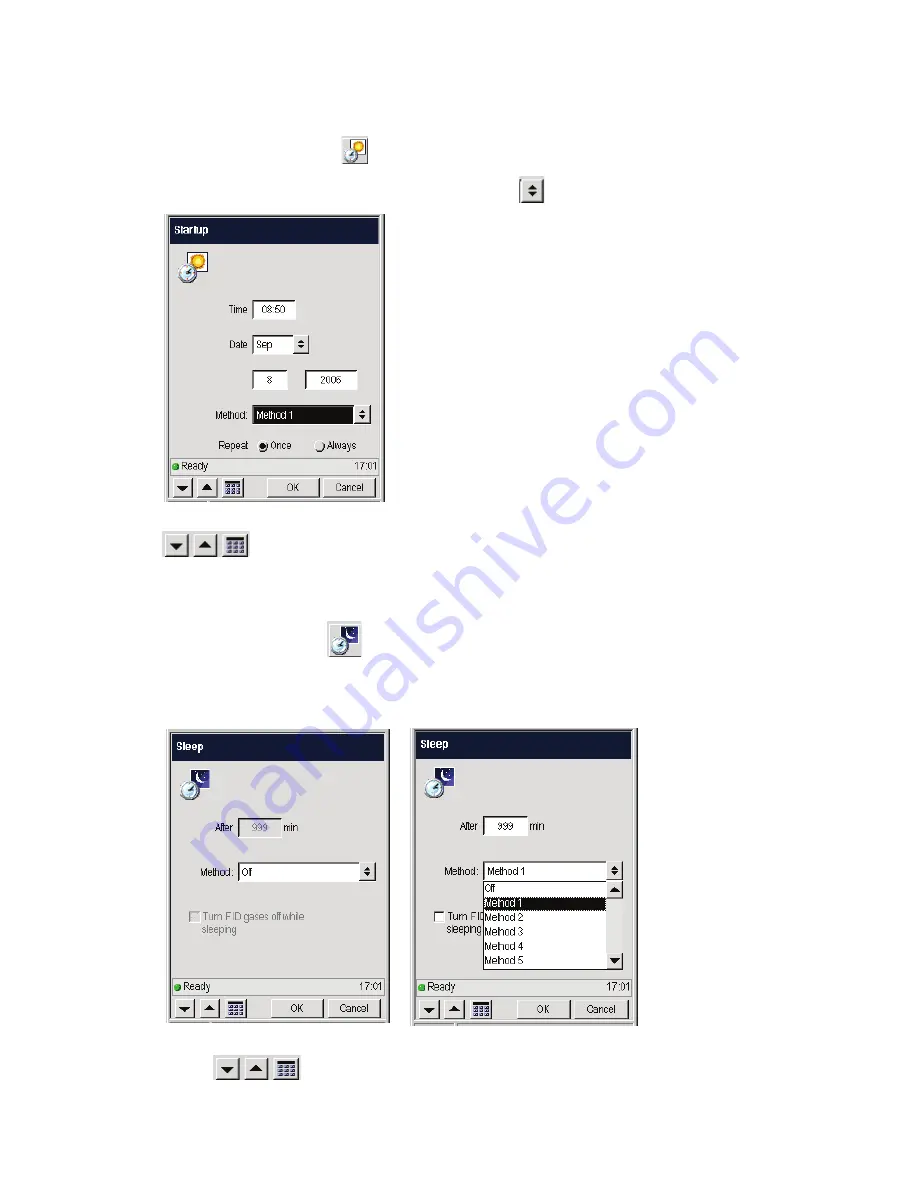
Detectors . 229
Startup
1.
Touch the
Startup
button
to display the
Startup
screen.
2.
Select the
Method
field, then using the arrow button
select your desired method.
3.
To set the Date and Time, highlight the field, then use the up and down arrow or keypad
buttons to enter the values.
4.
Select whether you want these start-up settings to
Repeat
Once or Always.
Sleep
1.
Touch the
Sleep
button
to display the Sleep screen.
2.
Select the Method field then using the arrow button select your desired method.
This now enables the displayed fields for edit. Value range is 6-999.
3.
Select the
After
field then set the time after which sleep will by use up and down arrow or
keypad
buttons.
Summary of Contents for CLARUS 590 GC
Page 1: ...CLARUS 590 GC User s Guide GAS CHROMATOGRAPHY ...
Page 9: ...About This Manual 9 Flame Ionization Detector FID 270 TCD 273 Autosampler 277 Index 279 ...
Page 10: ...10 Clarus 590 GC User s Guide ...
Page 11: ...1 Introduction ...
Page 12: ...12 Clarus 590 GC User s Guide ...
Page 21: ...2 Touch Screen Navigation ...
Page 22: ...22 Clarus 590 GC User s Guide ...
Page 48: ...48 Clarus 590 GC User s Guide PPC Active Method Configuration Screen Manual Pneumatics ...
Page 50: ...50 Clarus 590 GC User s Guide PPC Active Method Configuration Screen Manual Pneumatics ...
Page 59: ...3 Using the Active Method ...
Page 60: ...60 Clarus 590 GC User s Guide ...
Page 109: ...4 Setting Up the Detectors ...
Page 110: ...110 Clarus 590 GC User s Guide ...
Page 197: ...5 Using the Method Editor ...
Page 198: ...198 Clarus 590 GC User s Guide ...
Page 207: ...6 Using the Tools Menu ...
Page 208: ...208 Clarus 590 GC User s Guide ...
Page 224: ...224 Clarus 590 GC User s Guide ECD PID NPD FPD ...
Page 225: ...Detectors 225 Output Configured ...
Page 262: ...262 Clarus 590 GC User s Guide ...
Page 263: ...7 Setting up a Typical Analysis ...
Page 264: ...264 Clarus 590 GC User s Guide ...
Page 279: ...Index ...
Page 280: ...280 Clarus 590 GC User s Guide ...






























