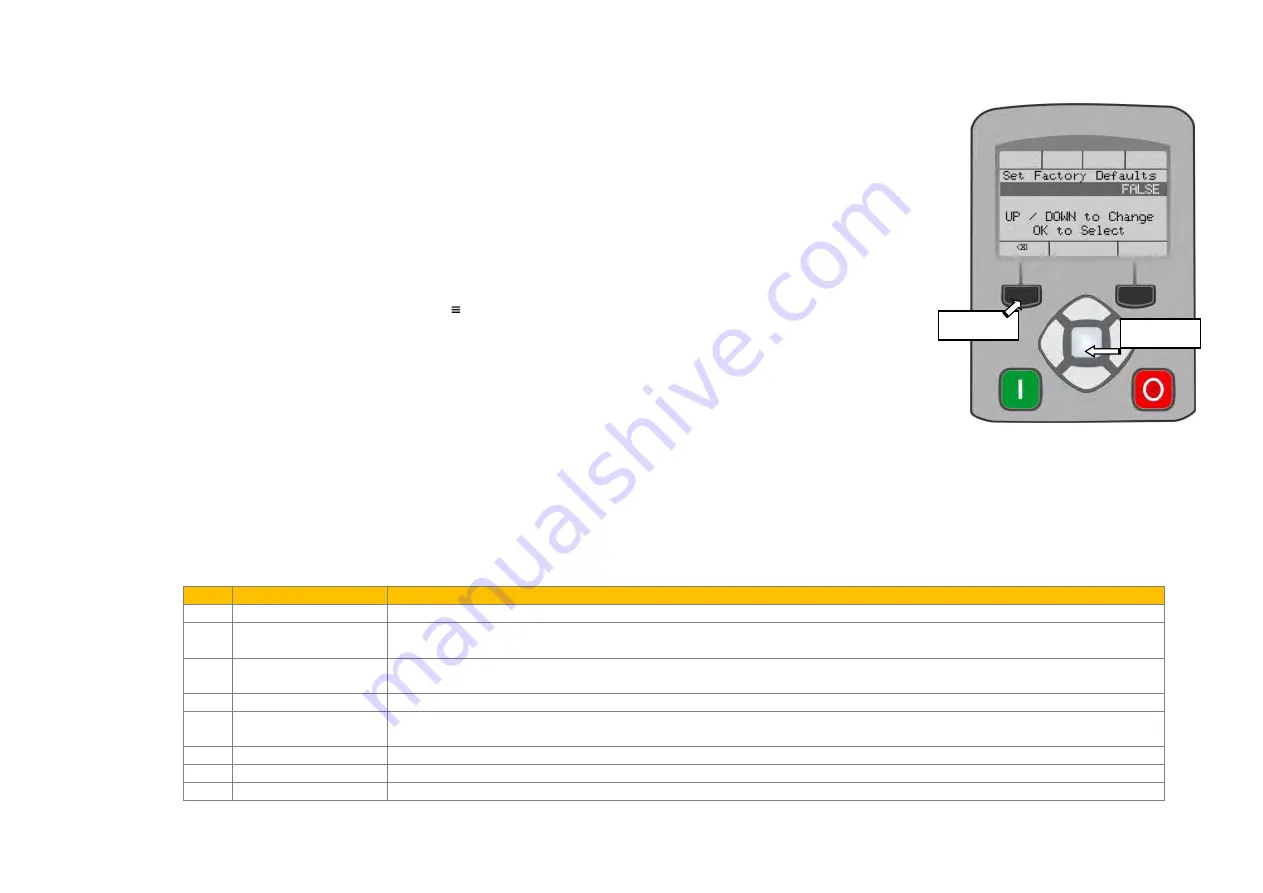
Setup Wizard
9-1
AC30V series Variable Speed Drive
Chapter 9:
Setup Wizard
GKP Setup Wizard
Purpose of the Setup Wizard
The purpose of the setup wizard is to configure the drive in a clear and concise manner.
First familiarize yourself with Chapter 7 Graphical Keypad, for the keypad functions.
Starting the Setup Wizard
The Setup Wizard is automatically invoked when first powered up. The setup wizard may be invoked at any
other time by pressing the set-up key (
). This is shown on the Welcome Screen, (at the “top” of the MMI
menu structure). The Setup Wizard is also invoked by changing the parameter “Run Wizard?” to YES (you will
find this under the “Parameters: Device Manager: Setup Wizard" menu).
Running the Setup Wizard
At each point in the wizard pressing the
OK key
selects the displayed value and moves on to the next step.
Pressing
Soft key 1
moves back a step. Pressing the UP and DOWN keys modifies the selected value.
The default setting for all parameters depends on earlier answers and on the physical configuration of the drive so pressing OK repeatedly will
result in no parameter values being altered. All data entered is automatically saved without the need for any additional commands.
Information that you will need in order to set up the motor control
When you run the setup wizard you will be asked for various items of information in order to set up the motor control.
Setup Wizard Stages
The Setup Wizard is divided into sections. With the exception of the first group of parameters, each section may be skipped. The first group of
parameters sets the AC30 operating environment.
PNO
Parameter
Comment
1141
View Level
Select the view level, Operator, Technician or Engineer.
1005
Language
Select the required language to be used on the GKP. There may be a slight pause while the drive adopts the
selected language.
1002
Update Firmware
Select YES to update the drive’s firmware. Only visible in Engineering view mode with a firmware file on the SD
Card.
1006
Run Wizard
Select YES to continue. Select NO to exit with the new settings for View Level and Language
1000
Reset to Defaults
Changing this parameter to TRUE then pressing OK resets all parameters back to the default value determined by
the AC30V’s hardware configuration. If this choice is left FALSE all parameters retain their previously set values.
1186
Time and Date
Only shown if an IO option with RTC hardware is fitted.
0944
Web Access
Set to FULL to allow access to parameter values via the web page.
0961
Drive Name
Defaults to show the Ethernet MAC address
OK key
Soft Key 1






























