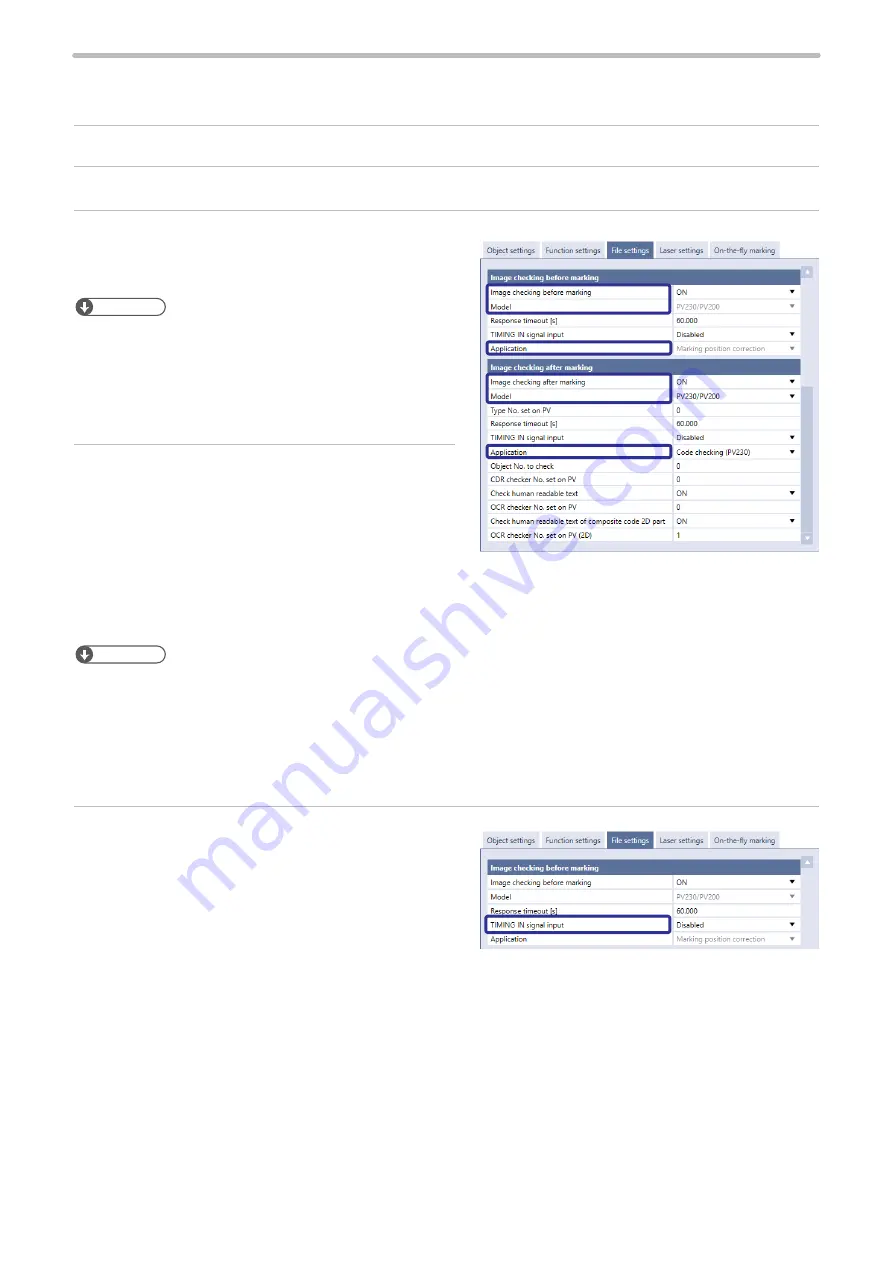
153
6-1-5 Set the laser marker overall file conditions
Set the overall file conditions of the Laser Marker NAVI smart according to the type of the system to establish.
1.
Establish an online connection between your PC and the laser marking system.
2.
Go to the “Marking settings” screen and select “File settings” tab.
3.
Turn ON “Image checking before marking” and “Image
checking after marking” depending on the functions to
use.
ンㄆㄇㄆㄓㄆㄏㄆ
• When you use the link control with an image checker, the
following functions are not available.
• “Continuous trigger” of trigger mode
• On-the-fly marking
• TARGET DETECTION IN of the I/O terminal
4.
Select the model of the image checker and application.
For image checking before marking:
• Model: PV230/PV200 (fixed)
• Application: Marking position correction (fixed)
For image checking after marking:
• Model: PV230/PV200, DataMan
• Application: Code checking, Character checking, Image capturing and inspection
ンㄆㄇㄆㄓㄆㄏㄆ
• The application of the image checking before marking is fixed to “Marking position correction”.
• For the image checking after marking, specify the type No. used for PV230/PV200 with an external device such as a
PLC.
• If you use DataMan for the image checking after marking, the application is fixed to “Code checking”.
• If you use PV200 for the image checking after marking, the application is fixed to “Image capturing and inspection”.
• If you use PV230 for code checking, the human readable text can be also checked with a code symbol.
5.
Set the TIMING IN signal input.
Set whether to use the TIMING IN signal as the operation
start method of each device for link control.
• Using TIMING IN signal: Input the operation trigger of
each device separately.
• Not using TIMING IN signal: Perform a set of link
controls by one marking trigger input.
Refer to “Details of TIMING IN signal” (P.155).
ME-LPRH-SM-3
Summary of Contents for LP-RH Series
Page 19: ...1 Product Overview ME LPRH SM 3...
Page 42: ...2 Laser Marker Installation ME LPRH SM 3...
Page 68: ...3 Operation Method ME LPRH SM 3...
Page 90: ...4 External Control Using I O ME LPRH SM 3...
Page 138: ...5 External Control by Communication Commands ME LPRH SM 3...
Page 147: ...6 Link Control with External Devices ME LPRH SM 3...
Page 172: ...7 Maintenance ME LPRH SM 3...
Page 201: ...Troubleshooting ME LPRH SM 3...
Page 236: ...Index ME LPRH SM 3...
Page 239: ......






























