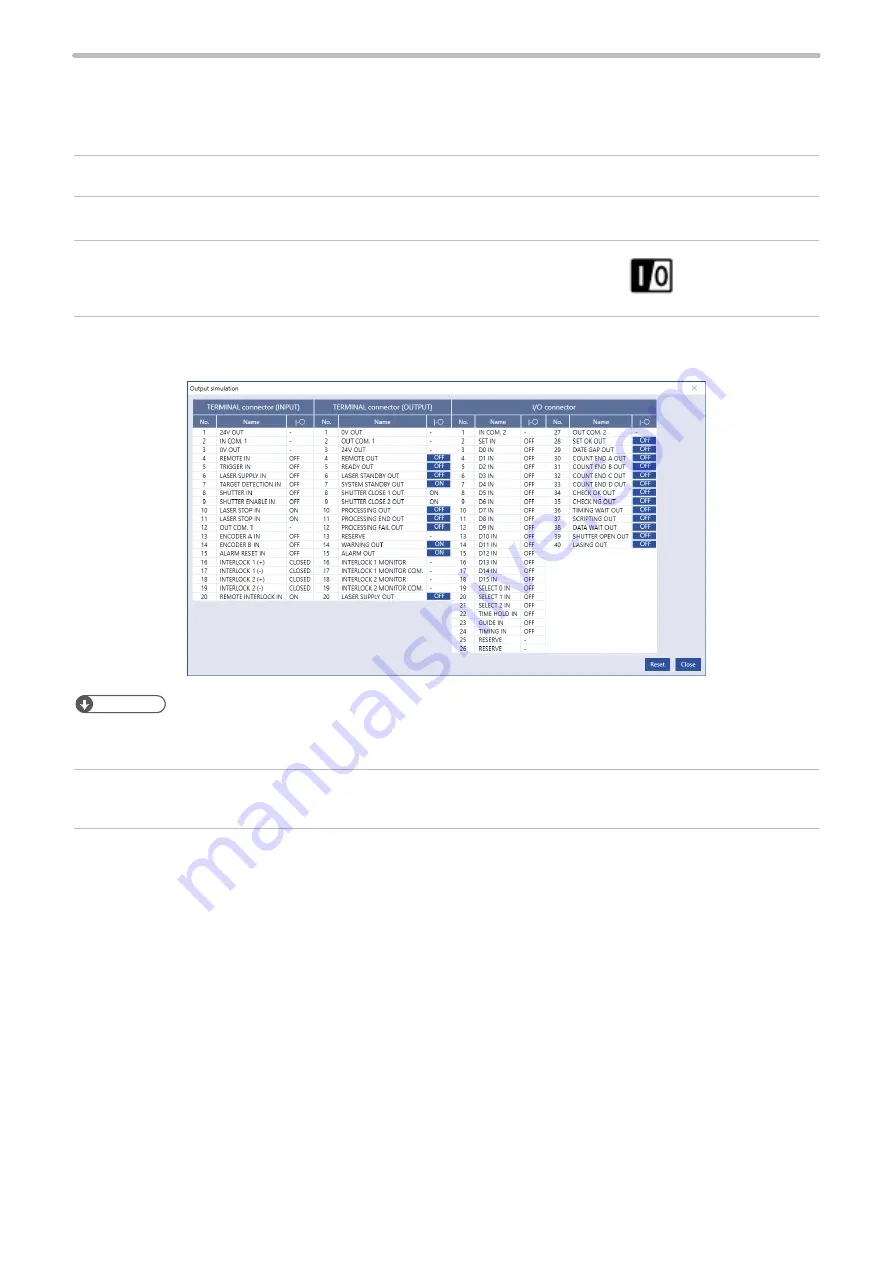
116
Output simulation
With the output simulation you can check the output signals of the laser marker without an actual operation.
Use this function to confirm the operation of the external devices connected with the laser marker.
Output simulation starts with the following procedure.
1.
Establish an online connection between your PC and the laser marking system.
2.
Go to the “Maintenance” screen.
3.
Select “Output simulation” in the ribbon.
4.
Output simulation dialog appears.
Click the output terminal name to simulate, then the output status of the laser marker changes.
ンㄆㄇㄆㄓㄆㄏㄆ
• You can use the I/O monitor and output simulation also for the control via optional network unit (EtherNet/IP or
PROFINET).
5.
Select “Reset” to terminate the output simulation and reset the status of the output signals to the actual settings.
6.
To close the “Output simulation” dialog and terminate the simulation, select “Close” or “X”.
“Output simulation”
tool
ME-LPRH-SM-3
Summary of Contents for LP-RH Series
Page 19: ...1 Product Overview ME LPRH SM 3...
Page 42: ...2 Laser Marker Installation ME LPRH SM 3...
Page 68: ...3 Operation Method ME LPRH SM 3...
Page 90: ...4 External Control Using I O ME LPRH SM 3...
Page 138: ...5 External Control by Communication Commands ME LPRH SM 3...
Page 147: ...6 Link Control with External Devices ME LPRH SM 3...
Page 172: ...7 Maintenance ME LPRH SM 3...
Page 201: ...Troubleshooting ME LPRH SM 3...
Page 236: ...Index ME LPRH SM 3...
Page 239: ......






























