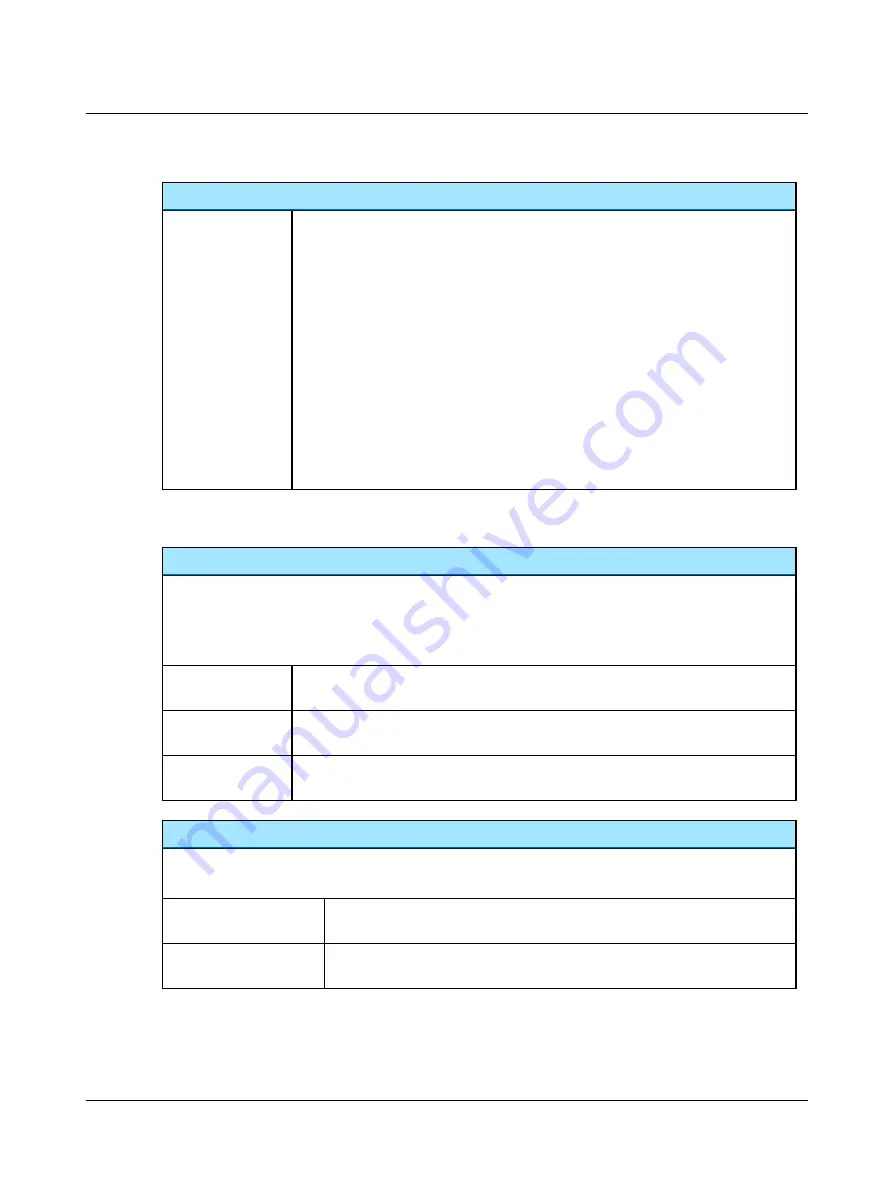
Input
Source
...
The options are:
•
Mic
For live voice speech testing by the Operator. The operator presents live speech material
through a microphone.
•
Source A
Delivers recorded speech material from source A.
•
Source B
Delivers recorded speech material from source B
•
Source A+B
Delivers recorded speech material from source A and B. This is only possible for the integ-
rated speech material, if it has been prepared for this.
•
Source B+A
Delivers recorded speech material from source B+A. This is only possible for the integ-
rated speech material, if it has been prepared for this.
2.5.4
Monitor and Level
Monitor
The signal level changes in 3 dB steps with each click of the arrow up or arrow down buttons.
•
To change the signal level by more than one click at a time, use the mouse scroll wheel.
•
The check boxes are used for enabling/disabling of monitoring. You can also define this in
Tools
>
Options
>
Audi-
ometry
>
General
>
Measurement
>
Monitor
.
Stim
The stimulus can be monitored if this option is enabled. The indicator displays the level of the
signal.
Mask
Masking can be monitored if this option is enabled. The indicator displays the level of the sig-
nal.
Talkback
Talkback can be monitored if this option is enabled. The indicator displays the level of the sig-
nal.
Level
The signal level changes in 1 dB steps with each click of the arrow up or arrow down buttons.
•
To change the signal level by more than one click at a time, use the mouse scroll wheel.
Mic
For adjusting the sensitivity of the test microphone reflected on the VU meter (only
used for Speech testing).
Source A
,
Source B
For adjusting the sensitivity of the signal coming from
Source A
or
Source B
reflected on
the VU meter (only used for Speech testing).
24
Otometrics - AURICAL Aud
2 Navigating in the OTOsuite Audiometry Module
Summary of Contents for AURICAL Aud
Page 1: ...AURICAL Aud Reference Manual Doc No 7 50 1030 EN 15 Part No 7 50 10300 EN ...
Page 12: ...1 Introduction to AURICAL Aud 12 Otometrics AURICAL Aud ...
Page 70: ...2 Navigating in the OTOsuite Audiometry Module 70 Otometrics AURICAL Aud ...
Page 100: ...5 Unpacking and Installing 100 Otometrics AURICAL Aud ...
Page 104: ...7 Communicating with the device 104 Otometrics AURICAL Aud ...
Page 114: ...11 Troubleshooting 114 Otometrics AURICAL Aud ...
















































