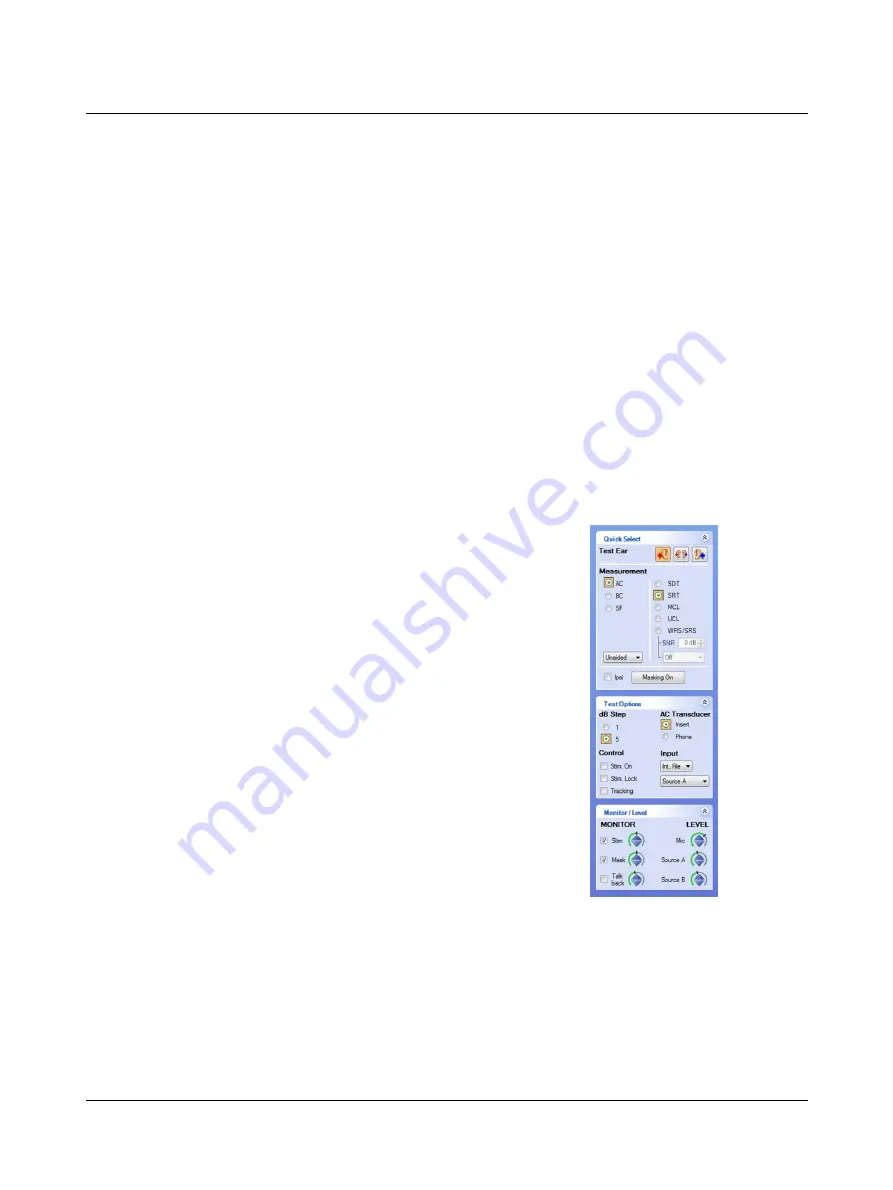
Procedure
1. Browse to the folder containing the WAVE (.wav) file or files you wish to adjust to a specific level.
2. Play the calibration file from the Speech player.
3. Use the dials in the
Monitor and Level
section of the control panel to adjust the levels to zero, as seen on the VU
meter.
4. Open the Play list in the Speech player and click Save Source A & B level in this folder.
5. A file called "0.speechlevel" is created in this folder.
The next time you play any file from this folder, it will be calibrated to the level set in the "0.speechlevel" file.
2.10
Speech testing - tabular view
Selecting tabular or graphical view
In the Speech test screen of the OTOsuite Audiometry module you can use either tabular view or graphical view.
1. To select the view you wish to use, select
Tools
>
Options
>
Audiometry
>
Speech
>
Speech View Mode
>
Tabular
View
or
Graphical View
.
AURICAL Aud is intended for use with predefined speech protocols
that are loaded automatically when you select a user test.
You can have a full overview and instantly select measurement
type, ear, transducer, stimulus type, routing, and speech material.
•
If you wish to make manual changes on the fly, use the control
panel to select.
The predefined tests are incorporated as rows in the speech table.
•
To select a predefined test, simply click the button in the
Test
colum. This will load all the speech settings and speech
material.
Otometrics - AURICAL Aud
49
2 Navigating in the OTOsuite Audiometry Module
Summary of Contents for AURICAL Aud
Page 1: ...AURICAL Aud Reference Manual Doc No 7 50 1030 EN 15 Part No 7 50 10300 EN ...
Page 12: ...1 Introduction to AURICAL Aud 12 Otometrics AURICAL Aud ...
Page 70: ...2 Navigating in the OTOsuite Audiometry Module 70 Otometrics AURICAL Aud ...
Page 100: ...5 Unpacking and Installing 100 Otometrics AURICAL Aud ...
Page 104: ...7 Communicating with the device 104 Otometrics AURICAL Aud ...
Page 114: ...11 Troubleshooting 114 Otometrics AURICAL Aud ...
















































