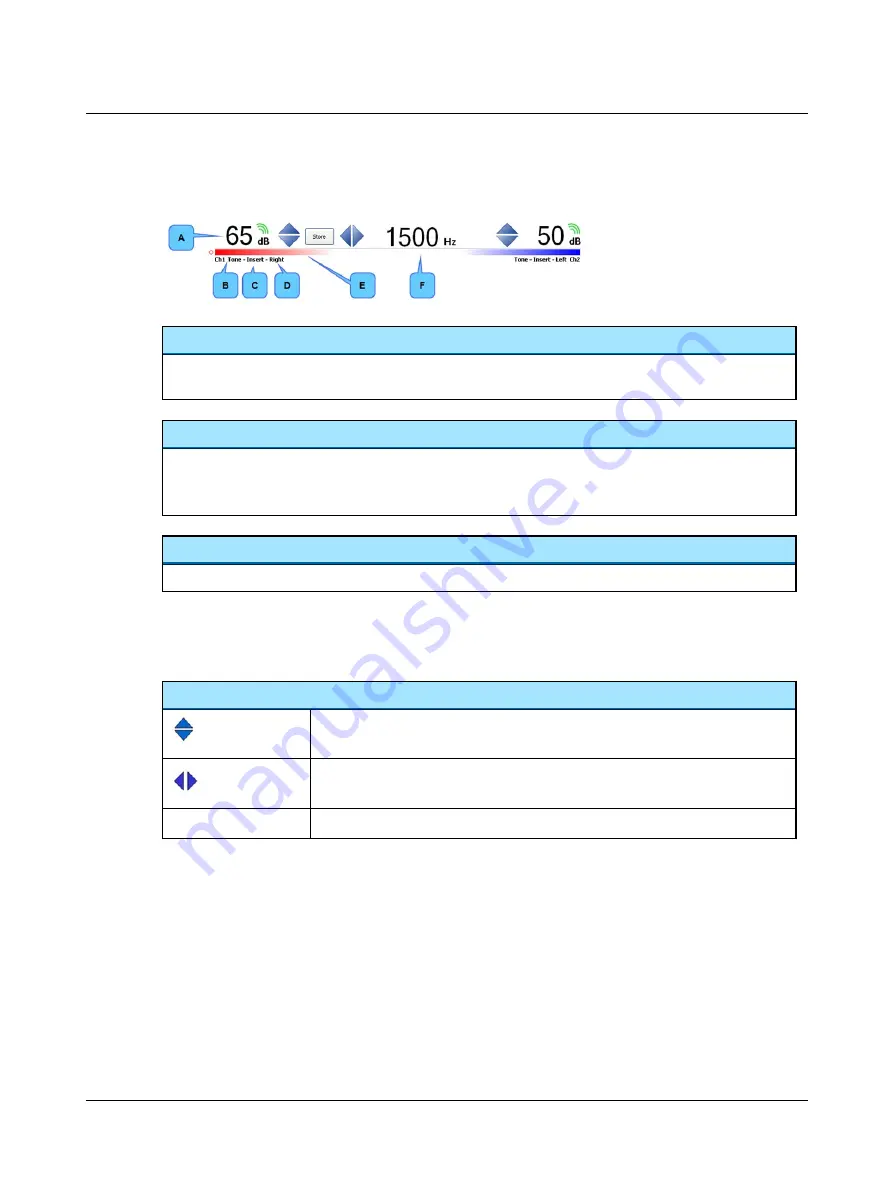
ABLB Stimulus Bar
A.
Intensity
B.
Stimulus indicator
C.
Transducer indicator
D.
Routing indicator
E.
Stimulus bar color
F.
Frequency
Intensity
Indicated by the dB level above the channel status bars.
•
The green triple wave symbol above the level indicates that the stimulus is currently being presented.
Stimulus bar color
Indicates the routing for the channel:
•
Blue = left ear
•
Red = right ear
Stimulus, transducer and routing indicators
Indicates the stimulus type, the transducer and the routing for each channel.
Test controls
Test controls provide a means of operating the audiometer if you use the mouse and on-screen options to perform tests.
•
To enable test controls, select
Tools
>
Options
>
Audiometry
>
General
>
On-screen controls
.
Controlling intensity and frequency, and storing data
•
Arrow up
increases the intensity.
•
Arrow down
decreases the intensity.
•
Arrow left
decreases the stimulus frequency.
•
Arrow right
increases the stimulus frequency.
Store
•
Stores the data point.
Otometrics - AURICAL Aud
61
2 Navigating in the OTOsuite Audiometry Module
Summary of Contents for AURICAL Aud
Page 1: ...AURICAL Aud Reference Manual Doc No 7 50 1030 EN 15 Part No 7 50 10300 EN ...
Page 12: ...1 Introduction to AURICAL Aud 12 Otometrics AURICAL Aud ...
Page 70: ...2 Navigating in the OTOsuite Audiometry Module 70 Otometrics AURICAL Aud ...
Page 100: ...5 Unpacking and Installing 100 Otometrics AURICAL Aud ...
Page 104: ...7 Communicating with the device 104 Otometrics AURICAL Aud ...
Page 114: ...11 Troubleshooting 114 Otometrics AURICAL Aud ...
















































