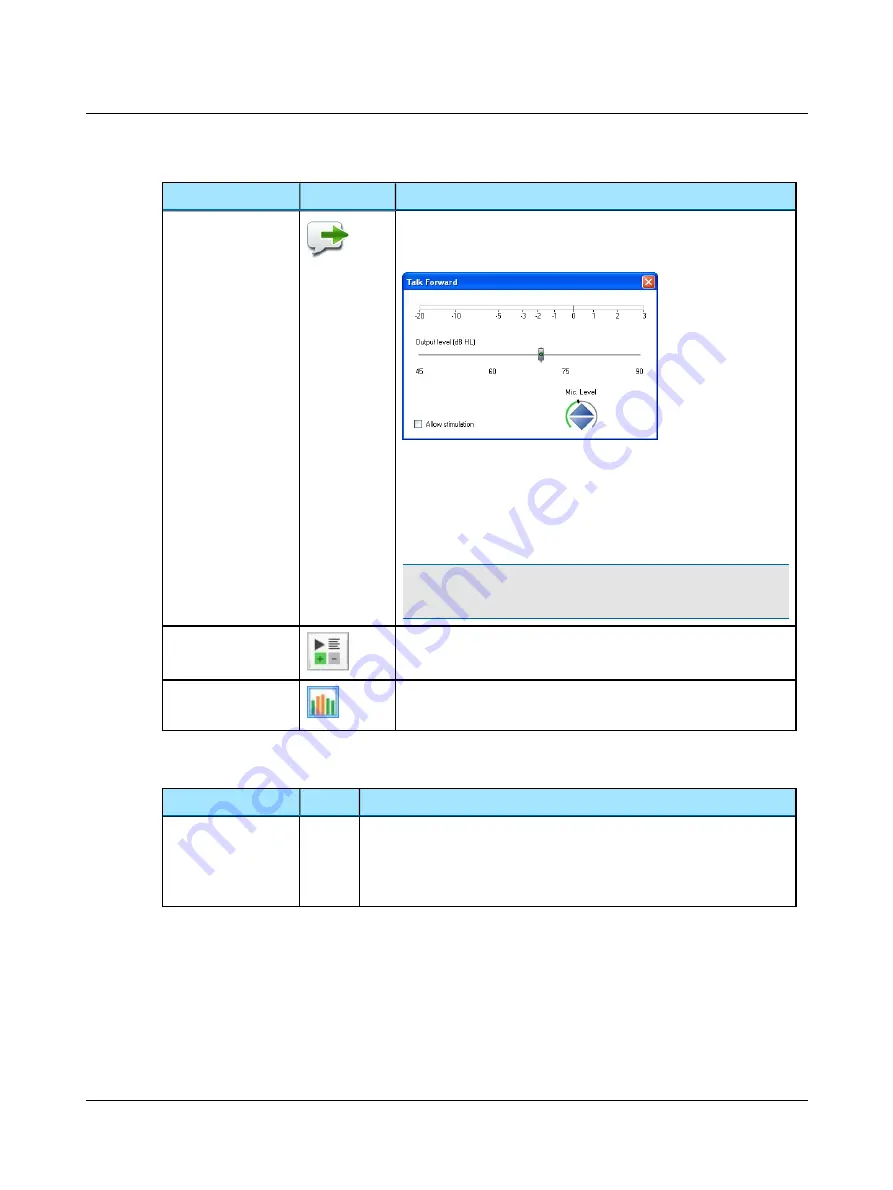
Menu item
Icon
Description
Talk Forward
Enables communicating with the patient in the sound booth. This will dis-
play the
Talk Forward
dialog box, where you can control the talk forward
microphone sensitivity and the output level (in dB HL) to the patient.
When enabled, the monitor speaker will be disabled.
When the
Allow stimulation
checkbox is checked, you can present stimuli
while leaving
Talk Forward
on. This is useful when you wish to present
stimuli and verbally reinforce the patient quickly, as for instance during
pediatric testing.
Note
•
Be aware that background noise must not be present if
Allow stimulation
is checked.
Scoring and Playing
See
Selecting word or phoneme scoring
.
Ambient Noise
Assessor
See
.
2.2.5
Tools menu
Menu item
Icon
Description
Curves and Symbols
Click to select the
Curves and Symbols
dialog box.
This dialog box and its related function are specific to configuring the curves and
symbols to be displayed on the audiogram or speech graph during testing.
See
.
2.3
The Patient Responder indicator
When the patient presses the Patient Responder this is shown on the Stimulus bar, and a sound signal from the PC is heard
through the Monitor Speaker or Operator Headset. The sound signal is optional (
Tools
>
Options
>
Audiometry
>
General
>
Measurement, Misc
>
Audible patient response
).
16
Otometrics - AURICAL Aud
2 Navigating in the OTOsuite Audiometry Module
Summary of Contents for AURICAL Aud
Page 1: ...AURICAL Aud Reference Manual Doc No 7 50 1030 EN 15 Part No 7 50 10300 EN ...
Page 12: ...1 Introduction to AURICAL Aud 12 Otometrics AURICAL Aud ...
Page 70: ...2 Navigating in the OTOsuite Audiometry Module 70 Otometrics AURICAL Aud ...
Page 100: ...5 Unpacking and Installing 100 Otometrics AURICAL Aud ...
Page 104: ...7 Communicating with the device 104 Otometrics AURICAL Aud ...
Page 114: ...11 Troubleshooting 114 Otometrics AURICAL Aud ...






























