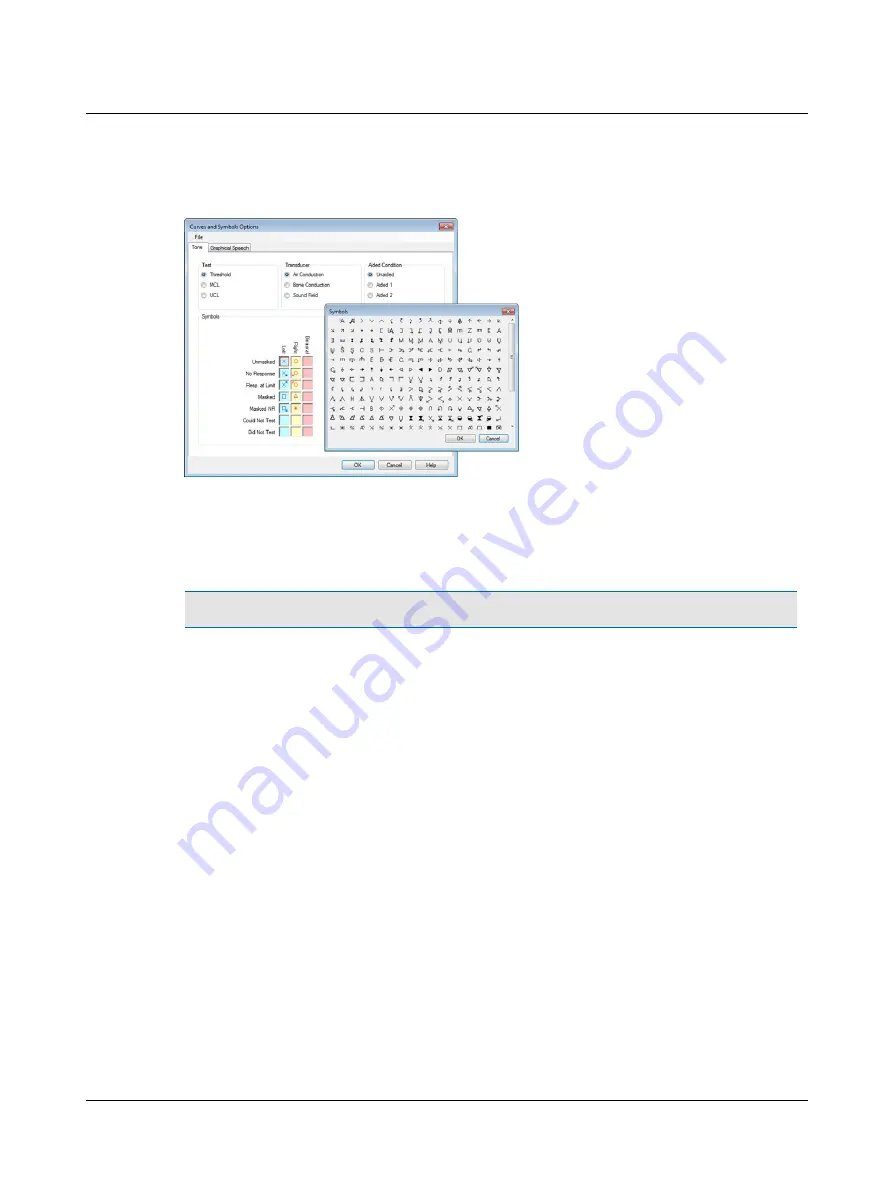
You can superimpose symbols on the audiogram where two different points share the same value (i.e. air and bone
threshold). In order to see both superimposed symbols, you can define an offset direction for each individual symbol.
2.7.3.2
Creating new symbols
1. Use Microsoft Powerpoint to create graphics that can be saved in Enhanced Meta Files (*.emf) format.
2. The outer size of the EMF file must be less than or equal to 1 x 1 inches (2.5 x 2.5 cm).
Note
•
If the symbols are created larger, this may severely compromise the performance of OTOsuite.
The standard symbols are drawn within a centered inner frame of 1.5 x 1.5 cm (0.6 x 0.6 inches).
The area between the inner and outer frames is used for additions to the main symbol, such as arrows for
No
Response
or
Response at Limit
, and designators for
Aided Left
or
Aided Right
.
3. Before you store the new graphic, make sure that the outer and inner frames are invisible: Select the frame, and set
the line color to
No Line
. Repeat this for each frame.
4. To save as an *.emf graphics file, select all elements in the drawing (including the invisible outer frame as well as the
symbol itself centered within the frame). Right-click and select
Save as picture
...
5. Name the file and select the file type *.emf.
6. Save it in
C:\Program Files\GN Otometrics\OTOsuite\AudSymbols
.
7. Launch the OTOsuite Audiometry Module and select
Tools
>
Curves and Symbols
.
The new symbol should appear on the list of symbol options.
In this dialog box, you also have options for setting the color, line type, and horizontal and vertical offsets that will
apply when you use the new symbol.
Otometrics - AURICAL Aud
31
2 Navigating in the OTOsuite Audiometry Module
Summary of Contents for AURICAL Aud
Page 1: ...AURICAL Aud Reference Manual Doc No 7 50 1030 EN 15 Part No 7 50 10300 EN ...
Page 12: ...1 Introduction to AURICAL Aud 12 Otometrics AURICAL Aud ...
Page 70: ...2 Navigating in the OTOsuite Audiometry Module 70 Otometrics AURICAL Aud ...
Page 100: ...5 Unpacking and Installing 100 Otometrics AURICAL Aud ...
Page 104: ...7 Communicating with the device 104 Otometrics AURICAL Aud ...
Page 114: ...11 Troubleshooting 114 Otometrics AURICAL Aud ...






























