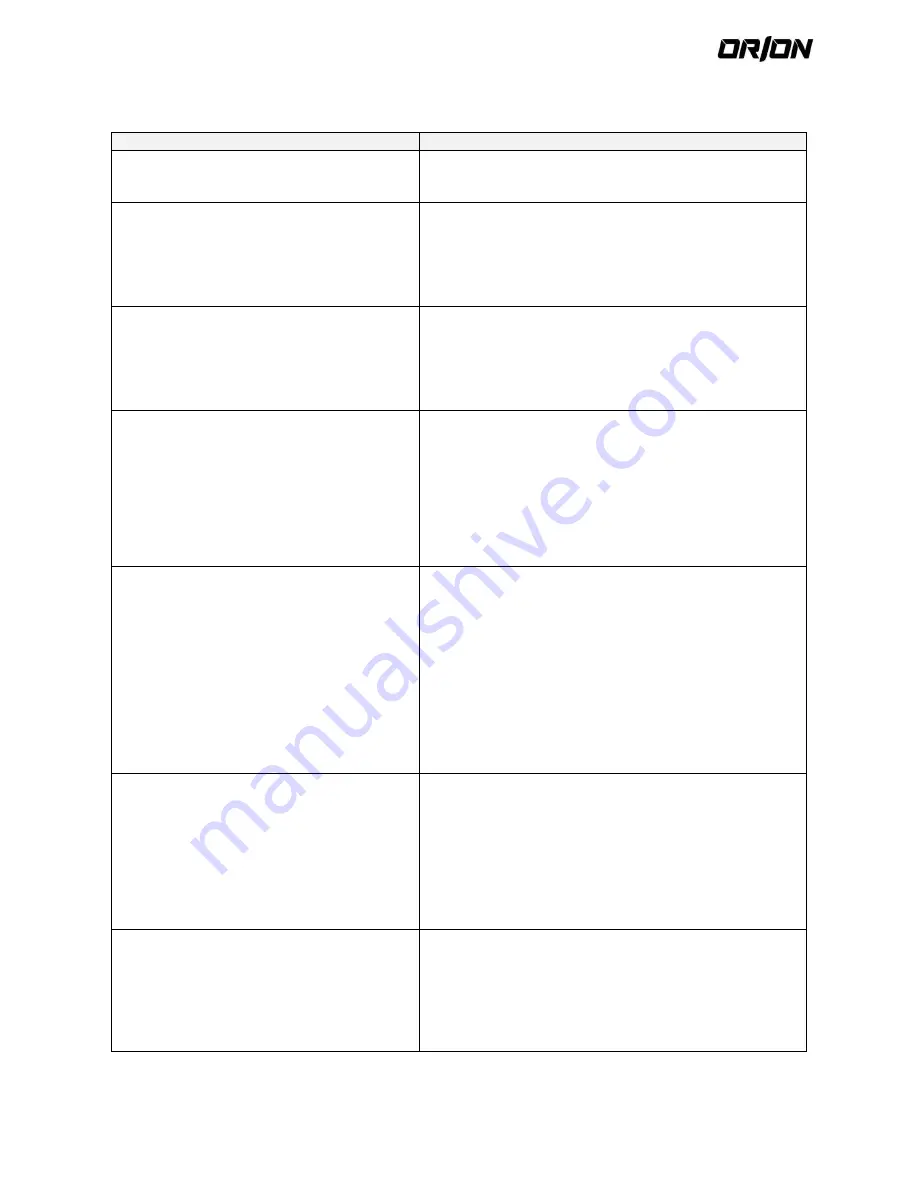
User's Manual PNVR500 series
110
12.4.
Troubleshooting (FaQ)
Problem
Action
The system does not operate at all with no active
LED in the front panel.
~ Make sure that the rear switch is turned on
~ Make sure that the system gets supplied with power properly.
~ Check the input voltage.
The unit continuously reboots.
~ Check if the system fan in a side panel of the unit or the CPU
fan inside the unit works properly.
If it fails, contact the retailer or the service center.
~ Disconnect the HDD cable and try to boot the system again. If
the system reboots successfully, install a new HDD and check if
the system make recording normally.
The front LED is lit, but nothing is displayed on the
screen yet.
~ Check if your monitor supports the 1080p 60Hz HDMI input.
~ Make sure that the monitor input source is set to HDMI.
~ If using the HDMI-to-DVI cable for the connection, ensure that
the input source is set to DVI.
~ Make sure that the system gets supplied with power properly.
~ Check the input voltage.
The sides of the video image are displayed
incomplete.
~ If the monitor is over-scanning the video, the sides can be
hidden.
If this is the case, switch the display mode of the monitor to the
1:1 pixel matching mode. Then, you will view the video in full
screen.
~ The 1:1 pixel matching is referred to differently depending on
the monitor manufacturer (for example, "JUST SCAN" for
Samsung, "ZERO OVERSCAN" for LG). For details, refer to the
user manual of the monitor.
The camera is connected but no image is
displayed.
~ Make sure that the IP camera is compatible with the NVR. For
the compatibility of the IP cameras, contact the retailer.
~ Ensure that a 48V PoE adaptor is connected to the rear of the
unit.
~ Check if the camera supports PoE. If your camera is not
compatible with the PoE protocols, use a separate power source
for the camera.
~ Check if the total power consumption of the cameras exceeds
the rated capacity of the 48V PoE adaptor. If the total exceeds
the rated capacity, the unit may not play the video or it may fail
to operate.
If this is the case, use a separate power source for the camera.
It fails to connect to the web or mobile
application.
~ Check if the network cable is properly connected to the
WAN(UP Link) port of the unit.
~ You must have set the port forwarding if using a router.
~ If you cannot get access with the DDNS address, use the IP
address of the NVR instead.
If the NVR is connected to the router, use the IP address of the
NVR. You can check the IP address of the router in <NETWORK
STATUS> -
<EXTERNAL IP ADDRESS>.
I can access the web or mobile application but still
no video image is displayed.
~ You must have set the port forwarding if using a router.
~ This may happen when the communications provider or
network administrator has blocked the service port of the NVR.
Change the RTSP port and HTTP port numbers to different ones
and set the port forwarding again.
~ Try to access the web or mobile application using the new port
numbers.


































