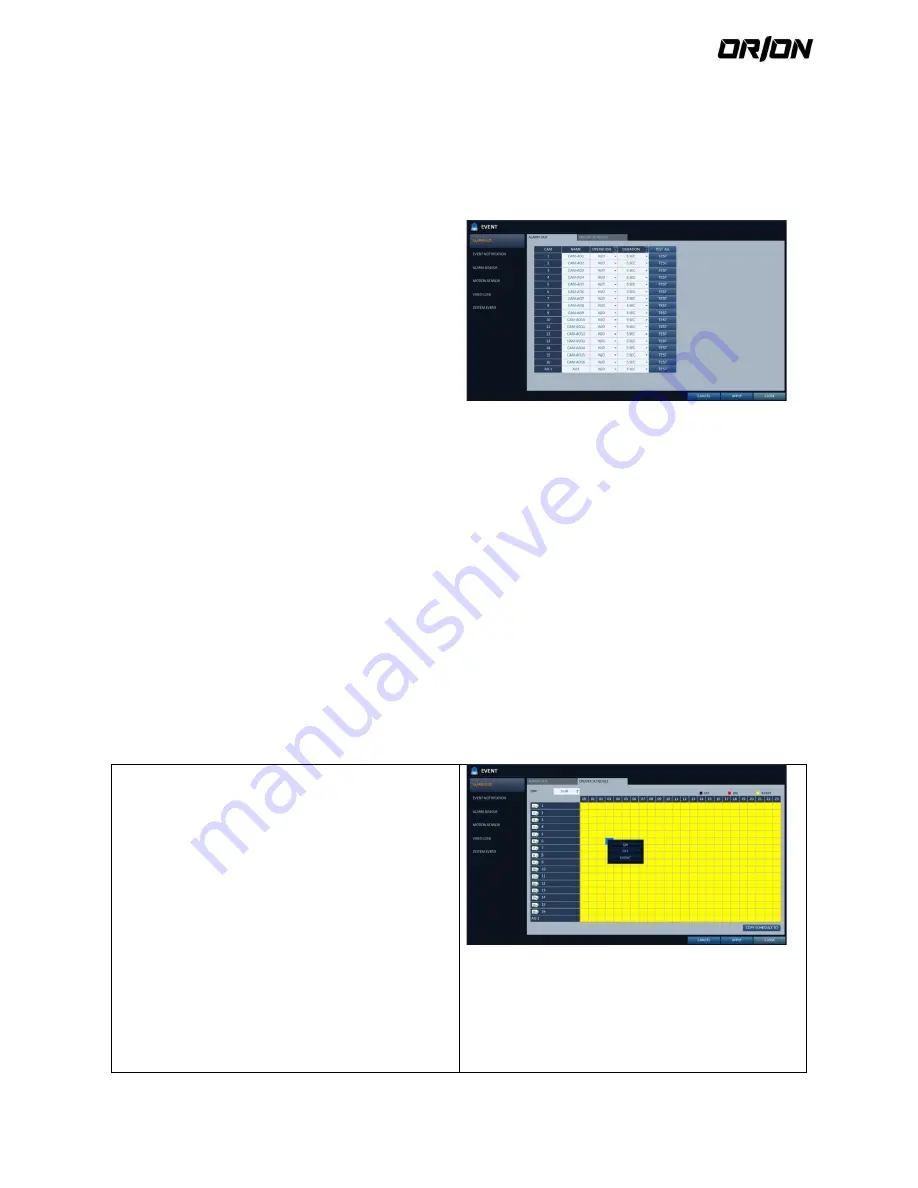
User's Manual PNVR500 series
54
4.9.
Event Setup
Define various events, and specify the conditions to notify the user in various ways.
Alarm Out
4.9.1.
Specify the alarm output conditions with the work schedule.
1.
From <SYSTEM SETUP> - <EVENT>, select <ALARM
OUT>.
2.
Use the [
▲▼◀▶
/ENTER] buttons on the remote
control or use the mouse to select <ALARM OUT>
and configure the related settings.
> NAME : You can rename the alarm.
> OPERATION : Set the alarm output mode.
- N/O (Normal Open) : It normally stays Open.
However, if an event occurs, it will switch to Close.
- N/C (Normal Close) : It normally stays Close.
However, if an event occurs, it will switch to Open.
> DURATION : Specify the duration of the alarm
output.
- TRANSPARENT : Keep the alarm out for as much
time as the event lasts.
- UNTIL KEY : Keep the alarm out until a mouse or
remote control button is pressed.
- 5 ~ 300 SEC : Keep the alarm out for as long as
specified.
> TEST : Forcibly output the alarm for the test
purpose.
3.
To apply the change, click <APPLY> in the bottom of
the screen.
4.
When done, press the [EXIT] button on the remote
control or click <CLOSE> in the lower screen to return
to the previous menu.
ON/OFF Schedule
4.9.2.
You can activate or turn off the alarm output as scheduled.
1.
Use the [
▲▼◀▶
/ENTER] buttons on the remote
control or use the mouse to select a <DATE> for the
schedule.
2.
Drag the mouse to resize the cell or use the on the [
▲▼◀▶
] buttons to move to the cell, then press
[ENTER].
3.
Select a desired alarm output mode.
> ON : The alarm output is always turned on.
> OFF : The alarm output is always turned off.
> EVENT : Trigger the alarm output in sync with the
event.
4.
Click <COPY SCHEDULE TO> to check the checkbox of
the date that you want to copy the schedule at.
5.
When done, click <OK> to apply the settings.
6.
To apply the change, click <APPLY> in the bottom of
the screen.
7.
When done, press the [EXIT] button on the remote






























