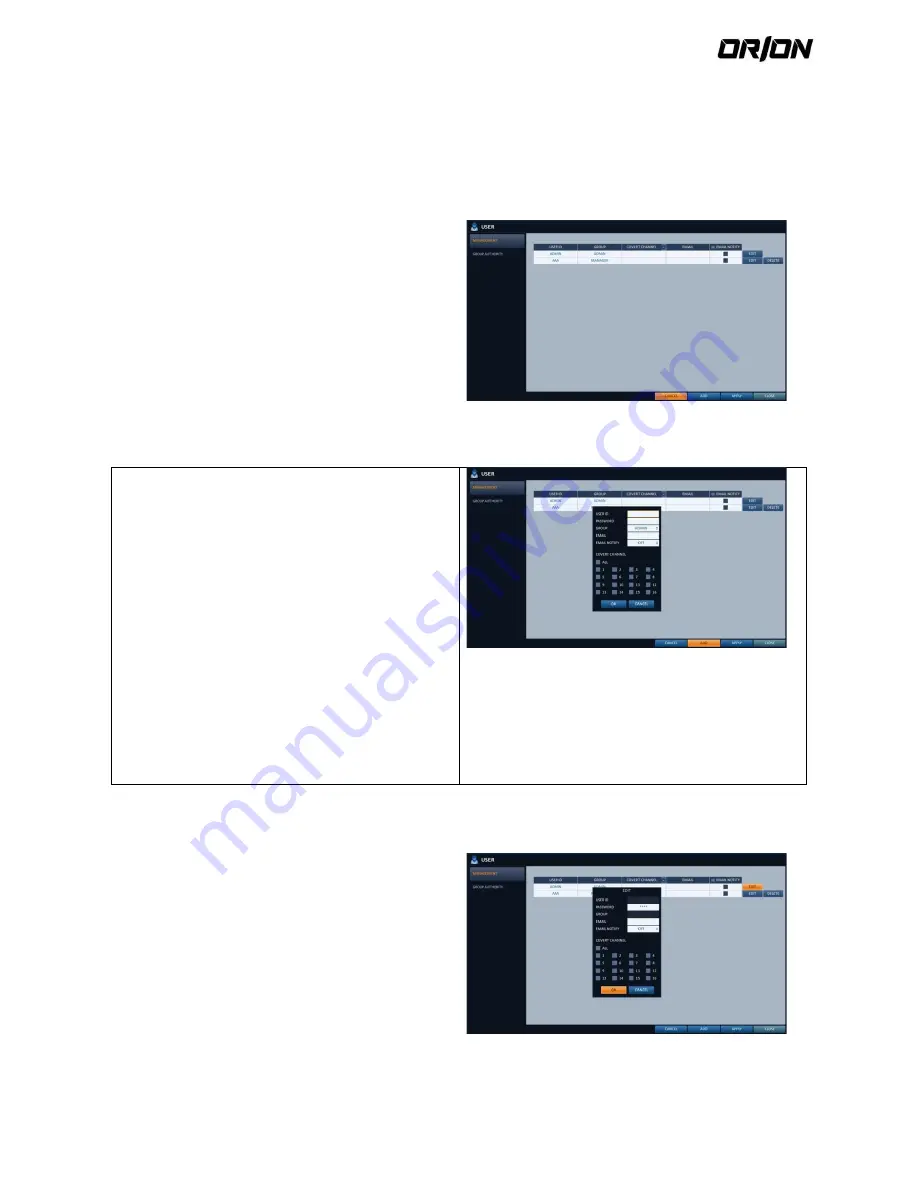
User's Manual PNVR500 series
42
4.5.
User Setting
You can configure the settings regarding user management and user and group permissions.
Management
4.5.1.
You can add a user account(s) that can be edited at a later time.
1.
From <SYSTEM SETUP> - <USER>, select
<MANAGEMENT>.
2.
Use the [
▲▼◀▶
/ENTER] buttons on the remote
control or use the mouse to add a user account or
select an item that you want to edit.
3.
To apply the change, click <APPLY> in the bottom of
the screen.
4.
When done, press the [exit] button on the remote
control or click <CLOSE> in the lower screen to return
to the previous menu.
To add a user account
4.5.2.
1.
Click <ADD> in the bottom of the screen.
2.
Use the [
▲▼◀▶
] buttons on the remote control
and move to a desired item. Then, press [ENTER] to
select the item.
> USER ID : enter the user ID using the virtual
keyboard.
> PASSWORD : With the virtual keyboard, enter the
password.
> GROUP : From <ADMIN>, <MANAGER> and
<USeR>, select a group that the user belongs to.
> EMAIL : Type in the e-mail address to which you
will receive notification of an event if it occurs.
> EMAIL NOTIFY : Choose whether you will receive
notification of an event if it occurs.
> COVERT CHANNEL : You can set the channel to hide
from a specific user.
3.
When done, click <OK>. The added user account will
be listed.
To edit the user account information
4.5.3.
1.
From the list of users, select a user account to edit
and click <EDIT> next to it.
2.
From the Edit window, make necessary changes and
click <OK>.
3.
To delete the user account, click <DELETE>.
The <ADMIN> account can not be changed or edited.






























