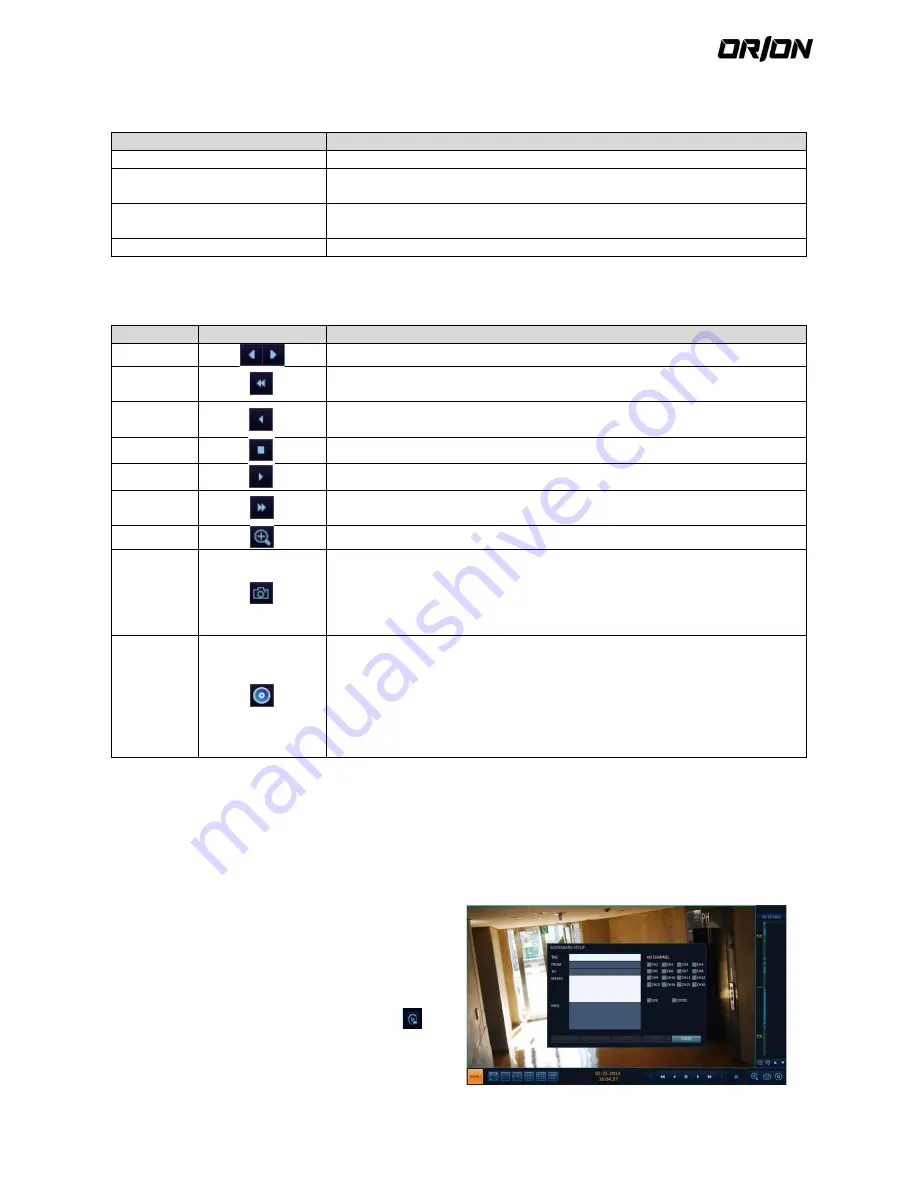
User's Manual PNVR500 series
71
Playback channel selection menu
7.2.1.
Item
Description
CAM1
Display the title of the selected channel.
ZOOM
Zoom the video of the selected channel. (The zooming function is active only in
'1' split screen.)
START BOOKMARKING
The "BOOKMARK SETUP" popup appears, and you can bookmark a play point for
the backup purpose.
SNAPSHOT
Capture the current live video and save it in the .jpeg format.
Using the play bar
7.2.2.
Item
Description
Jump
Move forward or backward.
Reverse
Fast Play
The video will be reversely played at the speed of x64 > 32> 16 > 8 > 4 > 2 in this
order.
Reverse
Play
Play the video in the reverse direction.
Pause
Stop playing forward or playback temporarily.
Play
Play the video forward.
Fast
Forward
The video will be played forward at the speed of x2 < 4 < 8 < 16 < 32 < 64 in this
order.
Zoom In
Move to the zoom in/out screen of the selected channel.
Snapshot
Capture the current live video and save it in the .jpeg format.
Then, you can save the captured video in the HDD or export it to an external USB
memory
device.
While you perform the snapshot, the current video will be stopped playing.
Start/end
bookmark
Add a bookmark for the current playback screen.
Press this to display the "BOOKMARK SETUP" window. Provide each entry and
click Start. The arrow in the bookmark button blinks to indicates that the
bookmarking is in process. If you press the Bookmark button again, the
bookmarking stops and the current settings will be reserved.
Then, the reserved data can be backed up in Archive menu or can be played in
the "RESERVED DATA MANAGEMENT" menu.
7.3.
Bookmarking
During playback, you can add a bookmark for reserving the video data.
You can view the bookmarked data in the Archive menu, which can be saved to a connected device for the backup
purpose.
1.
Provide a tag in the <TAG> item for data reservation.
2.
Provide the details of the reserved data in the
<MEMO> input box.
3.
Click <START>.
You will return to the play screen with the backup
progress.
4.
To stop the bookmarking, click <BOOKMARK(
)>.
5.
To quit the bookmarking, click <STOP>.
To continue with bookmarking, just click
<CONTINUE>.






























