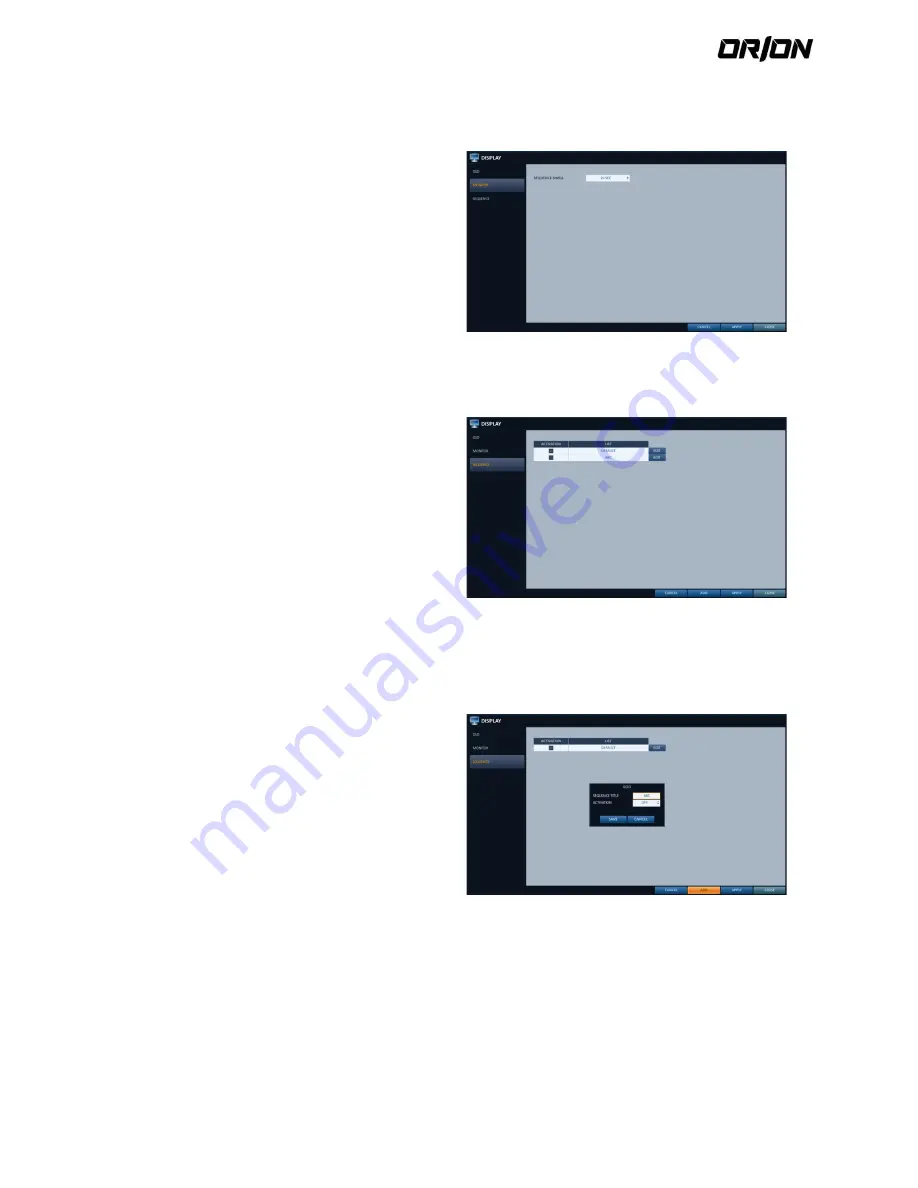
User's Manual PNVR500 series
39
Monitor
4.3.2.
If you change from monitoring mode to sequence, you will have to set the interval of the sequence.
1.
From <SYSTEM SETUP> - <DISPLAY>, select
<MONITOR>.
2.
Use the [
▲▼◀▶
/ENTER] buttons on the remote
control or use the mouse to set a sequence interval
for auto mode to 1 through 60 seconds.
3.
To apply the change, click <APPLY> in the bottom of
the screen.
4.
When done, press the [EXIT] button on the remote
control or click <CLOSE> in the lower screen to return
to the previous menu.
Sequence
4.3.3.
Select a split mode for the sequence, and also select a list of active items when the sequence is performed.
1.
From <SYSTEM SETUP> - <DISPLAY>, select
<SeQUence>.
2.
Use the [
▲▼◀▶
/ENTER] buttons on the remote
control or use the mouse to add a sequence or
change the settings of the existing sequence.
> ACTIVATION : Select a list that you want toactivate
the sequence for. Only one list will become active.
> ADD : add a sequence.
3.
To apply the change, click <APPLY> in the bottom of
the screen.
4.
When done, press the [exit] button on the remote
control or click <CLOSE> in the lower screen to return
to the previous menu.
To add a sequence
4.3.4.
1.
Click <ADD> in the bottom of the screen.
2.
When the "ADD" dialog appears, enter a title using
the virtual keyboard.
3.
Enter the name of the sequence and click <SAVE>.






























