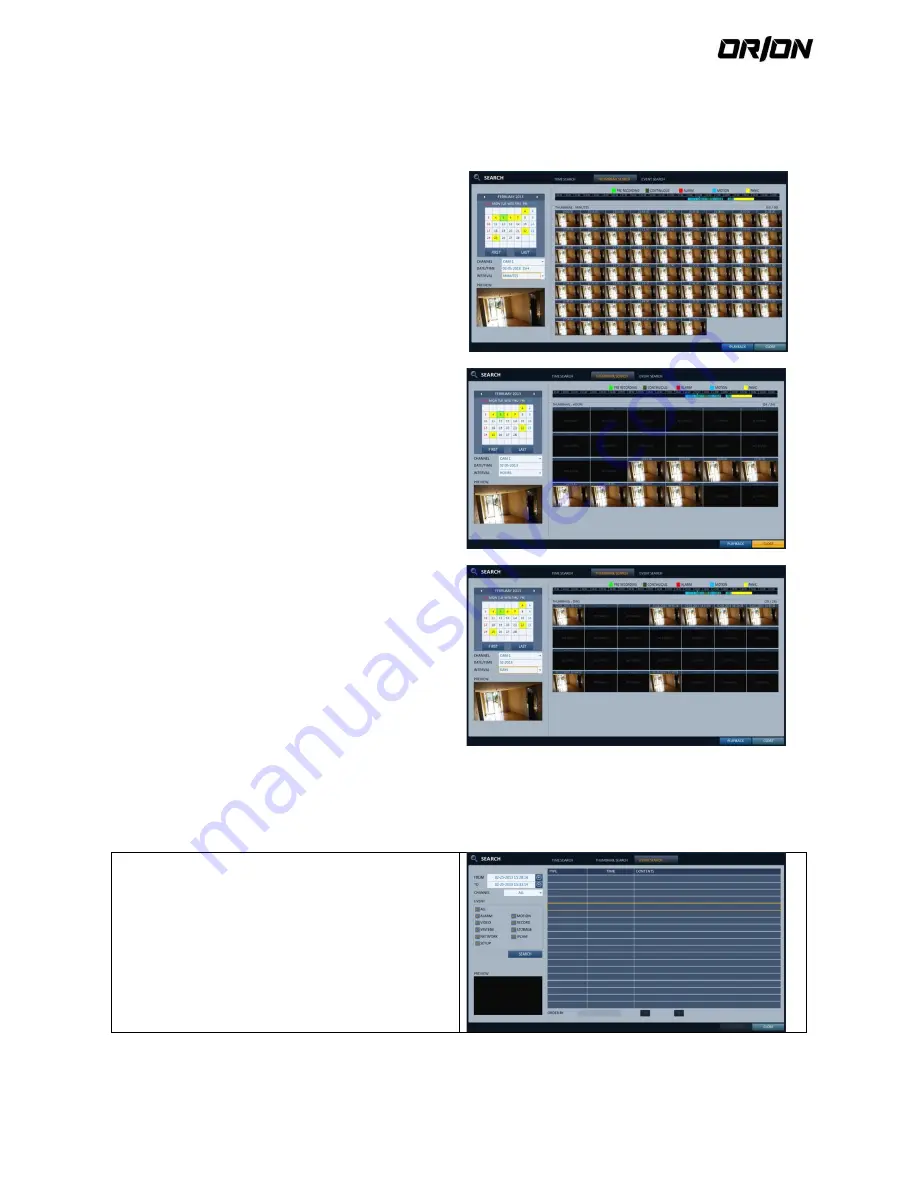
User's Manual PNVR500 series
68
Thumbnail Search
6.3.2.
To improve your search, you will be provided with a list of thumbnails. Select Day, Hour or Minute to narrow down the
search results.
1.
From the <SEARCH> menu, select <THUMBNAIL
SEARCH>.
2.
Use the [
▲▼◀▶
] buttons or use the mouse to
specify the search date and time from the calendar in
the left corner of the thumbnail search screen.
> FIRST : The first date of recording is automatically
selected.
> LAST : The last date of recording is automatically
selected.
> CHANNEL : Select a channel to search for.
> DATE/TIME : Specify the search date and time.
The menus available differ depending on the
selected interval mode.
> INTERVAL: Select a time interval of the thumbnail
view.
3.
Double-click a desired play time in the recording data
bar, or double-click a desired time image from the
thumbnail list.
You will move to the playback screen.
4.
If you want to stop playing and return to the search
screen, press [exit] or [SEARCH] on the remote
control.
You can also click <MENU> in the lower left corner
and select a desired menu.
< "MINUTES" selection screen >
< "HOURS" selection screen >
< "DAYS" selection screen >
Event Search
6.3.3.
Search for events that occurred at the specified time and select an event to play from the list.
1.
From the <SEARCH> menu, select <EVENT SEARCH>.
2.
Use the [
▲▼◀▶
] buttons or use the mouse to
specify the <START> and <end> times in the left of
the event search list.
3.
Select a channel to search.
4.
Mark the checkbox of the event to search from the
<EVENT> list.
5.
Press the <SEARCH> button.
The search results will be listed as shown.
TYPE : displays the event type.
TIME : displays the recording start time.






























