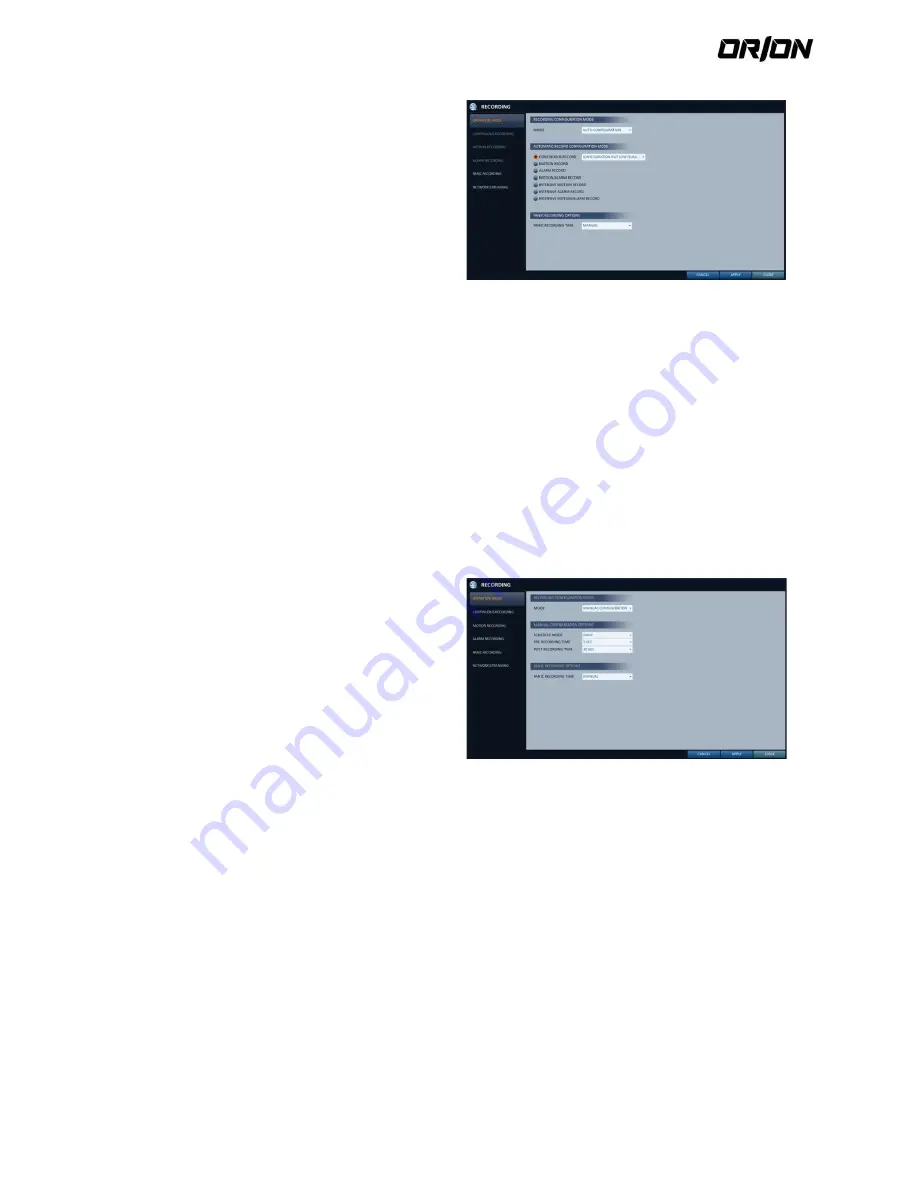
User's Manual PNVR500 series
62
CONTINUOUS RECORD : Records always regardless
of events.
- LONG DURATION BUT LOW QUAILTY : Recording
will proceed in the low quality at all times. As this
option will always make recording in the low quality,
the recording period is the longest compared to the
other record modes.
- HIGH QUAILITY BUT SHORT DURATION : Recording
will proceed in the best quality at all times. As this
option will always make recording in the best uality,
the recording period is the shortest compared to the
other record modes.
MOTION RECORD : Recording will proceed only if a motion is detected.
ALARM RECORD : Recording will proceed only if an alarm event occurs.
MOTION/ALARM RECORD : Recording will proceed only if a motion is detected or an alarm event occurs.
INTENSIVE MOTION RECORD : Normally recording will be performed in a low quality. However, the quality will
switch to high if a motion is detected.
INTENSIVE ALARM RECORD : Normally recording will be performed in a low quality. However, the quality will
switch to high if an alarm event occurs.
INTENSIVE MOTION/ALARM RECORD : Normally recording will be performed in a low quality. However, the
quality will switch to high if an alarm event occurs or a motion is detected.
Manual configuration
5.2.3.
If you set the record mode to <Manual configuration>, the manual configuration window will appear where you can
set the manual recording and panic recording options.
MANUAL CONFIGURATION OPTIONS : You can
configure the recording settings by the time, date,
and channel.
- SCHEDULE MODE : You can schedule your
recording with time range or combining time with
selected week days.
- PRE RECORDING TIME : Set the pre-recording time.
- POST RECORDING TIME : Set the post-recording
time.
PANIC RECORDING OPTIONS : Set the panic
recording duration. If it is set to <MANUAL>,
recording will continue until you turn it off
Manually.
Continuous Recording
5.2.4.
You can configure the settings of: continuous recording time, recording size, frame rate per second and quality.
1.
From the <RECORD SETUP> menu, select <CONTINUOUS RECORDING>.
! From <OPERATION MODE>, you must set <RECORDING CONFIGURATION MODE> to <MANUAL
CONFIGURATION> before you can set the <CONTINUOUS RECORDING>.
2.
Use the [
▲▼◀▶
] buttons on the remote control or use the mouse to select either <SIZE/FPS/QUALITY> or
<SCHEDULE>.






























