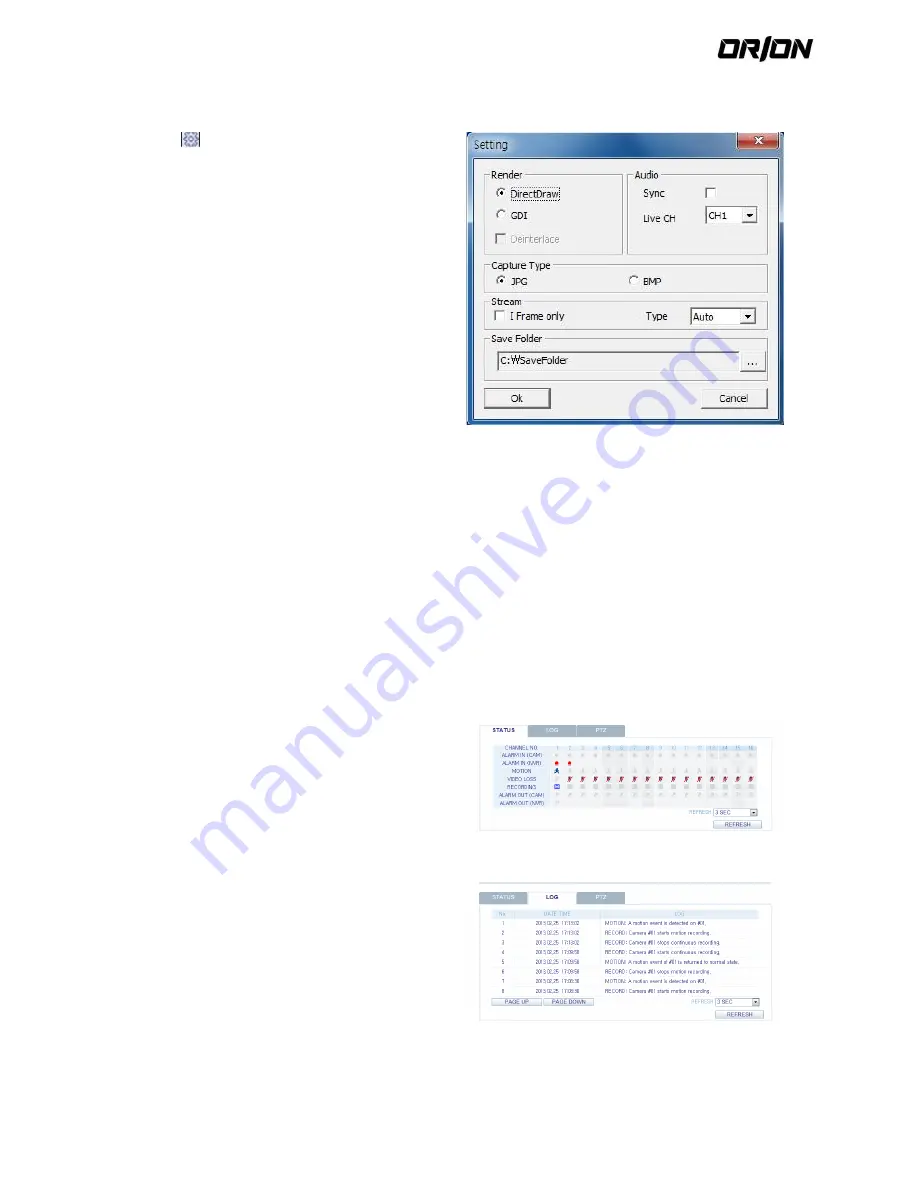
User's Manual PNVR500 series
80
Activex Settings
9.4.5.
1.
Click <
>
2.
When the setup screen appears, you can change the
settings of the render type, audio, capture and saving
path as well as the video streaming.
! Render : DirectDraw is recommended in order to
enable the hardware acceleration.
3.
If you want to change the saving path, click < > (Save
Folder) and specify a new path.
The Windows Vista user cannot change the saving
path.
4.
Change the streaming settings according to the PC
specification and network environment.
Auto mode is recommended.
> Sync : If this option is set, the audio signal will be
synchronized with the video signal. However, you
may encounter a delay due to buffering for the
synchronization.
> Live CH : Set the audio signal to use in live
monitoring mode.
> I Frame Only : Only the I frames (key frames) will be
transferred.
> Type
- Auto : The NVR will optimize the quality and FPS to
the network status and specification of the
connected PC before transferring the data.
- Main : The video will be transferred in high
definition (HD).
- Second : The video will be transferred in a medium
definition (SD).
5.
When done, click <OK> to save your settings.
Status tab
9.4.6.
Click <
Status
> at the bottom of the screen.
You can check the event occurrence for each channel of
the connected NVR.
Log tab
9.4.7.
Click <
Log
> at the bottom of the screen.
You can check the log of the connected NVR.






























