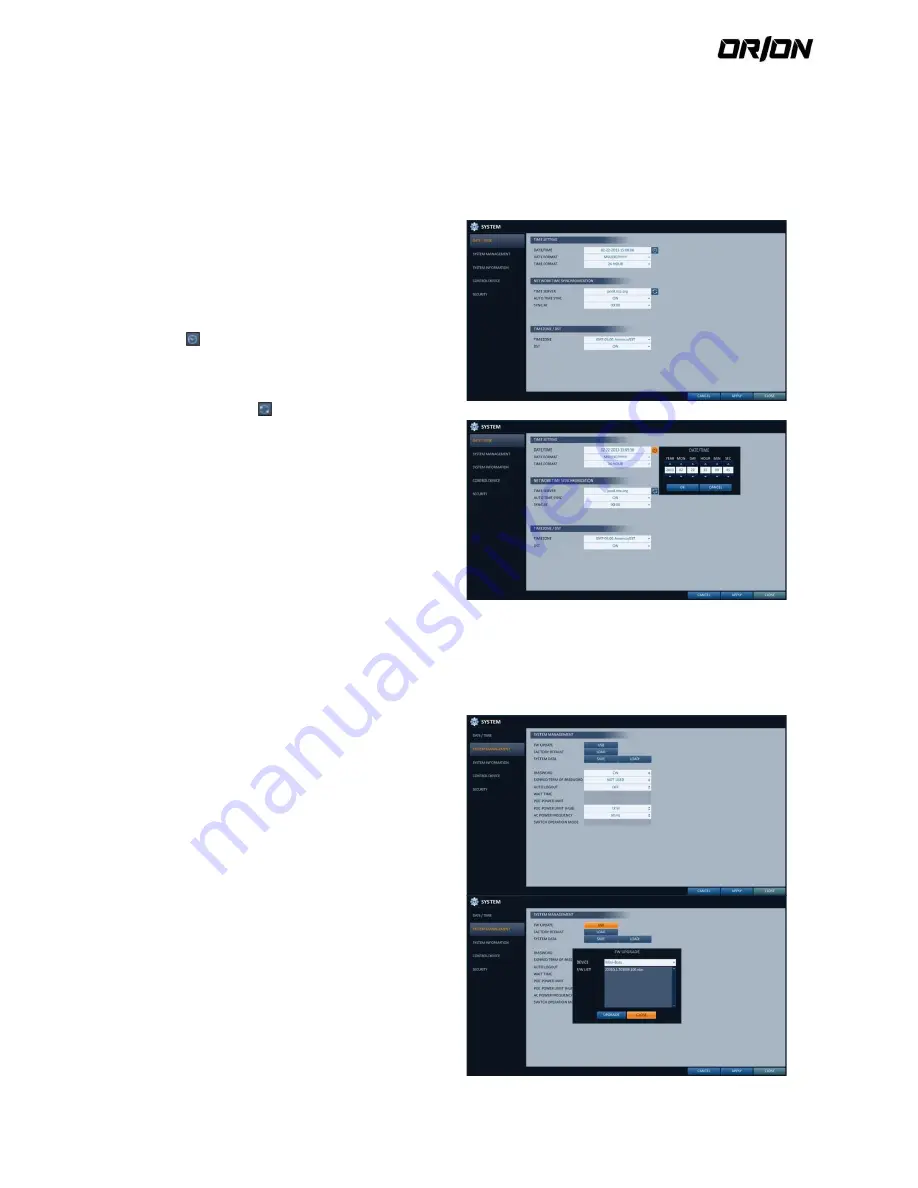
User's Manual PNVR500 series
48
4.7.
System Setting
You can configure the settings of date/time, system management, control device and system security.
Date/Time
4.7.1.
Specify the current date and time.
1.
From <SYSTEM SETUP> - <SYSTEM>, select
<DATE/TIME>.
2.
Use the [
▲▼◀▶
/ENTER] buttons on the remote
control or use the mouse to change the time or set
the options as necessary.
> DATE/TIME : Set the current time and date.
Click<
> to adjust the time manually.
> DATE FORMAT : specify the date format.
> TIME FORMAT : specify the time format.
> TIME SERVER : obtain the current time from the
time server. Click <
> to get the current time.
>AUTO TIME SYNC : automatically synchronize the
time with the time server at a specific time.
> SYNC AT : Set the time to sync with the time server.
> TIMEZONE : specify the GMT standard time for your
local area.
> DST : You can set up or release the DST (Daylight
Saving Time).
3.
To apply the change, click <APPLY> in the bottom of
the screen.
4.
When done, press the [EXIT] button on the remote
control or click <CLOSE> in the lower screen to return
to the previous menu.
System Management
4.7.2.
You can check, update or reset the system information.
1.
From <SYSTEM SETUP> - <SYSTEM>, select <SYSTEM
MANAGEMENT>.
2.
Use the [
▲▼◀▶
/ENTER] buttons on the remote
control or use the mouse to set each option of the
system management.
FW UPDATE : you can update the current software
with the latest version.
FACTORY DEFAULT : Return the NVR settings to the
factory default.
SYSTEM DATA : Save the system settings or get the
system information from other device.
- SAVE : Store the NVR settings to a storage device.
Connect the storage device to the USB port of NVR.
- LOAD : Apply the settings of the storage device to
the NVR. Connect the storage device to the USB port
of NVR.






























