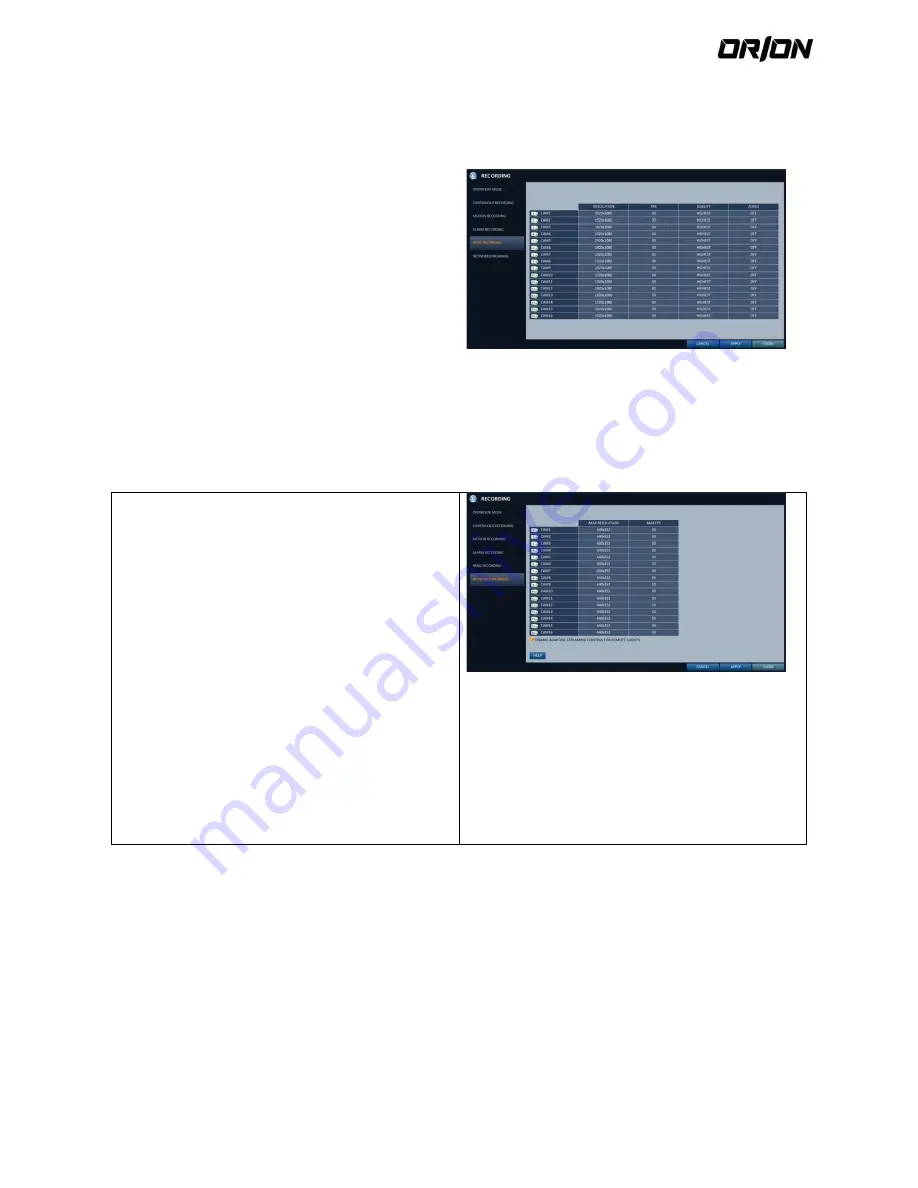
User's Manual PNVR500 series
65
Panic Recording
5.2.9.
In panic recording mode, you can specify the recording size and quality of the video.
1.
From the <RECORD SETUP> menu, select <Panic
RecoRding>.
2.
Set each item of <RESOLUTION>, <FPS>, <QUALITY>
and use of the <AUDIO> for the panic recording.
For more information, see the "Continuous
Recording".
3.
To apply the change, click <APPLY> in the bottom of
the screen.
4.
When done, press the [EXIT] button on the remote
control or click <CLOSE> in the lower screen to return
to the previous menu.
5.3.
Network Streaming
You can specify the maximum size of network streaming for remote users and set the FPS.
Even if you set the resolution and FPS to high for the network streaming, the NVR will reduce the size or FPS according
to the network status (speed) before transferring the recording video.
1.
From the <RECORD SETUP> menu, select <NETWORK
STREAMING>.
2.
Use the [
▲▼◀▶
/ENTER] buttons on the remote
control or use the mouse to select an item that you
want to edit.
3.
Set the <MAX RESOLUTION> and <MAX FPS> for each
channel.
> ENABLE ADAPTIVE STREAMING CONTROL FOR
REMOTE CLIENTS. : Optimizes the transfer rate for
client PC and mobile accesses, in case the network
connection (through the Internet) is low speed.
(Default : Selected / Enabled)
Frame rate of recorded video playback may drop to
15 fps for recordings of 5 or more split screens.
4.
When done, click <OK>.
5.
To apply the change, click <APPLY> in the bottom of
the screen.
6.
When done, press the [exit] button on the remote
control or click <CLOSE> in the lower screen to return
to the previous menu.






























