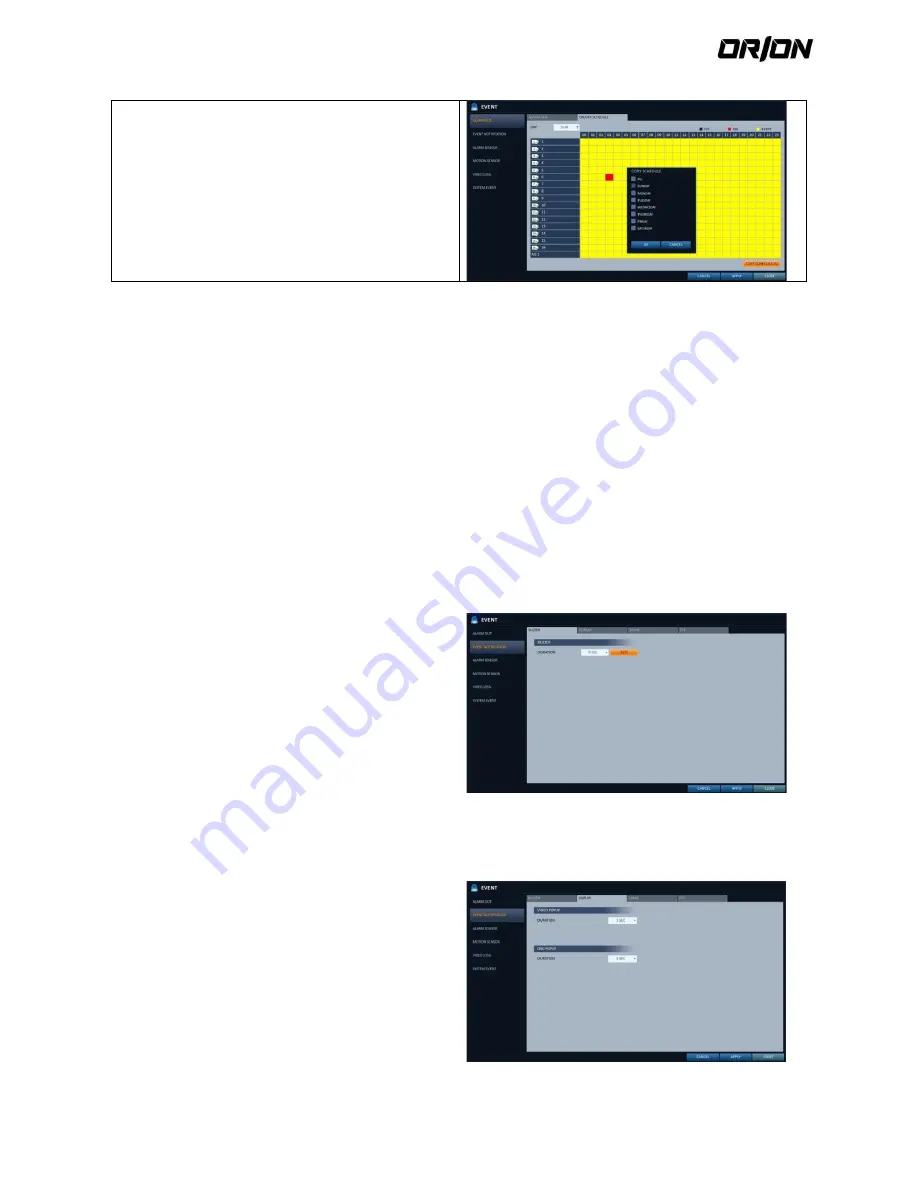
User's Manual PNVR500 series
55
control or click <CLOSE> in the lower screen to return to
the previous menu.
Event Notification
4.9.3.
Specify the methods of notification such as buzzer, video popup, email or FTP if an event occurs.
1.
From <SYSTEM SETUP> - <EVENT>, select <event notiFication>.
2.
Use the [
▲▼◀▶
] buttons on the remote control or use the mouse to select one from <BUZZER>, <DISPLAY>,
<EMAIL> and <FTP>.
3.
Use the [
▲▼◀▶
/ENTER] buttons on the remote control or use the mouse to set the output method and
duration.
4.
To apply the change, click <APPLY> in the bottom of the screen.
5.
When done, press the [EXIT] button on the remote control or click <CLOSE> in the lower screen to return to the
previous menu.
Buzzer output
4.9.4.
You can notify the user of the event using the buzzer.
DURATION
- TRANSPARENT : Keep the buzzer out for as much
time as the event lasts.
- UNTIL KEY : Keep the buzzer out until a mouse or
remote control button is pressed.
- 5 ~ 300 SEC : Keep the buzzer out for as long as
specified.
Display
4.9.5.
If an event occurs, you can display the video screen or a popup message to notify the user of the event.
VIDEO POPUP : Display the video channel that is
synchronized with the event on a single split screen.
Set the DURATION of the single split screen.
- UNTIL KEY : Keep the video popup displayed until a
mouse or remote control button is pressed.
- 5 ~ 300 SEC : Keep the video popup displayed for
as long as specified.
! If multiple events occur at the same time, or if
multiple eventrelated video channels exist, the
video popup will be displayed in the maximum split
screen mode rather than the single split screen






























